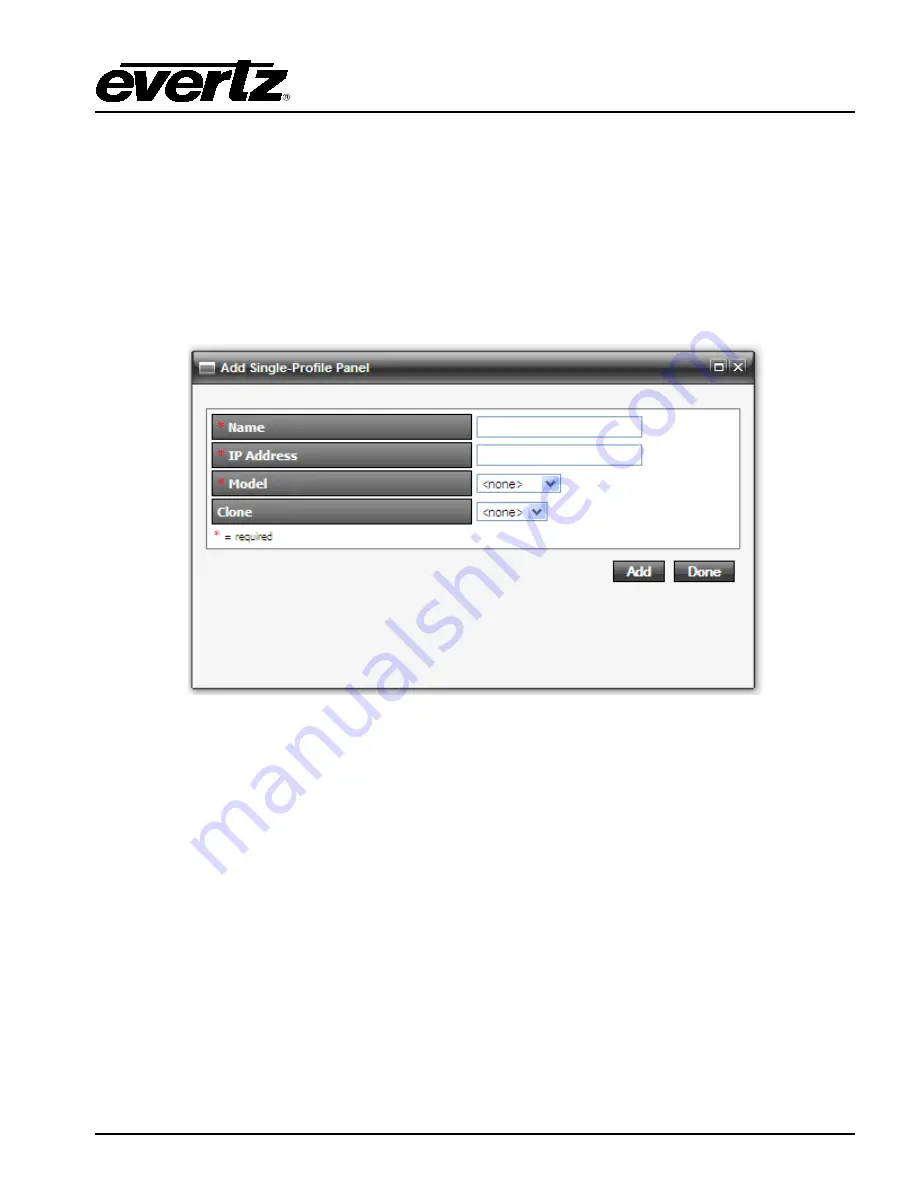
CP-2272E
Revision 1.0
Page 15
5.1.4. Navigating to the Panel Configuration Page
The user can configure the CP-2272E using the EQX Server / MAGNUM Web Configuration Tool.
The CP2272E will display “No Comms” if the panel cannot connect to the EQX / MAGNUM server.
1. Launch your EQX server / MAGNUM Web Configuration Tool in a web browser and log in to the
server.
2. Navigate to the
Interfaces
menu, Single Profile and then select the
Add
button.
3. Enter the Name and IP address of the panel, select CP2272E as the panel type.
4. Click the
Add
button to complete the panel addition.
5. Select the newly added CP2272E on the
Interface
page and click the edit button.
6. An
Interface Layout: CP-2272E
page will appear enabling the user to apply button key settings
to the panel.
Summary of Contents for CP-2272E
Page 2: ...This page left intentionally blank ...
Page 6: ...CP 2272E Page ii Revision 1 0 This page left intentionally blank ...
Page 24: ...CP 2272E Page 16 Revision 1 0 Figure 5 6 CP 2272E Configuration Interface in EQX Server ...
Page 28: ...CP 2272E Page 20 Revision 1 0 This page left intentionally blank ...




















