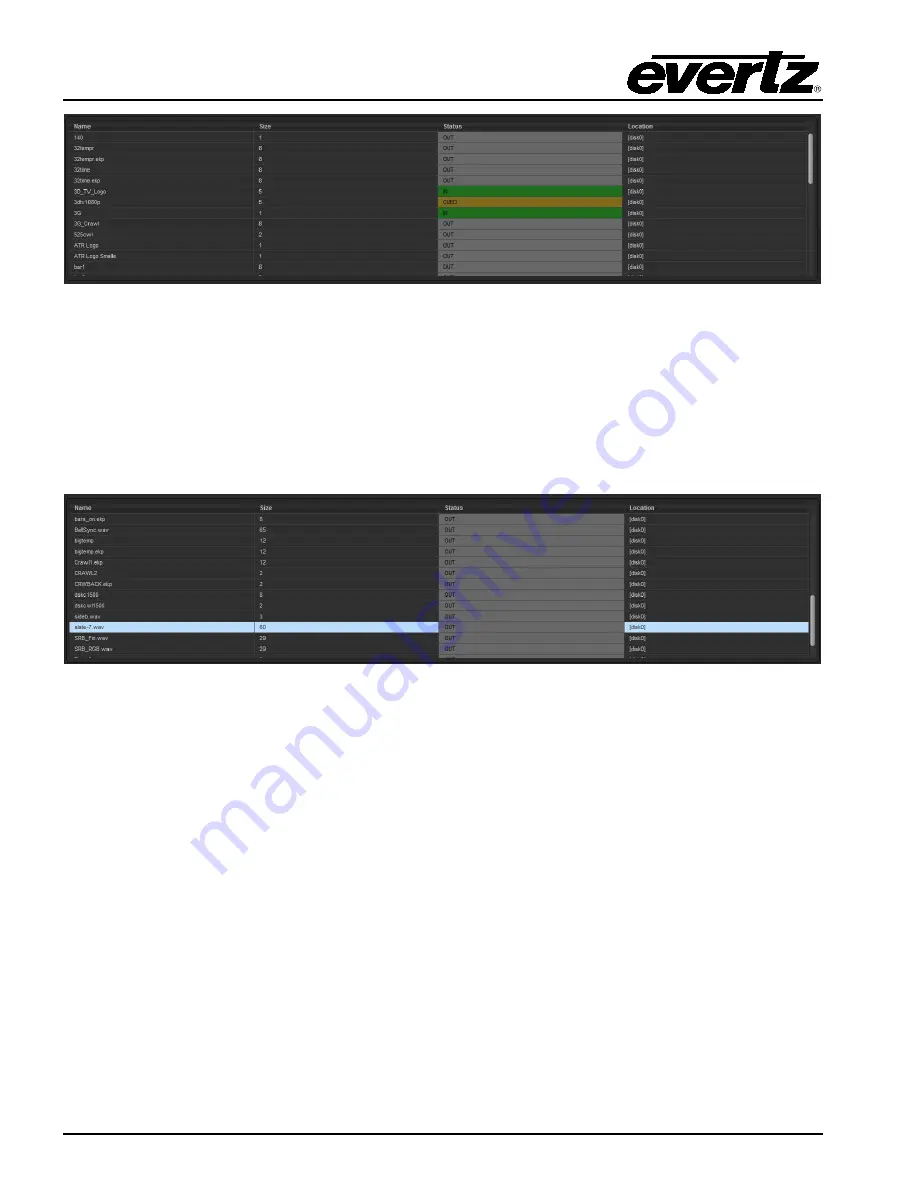
7800 Multiframe Manual
7825DSK2-LG(-HD)(-3G) 3G/HD/SD Dual Downstream Keyer
Page 4-34
Revision 2.0
VLPRO OPERATION
Figure 4-20: Command Status Table
As shown in Figure 4-20, logos that are “on air” are highlighted in green, and logos that are cued are
highlighted in orange.
4.13.12. Audio Clip Configuration Settings
The 7825DSK2-LG(-HD)(-3G) has the ability to insert audio clips into the program audio path. These
clips can be played by themselves or associated with logos in a playlist.
Figure 4-21: Audio Clip Configuration Settings
4.13.13. Setting the Audio Clip Repeat Count
This menu item is used to set the number of times the audio clip will play.
•
If you set the
Repeat
control to 0 the audio clip will play continuously. Otherwise enter into the
Audio Clip Repeats (0 to 100)
field, the appropriate number of times which you wish the audio
to repeat.















































