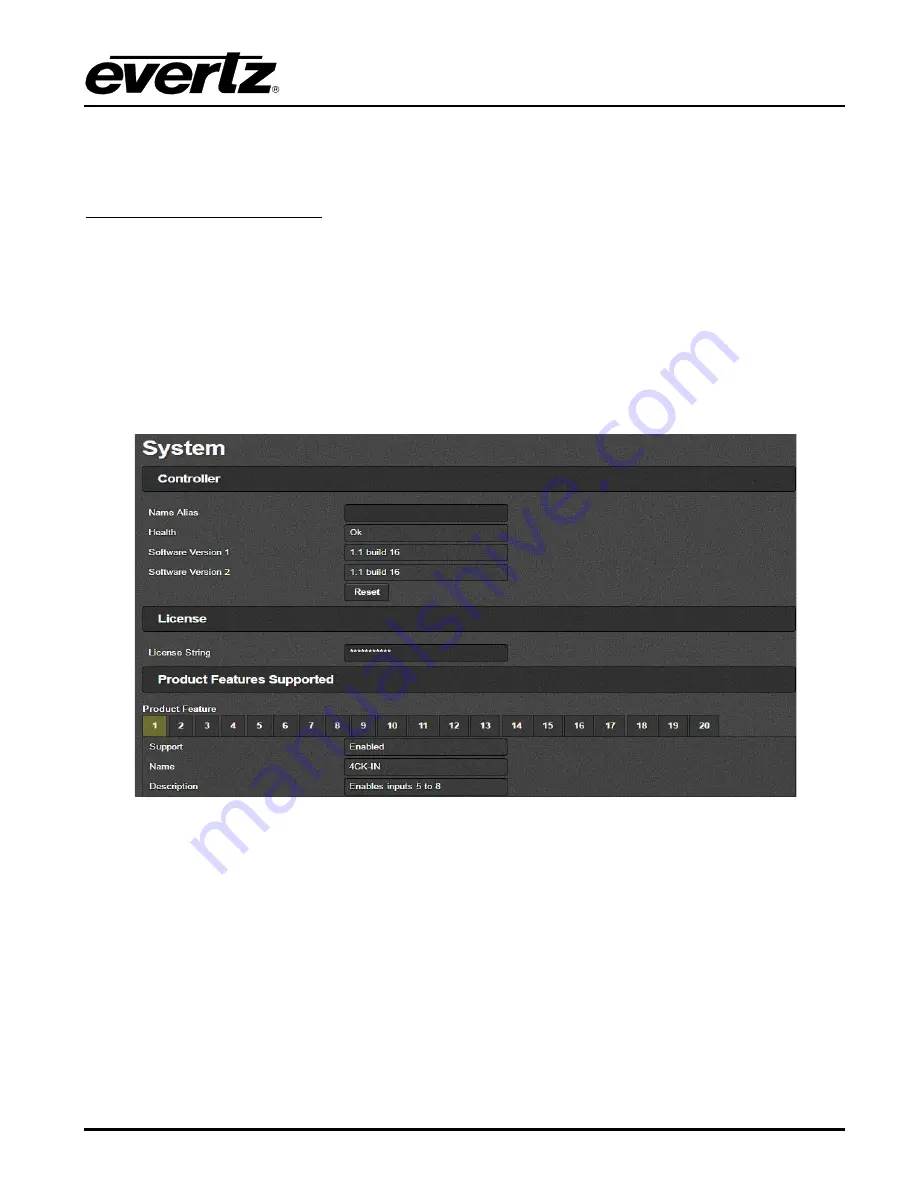
7800R4X4-RF Switch Series
4X4 RF Router, Software Expandable to 8x16
Revision 1.0
Page 11
4.1.2. OUTPUTS
This selection allows the user to set the label, gain and the active source of the output. In the status, it
shows the active source
RF Output Control And Status
Label:
This field allows the user to define a label for output.
Route Input:
This field allows the user to make routes by selecting the input destination corresponding
to its output from the drop down list.
Manual Gain:
This slide bar allows the user to apply a fixed amount of gain to the selected output.
Available range is -15 to +15 in 1dBm steps. Note that the Gain Mode settings must be in Manual mode
for this control to be available.
4.2.
SYSTEM
Figure
4-6 : WebEASY
®
- System Section
4.2.1. Controller
Name Alias:
This field allows the user to edit the identity of the frame.
Health:
This field indicates if there is any fault in the system. The status will be “Ok” or
“Attention Required”.
Software version:
This field shows the software version of current FC.
Reset:
This control allows the user to reset the Frame Controller.
4.2.2. License
License String:
This field allows the user to upload the License for products that are saved on PC.
This license key is used for router’s IO expansion.
















































