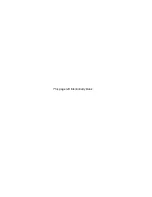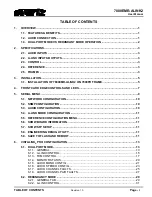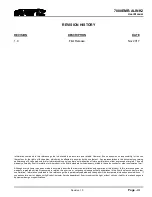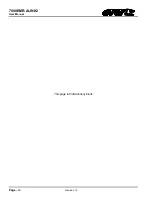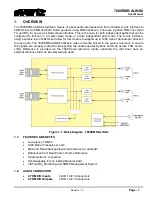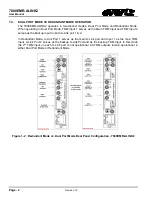7800EMR-ALINK2
User Manual
© Copyright 2017
EVERTZ MICROSYSTEMS LTD.
5292 John Lucas Drive,
Burlington, Ontario,
Canada L7L 5Z9
Phone:
+1 905-335-3700
Sales:
Fax: +1 905-335-3573
Tech Support: [email protected]
Fax: +1 905-335-7571
Web Page:
Version 1.0, November 2017
The material contained in this user manual consists of information that is the property of Evertz Microsystems and is intended solely for the use of
purchasers of the 7800EMR-ALINK2 product. Evertz Microsystems expressly prohibits the use of this guide for any purpose other than the
operation of the contained in this reference guide consists of information that is the property of Evertz Microsystems and is intended solely for the
use of purchasers of the 7800EMR-ALINK2 product. Due to on going research and development, features and specifications in this manual are
subject to change without notice.
All rights reserved. No part of this publication may be reproduced without the express written permission of Evertz Microsystems Ltd. Copies of
this manual can be ordered from your Evertz dealer or from Evertz Microsystems.
Summary of Contents for 7800EMR-ALINK2
Page 2: ...This page left intentionally blank ...
Page 8: ...7800EMR ALINK2 User Manual Page iv Revision 1 0 This page left intentionally blank ...
Page 12: ...7800EMR ALINK2 User Manual Page 4 Revision 1 0 This page left intentionally blank ...
Page 14: ...7800EMR ALINK2 User Manual Page 6 Revision 1 0 This page left intentionally blank ...
Page 16: ...7800EMR ALINK2 User Manual Page 8 Revision 1 0 This page left intentionally blank ...
Page 20: ...7800EMR ALINK2 User Manual Page 12 Revision 1 0 This page left intentionally blank ...
Page 56: ...7800EMR ALINK2 User Manual Page 48 Revision 1 0 Figure 8 2 Sample FTP Upgrade Window ...