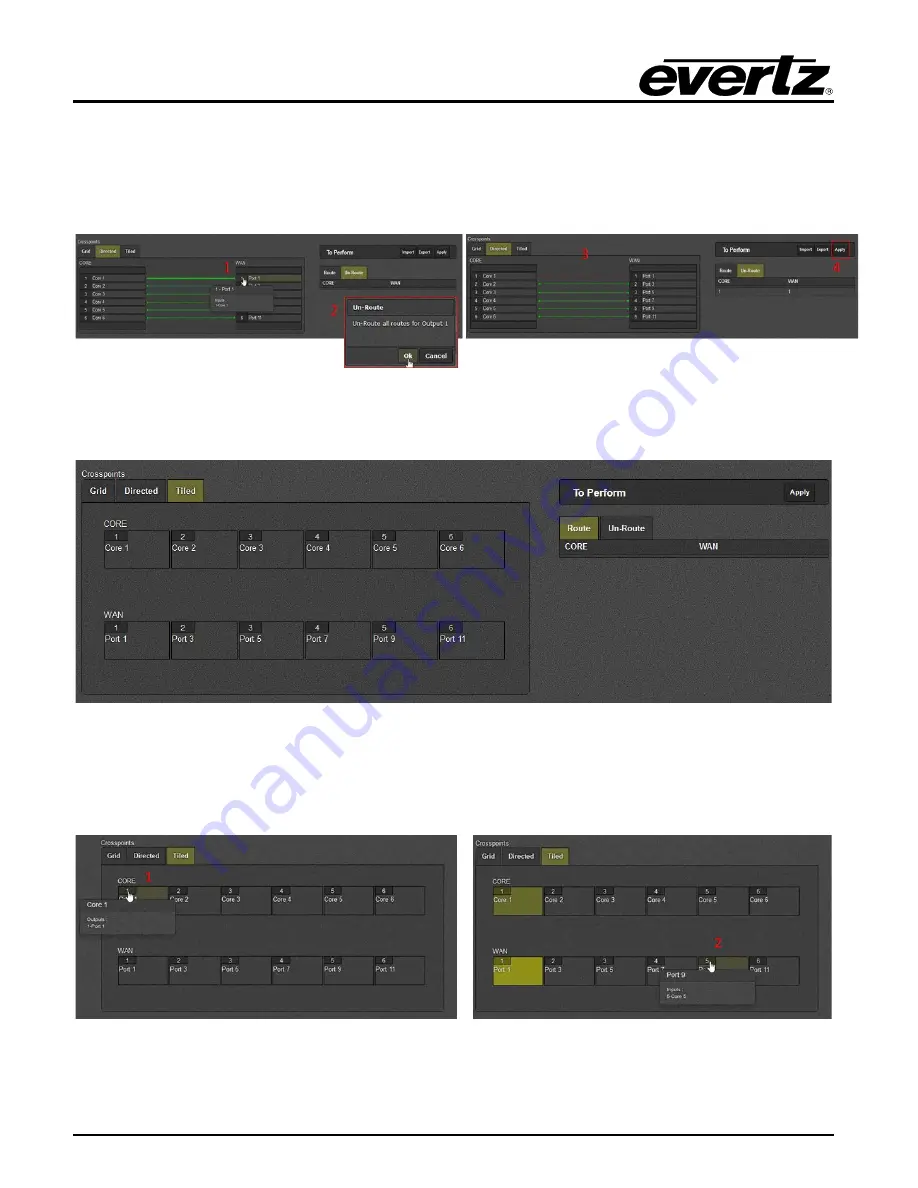
570NAT-HW-X19
High Density Network Address Translator
Page - 38
Revision
1.0
Directed view also allows for unmapping without creating a new route (shown below in Figure 4-24). To
do so, select the port to be unmapped (1), this will bring up a menu prompting the user if they wish to un-
route for that port (2) click ok to un-route, once this is done the link will appear in red and will be displayed
in the ‘Un-Route’ table in the ‘To Perform’ menu (3). Click ‘Apply’ in the ‘To Perform’ menu to apply
changes (4).
Figure 4-24 : WebEASY
®
- Link Aggregation\Directed View\Removing Links in Directed
4.7.3. Link Aggregation - Tiled
Figure 4-25 : WebEASY
®
- Link Aggregation\Tiled View
The tiled view allows users to set routes by selecting a tile for a core and matching it to a tile for a port.
To create a route, select a core (1) and then select the port you’d like to link it to (2), shown below in
Figure 4-26 : WebEASY
®
- Link Aggregation\Tiled View\Linking in Tiled
Once you’ve selected a route (shown below in Figure 4-27), both the old route and new route WAN or
LAN tile will appear as highlighted along with the highlighted tile for the core being assigned. The changes









































