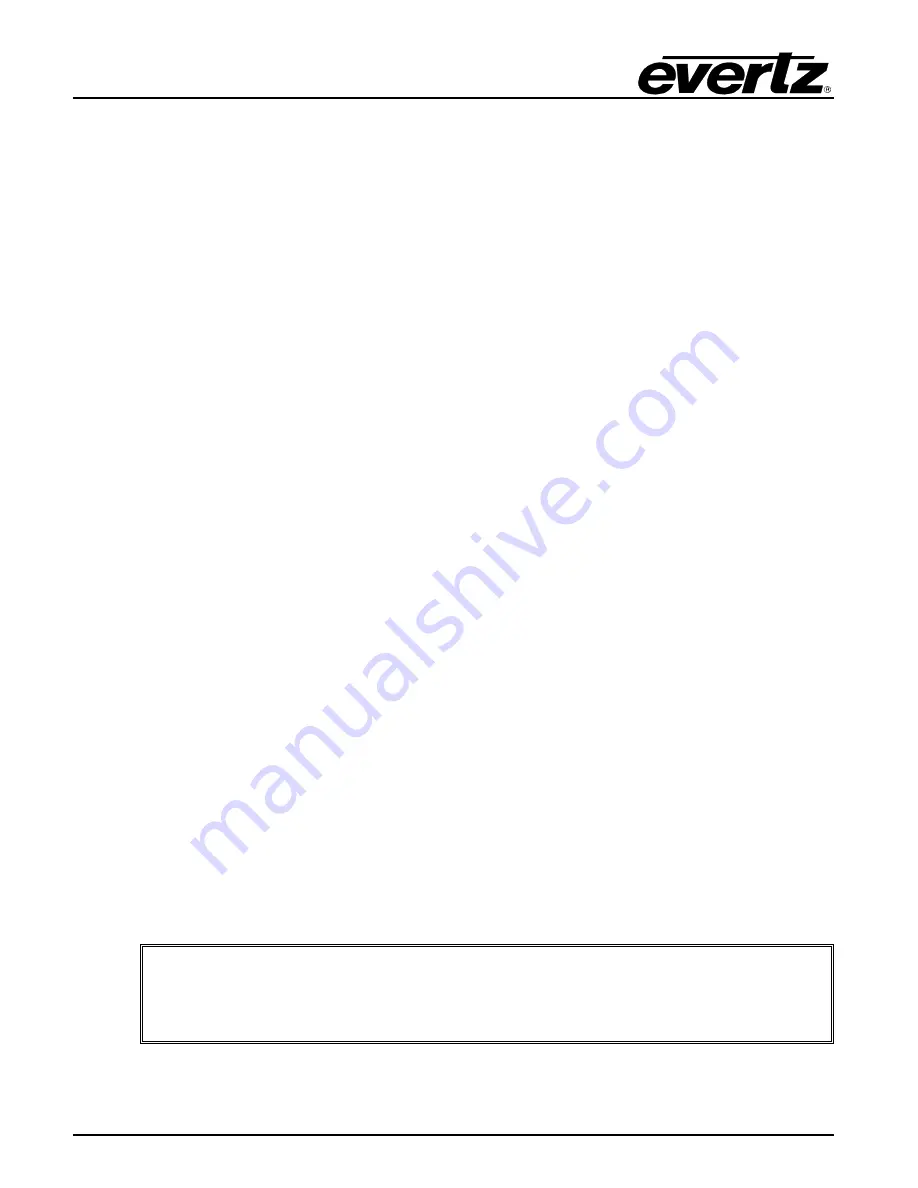
Model 5700MSC
Master Clock System
Page - 2
Revision 1.0
1.3.
CONFIGURING THE ETHERNET PORTS
Press the
GENERAL
button on the front panel to access the general setup menu. This menu can be
used to configure the two Ethernet ports on the 5700MSC. Both the GigE 1 port and the GigE 2 port
are used for SNMP monitoring and control of the unit.
The current menu selection will be indicated by the
>
character. Rotate the control knob or press the
and
buttons to select the
IP Control
menu item and press the
SELECT
button or depress the knob.
Assign an unused IP address and subnet mask to the GigE 1 and/or GigE 2 ports. The two ports must
be on separate subnets in order to function properly. When entering an IP address, the control knob
can be used to set each octet. Depress the control knob while turning to adjust in larger steps. The
Ethernet link status and current IP settings can be viewed by pressing the
STATUS
button and
selecting the
Ethernet GigE 1
or the
Ethernet GigE 2
status screens.
If SNMP monitoring or control of the unit is desired, the SNMP feature must first be enabled (it is
disabled by default). Select the
GENERAL
menu and press
ESC
to return to the root menu. Scroll
down to
EngineeringMenu
and press
SELECT
. A password is required to enable the engineering
menu items. Press
SELECT
on
Password
and use the
and
buttons or control knob to enter each
digit of the numeric password and then press
SELECT
. The default password is 5700. The SNMP
menu should now be accessible and SNMP can be enabled through
SNMP Ctl
. The trap addresses
must be assigned if SNMP traps are required to be sent to remote logging software such as
VistaLINK® Pro. Contact Evertz customer service if a MIB to the 5700MSC is required.
1.4.
SELECTING AND CONNECTING FREQUENCY REFERENCES
Pressing the
INPUT
button on the front panel will select the input menu. From here the frequency and
time references of the unit can be configured. Use the control knob to select the
Frequency Ref
menu
item and press
SELECT
or depress the knob. The
Reference Src
menu item selects six different ways
the 5700MSC can lock its master oscillator.
•
GNSS
Mobile
– The 5700MSC will look for a Global Navigation Satellite System (GNSS)
antenna attached to the GPS port on the back of the unit. This mode is intended for applications
where the location of the GNSS antenna is movable such as mobile production trucks. Start-up
time before receiving data is optimized assuming the location may have changed from the
previous time.
•
GNSS
Fixed
– The 5700MSC will look for a GNSS antenna attached to the GPS port on the
back of the unit. This mode is intended for applications where the location of the GNSS antenna
is fixed. Start-up time before receiving data will be longer the first time the unit is first powered
up as the antenna determines the fixed location. Subsequent start-up times will be shorter as
the unit assumes the GPS location has not changed from the previous time.
The GPS Enable and GLONASS Enable menu items in the Engineering Menu control
whether the receiver will lock to satellites from the GPS and/or GLONASS Global
Navigation Satellite Systems.














