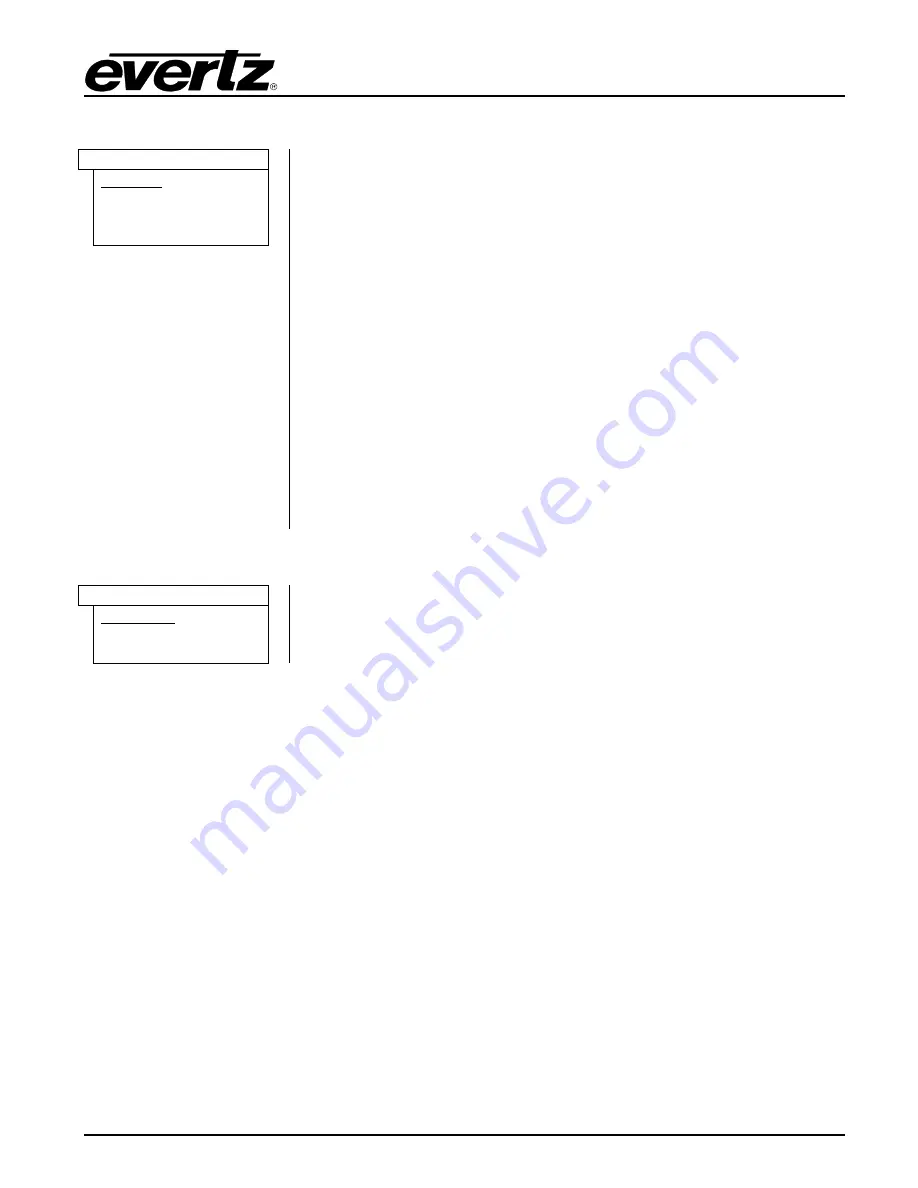
1275T / 1285T Series
Digital Clock Display
OPERATION
Revision 1.0
Page - 17
4.3.4. Selecting the Time Display Format
TD
With this menu item, you can select whether the time information will be
displayed in 12 hour or 24 hour format.
When set to
12 HR L
the time information will be displayed in 12 hour
format. The number of seconds that have passed in that minute will be
indicated by being on. Every second that passes, the corresponding (out
of 60 LEDs) led will turn on. This will continue until 60 seconds have
passed, when all LED’s will turn off, and the process will start again.
When set to
12 HR D
the time information will be displayed in 12 hour
format. The seconds passing by will be indicating by the corresponding
LED lighting up for that 1 second (out of sixty LEDs for 60 seconds)
When set to
24 HR L
the time information will be displayed in 24 hour
format. The number of seconds will be displayed by all the LEDs
indicating seconds being turned on – so it will seem like a line display.
When set to
24 HR D
the time information will be displayed in 24 hour
format. The seconds passing by will be indicating by the corresponding
LED lighting up for that 1 second (out of sixty LEDs for 60 seconds)
12 HR L
12 HR D
24 HR L
24 HR D
4.3.5. Selecting the Date Display Format
DD
With this menu item, you can select the date display format.
YYMMDD
MMDDYY
DDMMYY
















































