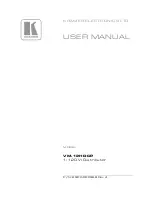12
Ver. 0517
- press the
touch-button (4)-
and
(7)+
to set the desired value
or
- press the
touch-button (7)
to access to the screen-shot SETTING PRODUCT HIGH TEMPERATURE ALARM
- press the
touch-button (4)-
and
(7)+
to set the desired value
- press the
ENTER touch-button (12)
to confirm the new setting and the
ESC touch-button (11)
to return back to the previous
menu or
HOME touch-button (10)
to return back to the main screen-shot
8.3.6.3 Ventilation setting (touch-button (5)
Fig.15)
With this menu is possible to set the desired ventilation level Into the appliance on 3 pre-fix levels.
To access to the VENTILATION SETTING, press the
touch-button (5)
while the display shows the first page of the setting menu
(Fig.15).
- press the
touch-button (4)-
and
(7)+
to select among the 3 levels of ventilation available:
• LOW: fan working in parallel with the compressor (apart door openings and defrost and some alarm conditions)
• MEDIUM: fan working in parallel with the compressor and with spots functioning during the compressor OFF (apart door
openings and defrost and some alarm conditions)
• HIGH: fan working continuously (apart door openings and defrost and some alarm conditions)
- press the
ENTER touch-button (12)
to confirm the new setting and the
ESC touch-button (11)
to return back to the previous
menu or
HOME touch-button (10)
to return back to the main screen-shot
8.3.6.4 Download USB data (touch-button (6)
Fig.15)
With this menu (optionally available) is possible download on a USB memory-stick the data-logged details of the appliance, with
the possibility to select the desired data to download. Following the instructions that will appear on the display, automatically will
be downloaded a file (with .csv extension) on the USB memory-stick, that can be opened with MICROSOFT EXCEL
® or whatever
equivalent software compatible with the file extension. If present, the functionality, at the side of the xPRO control panel, there is a
USB port.
The functionality can be even retro-fitted ordering the optionally available KIT USB EVERmed and become available after having
correctly installed the software upgrade and the related accessories. The installation instructions are included in the KIT USB EV-
ERmed. Once correctly installed the KIT USB EVERmed, it is possible to access to the Download USB data screen-shot and the
subsequent functionalities.
To download the datas of interest, proceed as follow:
- To access to the DOWNLOAD USB DATA menu, press the
touch-button (6)
while the display shows the first page of the setting
menu
(Fig.15)
-
press the
touch-button (5)
é
and
(6)
ê
to scroll among the list of the possible data to download
- press the
touch-button (4)-
to clear the data (at the right of the display in correspondence of the data appears “no”) or press the
touch-button (7)+
to select the data (at the right of the display in correspondence of the data appears “yes”)
- all the details with the indication “yes” are ready for the download
- press the
ENTER touch-button (12)
to confirm and enter in the Download USB screen-shot
- insert the USB memory-stick in the USB port
- the display shows DOWNLOAD HYSTORICAL DATA
- press the
ENTER touch-button (12)
to confirm and enter in the DATE AND TIME
Set the desired date and time from which download the datas. All the details will be automatically downloaded in the file. To set
the date and time, proceed as follow:
- using the touch-buttons
(3)
ç
and
(6)
è
highlight the position in the calendar or in the clock that should be modified
- using the touch-buttons
(4)-
and
(7)+
to set the desired value
- repeat the last 2 operations for all the numerical values in both calendar and clock, then press the
ENTER touch-button (12)
to
confirm the details and process the download or the
ESC touch-button (11)
to return back to the previous menu
- as soon will be finished the download, the display shows END-REMOVE USB
- remove the USB memory-stick
and check the file with a suitable PC
8.3.6.5 Reactivation alarm after muting (touch-button (2)
Fig.16)
To access to the REACTIVATION ALARM AFTER MUTING, press the
touch-button (2)
while the display shows the second page
of the setting menu
(Fig.16).
- press the
touch-button (4)-
and
(7)+
to set the desired value (expressed in seconds, max. 900) that has to pass from the auto-
matic reactivation of the acoustic alarm after the acoustic alarm signalling has been muted. The reactivation only works in case
the alarm condition persists. If set the value "0", the reactivation is disabled
- press the
ENTER touch-button (12)
to confirm the new setting and the
ESC touch-button (11)
to return back to the previous
menu or
HOME touch-button (10)
to return back to the main screen-shot
8.3.6.6 Temperature alarm activation delay (touch-button (3)
Fig.16)
To access to the DELAY OF ACTIVATION OF TEMPERATURE ALARM, press the
touch-button (3)
while the display shows the
second page of the setting menu
(Fig.16).
- press the
touch-button (4)-
and
(7)+
to set the desired value (expressed in seconds, max. 900) that has to pass from the start-
ing of the alarm condition of a temperature alarm till its signalling on the display and through the buzzer
- press the
ENTER touch-button (12)
to confirm the new setting and the
ESC touch-button (11)
to return back to the previous
menu or
HOME touch-button (10)
to return back to the main screen-shot