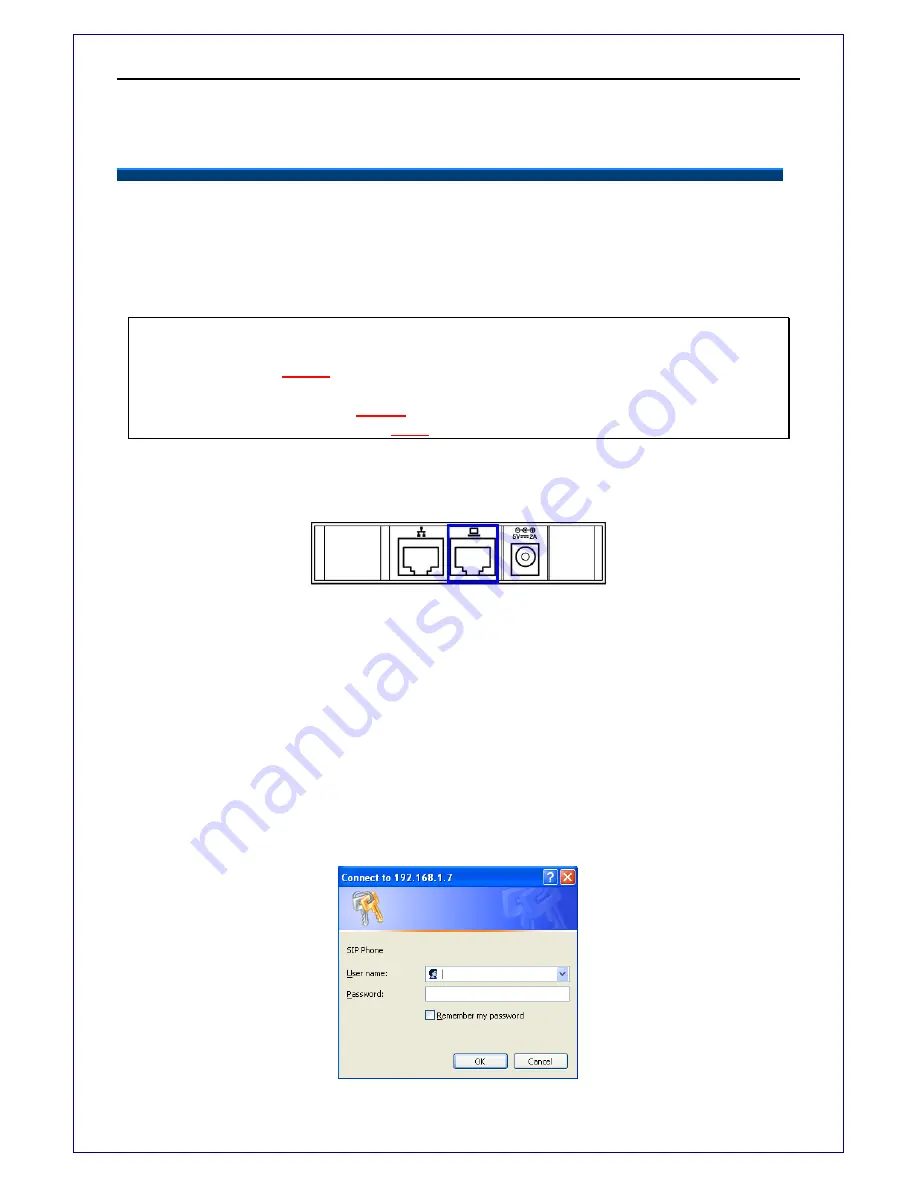
EIV-Small Office —Administrator Manual
www.everlea.co.nz
Page 54
Configuring the Phone thru the Web
Network Settings
The IP Phone supports web configuration using a web browser. When setting up the
phone IP addresses, make sure they are on the same domain as your network.
You can get the IP address of the phone from
Menu
->
Information.
Note: The default network settings are the following
Default IP Type is
DHCP
Default User name of Web:
admin
Default User password of Web:
1234
Connect your IP Phone to your computer via the LAN port as shown below.
If you need to change these default settings, please refer to the following instructions.
Login page
To access the web, please follow the following steps:
1. Enter IP address in the location field of the browser. (If you are not sure about the IP
address, you can examine the current IP address through Info menu.)
2. The following dialog box will pop up and prompt you to provide the user name and
password in order to prevent unauthorized user access the phone. Please enter the
administrator’s username and password.
3. Default user name of Web:
admin
4. Default user password of Web:
1234
Summary of Contents for EIV-Small Office
Page 1: ...EIV Small Office Administrator Manual...
Page 7: ...EIV Small Office Administrator Manual www everlea co nz Page 7 Acronyms 78 Terminology 79...
Page 58: ...EIV Small Office Administrator Manual www everlea co nz Page 58 Phone...
Page 67: ...EIV Small Office Administrator Manual www everlea co nz Page 67 System...






























