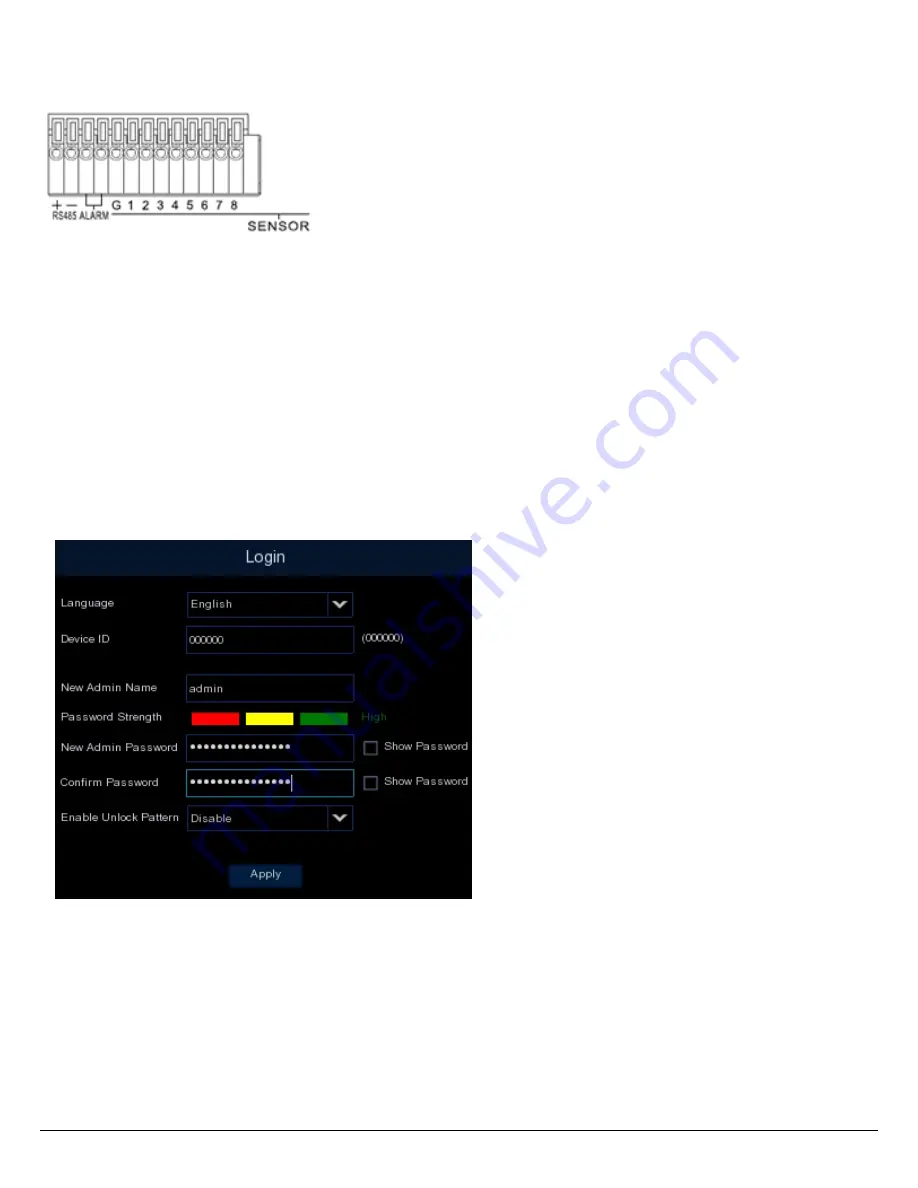
5
3.1
Terminal Block
Alarm Input: 8
Alarm Output: 1
RS-485: 1
4.
Turning On / Off the Power
Before powering on the DVR, please make sure the internal HDD have been installed properly.
Once you have completed the basic cable connections, you are ready to turn on the DVR.
Simply plug in the power source and then press the
Power Switch
on the rear panel of the DVR.
The POWER LED will light up if power is normal and the DVR will enter the System Initialization
process.
When the process is done, it’s required to set up a password for the administrator account
immediately in order to protect your privacy.
To turn off the power, click the
Shutdown
button on the Exit page (OSD menu > Exit >
Shutdown) and then press the
Power Switch
on the rear panel of the DVR.


























