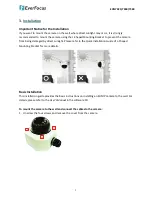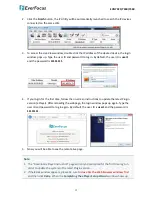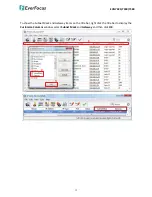EHN7221/7260/7360
17
Router or LAN Connection
This is the
most common connection
in which the IP camera is connected to a router and allows
multiple users on and off site to see the IP camera on a LAN/WAN (Internet). The camera must be
assigned an IP address that is compatible with its LAN. By setting up port forwarding on the router,
you can remotely access the cameras from outside of the LAN via the Internet. To remotely access
the Web interface of the IP camera, please refer to
DDNS Settings
in
7.1.1 Network
in the
User’s
Manual
. To set up port forwarding, please consult the manual of the router.
High-speed modem
Internet
Straight-through LAN patch cable
Router
Cat 5 Straight Through Cable
Left: Pinout of a straight-through cable.
5.
Upgrading Firmware
You can upgrade camera’s firmware using the
IP Utility
software included in the software CD. The
IP Utility can also be downloaded from EverFocus’ Website:
http://www.everfocus.com.tw/HQ/Support/DownloadCenter_p1.aspx
(Support > Download Center
> Keyword Search: IP Utility). Please connect the IP camera on the same LAN of your computer.
1.
Install and then start the IPU program
, the following IPU window appears. The IPU will
automatically search the IP devices connected in the LAN.