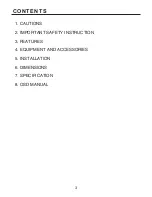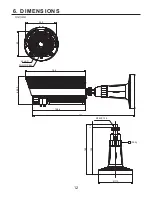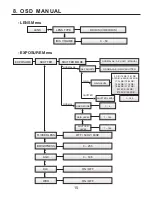Reviews:
No comments
Related manuals for M134-HDN720-001

Lumix H-FSA14140
Brand: Panasonic Pages: 26

Lumix H-HS12035
Brand: Panasonic Pages: 26

HFS1442A
Brand: Panasonic Pages: 26

H-NS043
Brand: Panasonic Pages: 26

H-H025
Brand: Panasonic Pages: 2

H-FS35100
Brand: Panasonic Pages: 2

H-FS045200 - Lumix Telephoto Zoom Lens
Brand: Panasonic Pages: 26

ET-D3LEW10
Brand: Panasonic Pages: 18

FL500 - DMW - Hot-shoe clip-on Flash
Brand: Panasonic Pages: 44

ZN-D100VE
Brand: Ganz Pages: 7

VALUE Series
Brand: Ganz Pages: 8

TVAC71070
Brand: Abus Pages: 14

PPIC42520
Brand: Abus Pages: 16

EVO
Brand: Y-cam Pages: 31

Notch Sentinel
Brand: EDELRID Pages: 52

XC700CM(DN)
Brand: XENO Pages: 2

NS-1215W
Brand: Wheelock Pages: 10

FenceAlarm
Brand: Gallagher Pages: 67