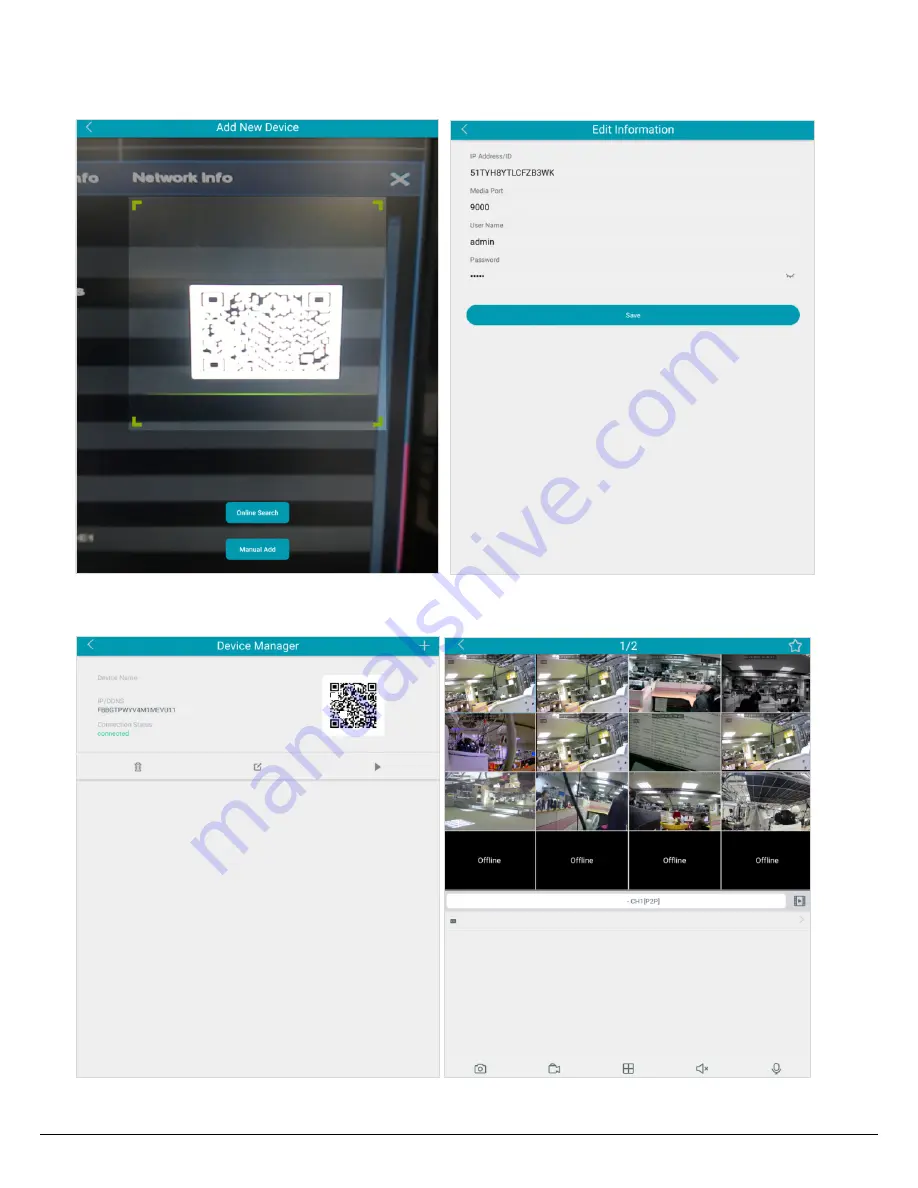
7
3.
Scan the NVR’s QR code on the System Info page of the NVR OSD menu. Input the NVR ID,
password and Media Port 8000. Tap the Save button.
……
4.
The NVR is now added and connected to the App. You can start accessing the NVR.
IRONGUARD 16 POE
IRONGUARD 16 POE
IRONGUARD 16 POE
P/N: 4605NVI5202001B