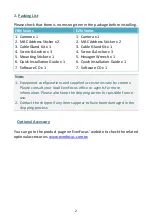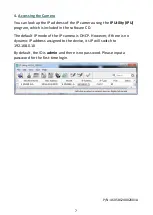3
3.
Installation
3.1
EBN Series
1.
Stick the
Mounting
Sticker
on the surface to mark the 3 screw positions.
Drill 3 screw-depth holes on the surface and then push the supplied 3
Screw Anchors
into the holes. Optionally drill a Cable Hole on the center
if you want to run the cables through the surface.
Screw Position x 3
Optionally drill a Cable Hole if
you want to run the cables
through the surface.
2.
Twist the Outer Housing counterclockwise and then remove the Outer
Housing.
Twist Outer Housing counterclockwise
Remove the Outer Housing
3.
Before screwing the Camera Base to the surface, thread the cables
either from the side-cut of the Camera Base or through the surface.