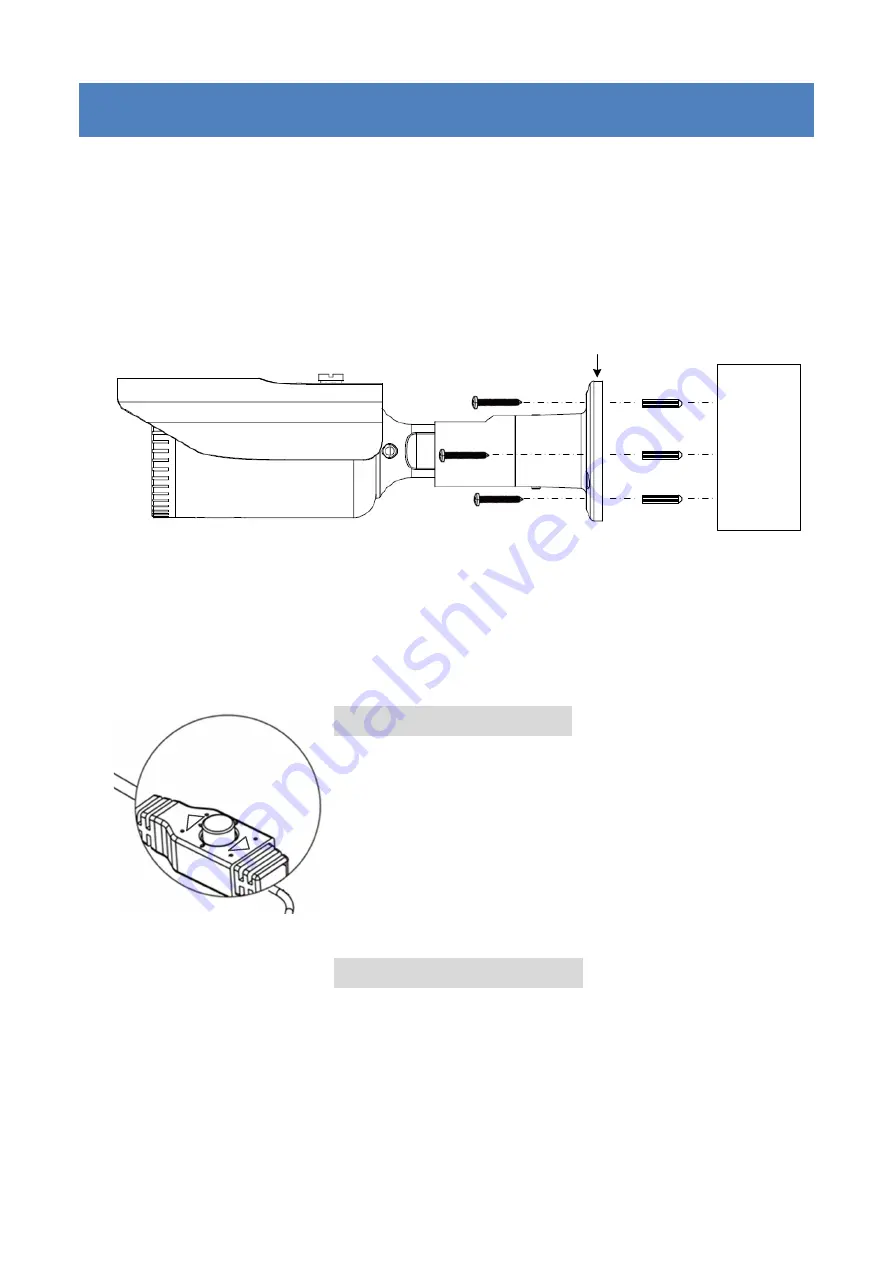
3
2. Installation
1.
Stick the supplied
Mounting Sticker
to the surface to mark the 3 screw
positions. Drill 3 holes on the surface and insert the supplied 3
Screw
Anchors
into the screw holes. If you want to run the cable through the
surface, drill a hole within the 3 screw area.
2.
To mount the camera to the surface, screw the
Camera Base
to the
surface using the supplied 3
Screws
.
Mounting
Surface
Screws
Screw Anchors
Camera Base
3.
Connect the
Power Cable
to a 12VDC / 24VAC power source. Connect
the
Video Output Cable
to a monitor or DVR.
4.
You can use the
Joystick
on the cable to configure camera OSD settings
or switch to different video formats. Remove the Protection Cap from
the Joystick before using it.
UP
DN
Switching Video Format:
•
Push the joystick up for 5 sec. to switch to
AHD.
•
Push the joystick right for 5 sec. to switch to
TVI.
•
Push the joystick down for 5 sec. to switch to
CVI.
•
Push the joystick left for 5 sec. to switch to
CVBS.
Configuring OSD Settings:
•
Push the Joystick up / down to select among
menu items.
•
Push the Joystick left / right to adjust the level
of the selected item.
•
Press the Joystick to enter the submenu or
exit the OSD Setup Menu.








