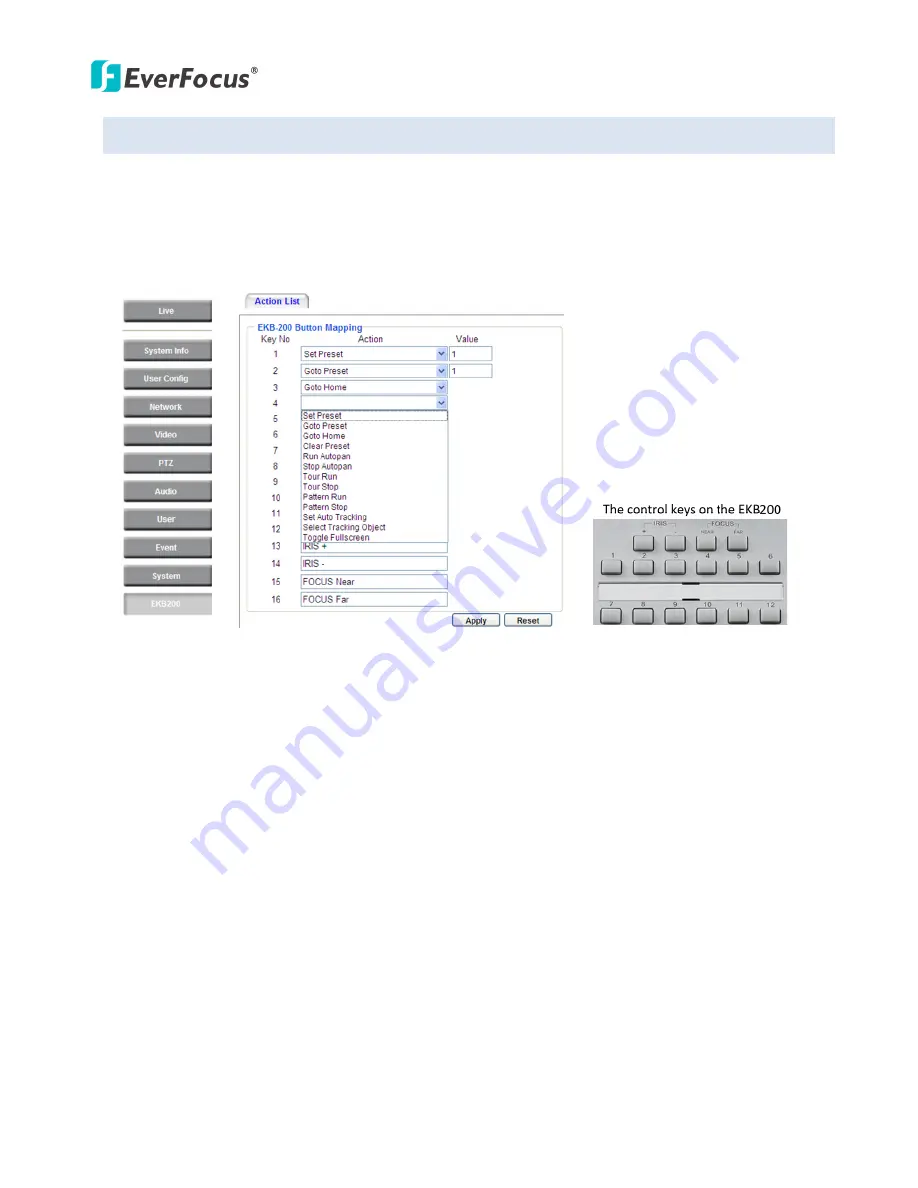
EPN
Plus
Series
81
7.10
EKB200
You
can
connect
an
EKB200,
which
is
EverFocus’
USB
keyboard,
to
the
USB
port
on
the
computer
to
remotely
control
the
Iris,
focus
or
the
pre
‐
configured
PTZ
control
functions
of
the
connected
cameras.
For
details
on
how
to
configure
the
PTZ
control
functions
on
the
Web
interface,
including
Preset
Position,
Auto
Pan,
Tour
and
Pattern,
please
refer
to
7.5.1
PTZ
Control
.
After
connecting
the
EKB200
keyboard
to
the
computer
and
configuring
the
PTZ
control
functions
on
the
Web
interface,
you
need
to
configure
the
above
setup
page
to
define
the
function
for
each
control
key
on
the
keyboard.
Click
the
Apply
button
to
save
the
settings.
Once
you
press
the
control
key
on
the
keyboard,
the
camera
will
do
the
action
which
you’ve
defined
for
the
key.
【
Key
No
】
The
control
key
number
on
the
keyboard.
【
Action
】
Select
an
item
from
the
drop
‐
down
list
to
define
the
function
for
each
key
on
the
keyboard.
Set
Preset:
You
can
use
the
joystick
on
the
keyboard
to
select
a
position
and
then
press
this
key
to
save
the
position
as
the
Preset
Position.
Goto
Preset:
Press
this
key
to
let
the
camera
go
to
the
Preset
Position
number
specified
in
the
Value
column.
Goto
Home:
Press
this
key
and
the
camera
will
go
to
the
Preset
Position
1.
Clear
Preset:
Press
this
key
to
clear
the
Preset
Position
number
specified
in
the
Value
column.
Run
AutoPan:
Press
this
key
to
start
the
AutoPan
number
specified
in
the
Value
column.
Stop
AutoPan:
Press
this
key
to
stop
the
AutoPan
number
specified
in
the
Value
column.
Tour
Run:
Press
this
key
to
start
running
the
Tour
number
specified
in
the
Value
column.






















