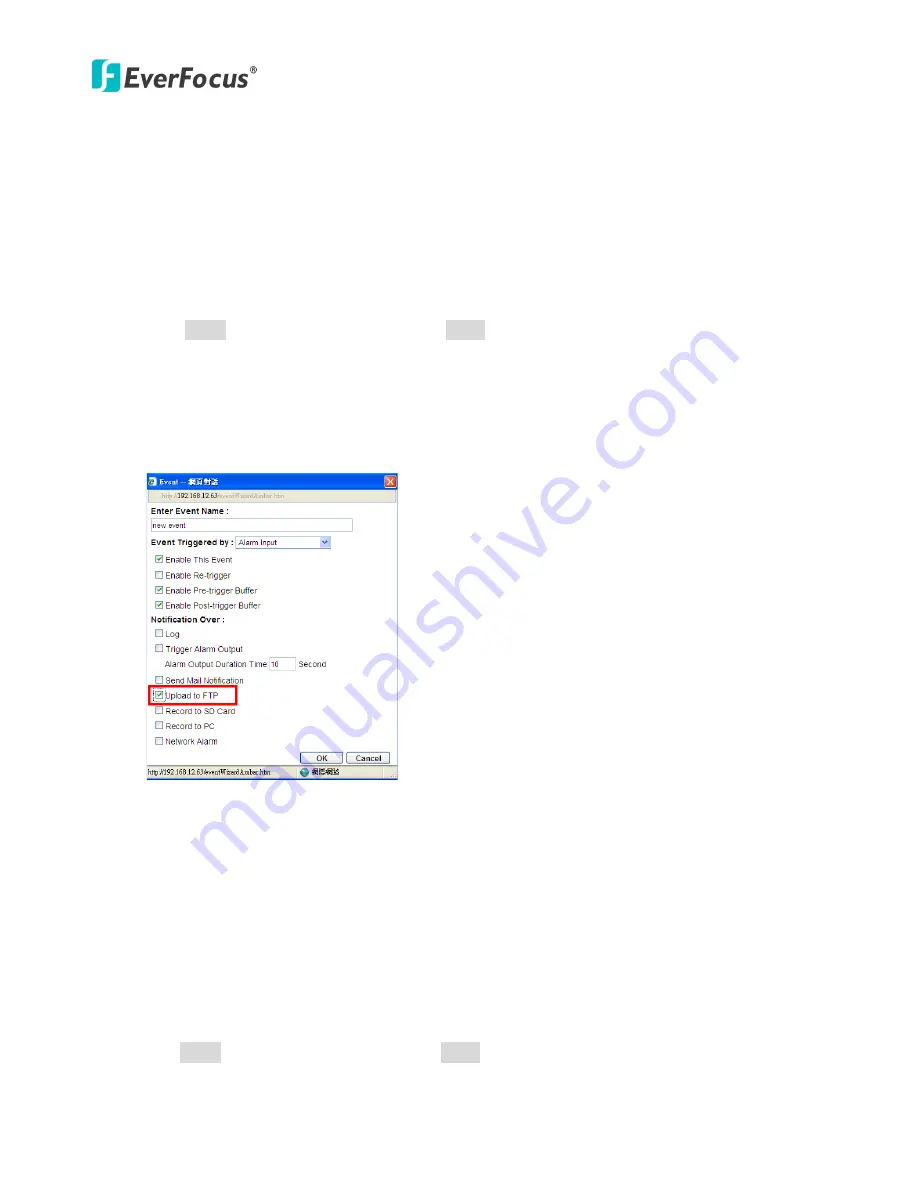
EPN Plus Series
41
Receiver Address: Input the e-mail addresses for receiving an e-mail message when an EVENT is
enabled and triggered. Please use “;” to separate multiple addresses.
Sender Address: Input the sender’s e-mail address, so that the receiver can recognize the sender
when an Event message is received.
Attach Image: Check this box if you want to attach an image when an alarm is triggered or an IP
camera detects events.
Send Test Email: Click the Test button to send a testing email to the assigned address.
Click Apply to apply the setting changes or Reset to reset without saving the changes.
【
Set FTP Server
】
The settings relating to the FTP server used to transmit the alarm images can be
configured here. Note that to enable uploading images to the FTP server function, you have to
check the Upload to FTP item on the Event dialog box (see 7.7.1 Event).
FTP Server: Enter the IP address or the host name of the FTP server.
FTP Port: Enter the port number for the FTP server. Default is 21.
Recording Path: Assign the recording path.
User Name: Set FTP User’s name.
Password: Set FTP password.
PASV mode: Check to enable Passive mode. Passive mode is normally enabled. If a connection
cannot be established, uncheck "PASV Mode”.
Test FTP Server: Click the Test button to send a testing file to the assigned FTP server.
Click Apply to apply the setting changes or Reset to reset without saving the changes.






























