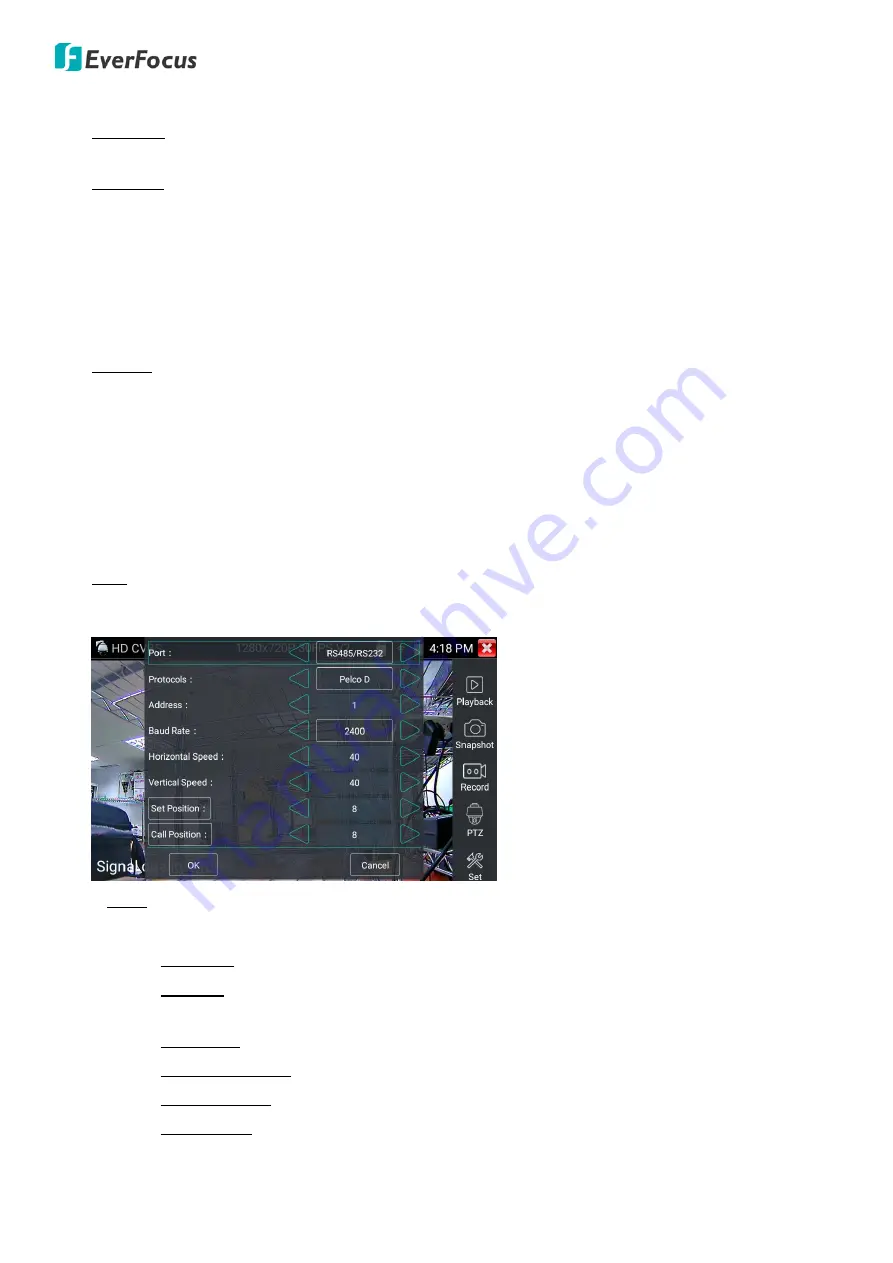
EN310 4“ Touch Screen Test Monitor
29
4.
You can use the Toolbar on the right side of the screen.
Playback: Tap to play back the snapshot images or the manual recordigs. You can long tap on a file to
rename or delet it.
Snapshot: Tap
Snapshot
to take a snapshot of the current camera stream. The snapshot images will
be automatically stored in the internal SD card (
/sdcard/photo
) in png format. To export the filesto
your PC, please refer to 3.4.4 Exporting Files to PC.
Note that if you have select
Manual
in the Photo Storage field on the
Set
page
(refer to Set below),
when tapping the
Snapshot
icon, a pop-up window will display, input a file name(alphabetic or
numeric characters) and then tap
Sure
, the snapshot will be stored in the internal SD card with the
self-defined file name. If you want to rename images, find the image in the
Photo
album and long tap
on the image to rename.
Record: Tap
Record
to start the manual record function and tap again to stop. The live recording will
be sotred in the internal SD card (
/sdcard/video
) in mp4 format. To export the files to your PC, please
refer to 3.4.4 Exporting Files to PC.
Note that if you have select Manual in the Video Storage field on the
Set
page
(refer to Set below),
when tapping the
Record
icon, a pop-up window will display, input a file name(alphabetic or numeric
characters) and then tap
Sure
, the manual record function will start. Tap again to stop the manual
record function. The manual recording will be stored in the internal SD card with the self-defined file
name. If you want to rename recording files, find the recording on the
Playback
page (refer to
Playback below)and long tap on the recording file to rename.
PTZ: If the camera is a PTZ camera, tap to enter the PTZ setup page. You can also swipe on the video
stream to move the direction to the top, down, left and right; or gesture on the stream to zoom in or
out.
Port: Tap the left and right arrow buttons to select between
UTC
and
RS-485/RS-232
.
•
If
RS-485/RS-232
is selected, configure the below settings:
Protocols: Tap the left and right arrow buttons to select a protocol.
Address: Tap the left and right arrow buttons to select the address (0~254). The Address
must be consistent with the address set up on the camera.
Baud Rate: Tap the left and right arrow buttons to select to select the baud rate.
Horizontal Speed: Tap the left and right arrow buttons to select a speed (0~63).
Vertical Speed: Tap the left and right arrow buttons to select a speed (0~63).
Set Position: Move the camera to a position, tap the left and right arrow buttons to select a
preset number (1~128) and then tap
Set Position
to set up the preset position.






























