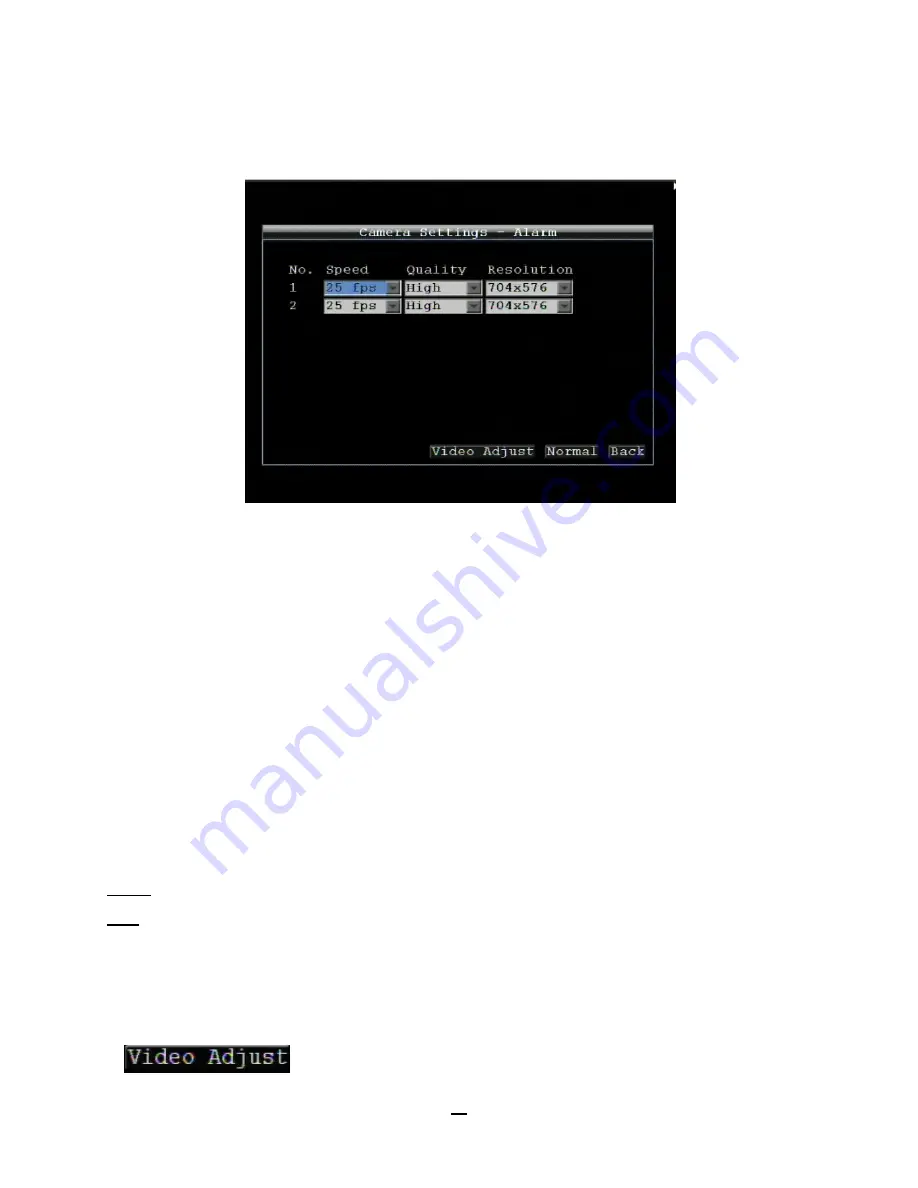
24
4.2
CAMERA SETTING
Figure 4-3 is a screenshot of the
CAMERA SETTING MENU
. This menu is used to configure individual camera
settings.
Figure 4-3 Camera Settings-Normal
4.2.1 Normal
No.:
Camera number.
Speed:
Frame rate in frames (images) per second (FPS) for continuous recording. The speed is limited by the
maximum total recording capacity of the DVR as allocated across all the installed cameras, with an upper limit of
30 FPS (NTSC – 25 PAL) per individual camera (real time recording). The DVR is capable of recording 480 CIF
(352x240) sized frames per second (NTSC; 400 PAL); each 704x240 image (2 CIF) per second requires
allocation of two of those CIF frames from the overall capacity of 480 CIF frames, and each 704x480 image (D1 or
4 CIF) per second requires allocation of four of the CIF frames from the overall capacity. Thus the DVR can
record a combination of CIF, 2 CIF and 4 CIF images, with different combinations of image size/resolution and
different FPS rates on different cameras, so long as the total CIF equivalents allocated is not greater than 480 CIF
per second. Choices for possible record speeds are 30, 15, 10, 7.5, 5, 1 and 0 FPS.
Quality:
Select an image quality for recording. There are five different qualities available: Superior, High,
Standard, Basic and Low. A higher image quality uses more HDD space.
Resolution:
Select recording resolution based on video format.
NTSC: 704x480 / 704x240 / 352x240
PAL: 704x576 / 704x288 / 352x288
Aud:
Check this box to enable audio recording on the DVR.
Ins:
Check the box to enable the current camera. To take full advantage of the DVR’s recording abilities, any
unused cameras should have this option set to “disabled”.
Click
button to enter Video Adjust menu.






























