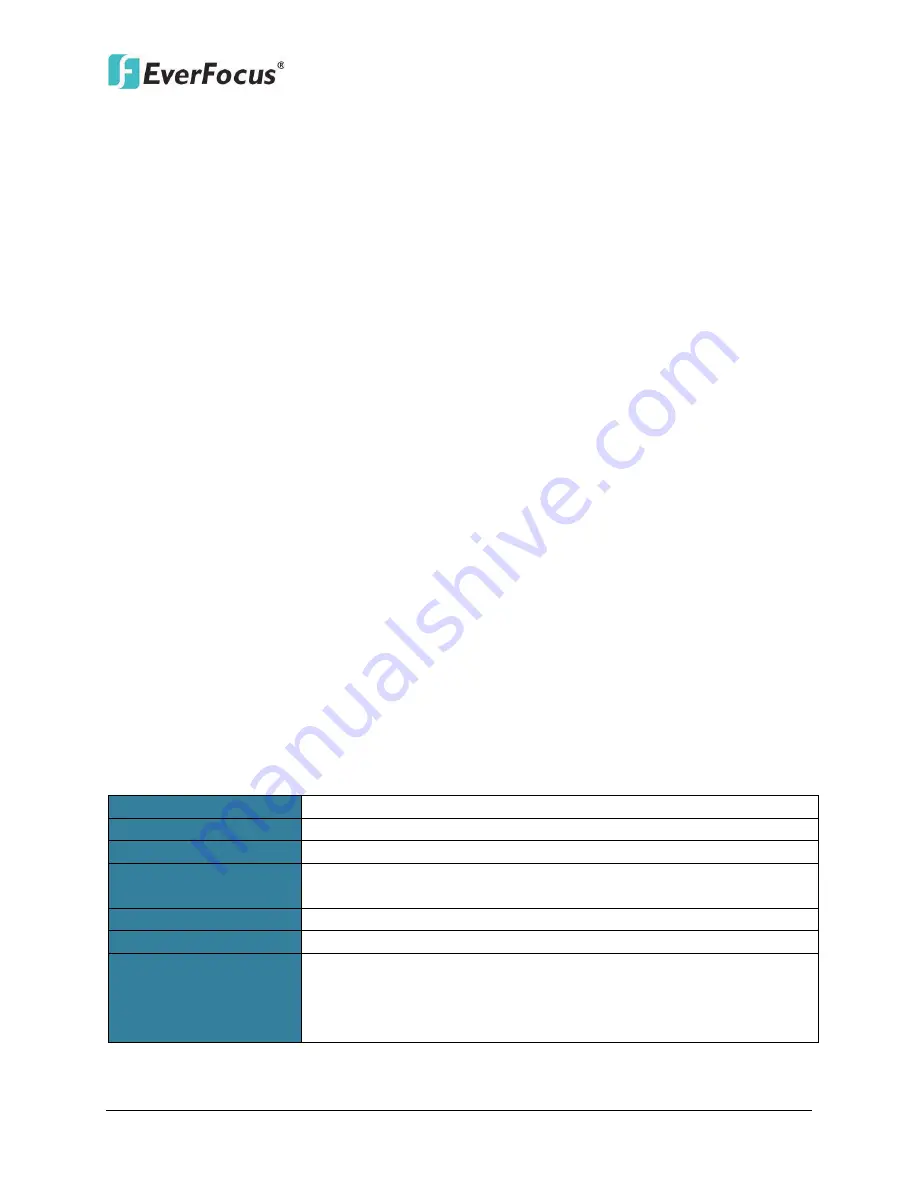
EMV401/801/1601
1
1.
Introduction
The latest EverFocus hybrid digital video recorder generation is based on H.264 compression
technology, resulting in enhanced recording capacity and improved network image
transmission speed with high image quality.
The hybrid mobile DVR EMV401 / 801 / 1601 can support 4 / 8 / 16 channels in combination of
analog and IP cameras, (EMV1601 supports maximum 8 channels of IP cameras). EMV401 / 801
/ 1601 can deliver and record at real-time WD1 resolution of each analog camera and real-time
1080p resolution of each IP camera.
Its comprehensive features along with the embedded 3-axis g-sensor function enable the
almost universal application of this mobile DVR series. With EMV401 / 801 / 1601, you can
install either one 3.5”hard disk or one 2.5” hard disk as an option. It supports various interfaces
such as three USB ports / RS-485 / RS-232 / Panic Button / CAN bus / GPS, 3G, 4G and Wi-Fi
Antenna. The design of RCA video/audio outputs at front panel makes your installation easy.
The User Interface has been specially designed to fit mobile small-sized monitor.
EMV401 / 801 / 1601 are anti-shock and vibration due to the Molex connectors equipped. The
power supply supports voltage regulator, and delay on/off. In addition, EMV401 / 801 / 1601
can be equipped with an explosion-proof black box to keep the last minute recording clip for
testimony.
System Requirements
Before installing, please check that your computer meets the following system requirements.
Operating System
Windows XP (32-bit) / Win7 (32 and 64-bit)
CPU
Intel Core 2 Duo, 2.6GHz
RAM
2GB
VGA
AGP or PCI-Express, 800x600 (1280x1024 recommended), 32-bit
color
LAN Speed
10 / 100 / 1000 Mbps (RJ45)
Web Browser
Windows (IE 8, 9, 10, Chrome, Firefox), MAC (TBD)
Other Remote
Application
1. EverFocus’ CMS: Genie XMS xFleet (Server System) and EF xFleet
Lite (Windows AP)
2. EverFocus’ mobile app: MobileFocus for iOS and Android devices
MobileFocusHD for iPad



































