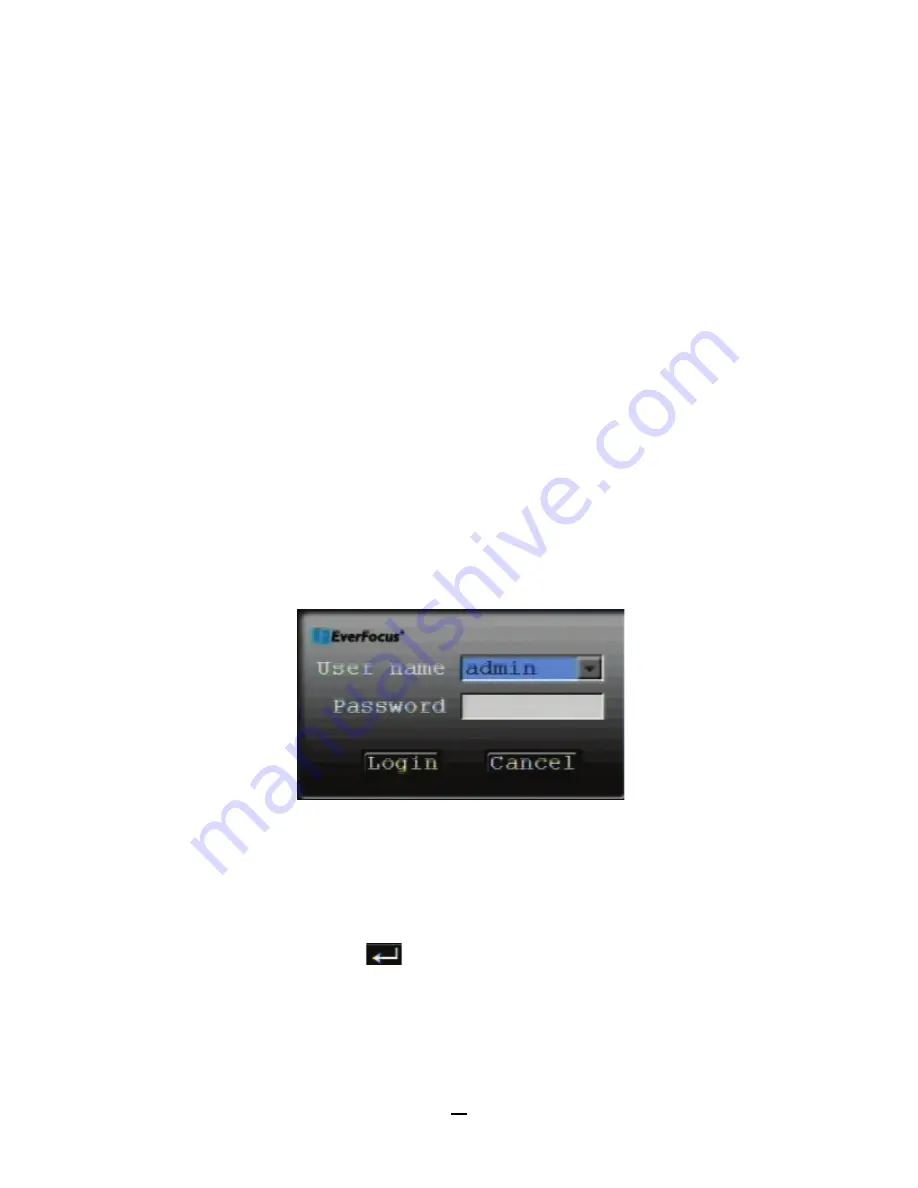
20
3
CONTROLS AND LOGIN
3.1
MOUSE OR I.R. REMOTE
This DVR can be configured through menu options in its on-screen Playback bar and Configuration menu.
To access these menu options, connect the video output cable on the supplied D-Sub harness adapter (marked
“VOUT”) to the Video In cable of a monitor, then use a connected mouse or the remote control to configure the
menu settings. For mouse control, see Chapter 2. For IR remote control, please refer to Appendix C: Remote
Control.
3.2
LOGIN
In order to access the configuration options of the EMV200S/EMV400S, users might be asked to log in to assess
the level of configuration they have been authorized to do. To log in, follow these steps.
1.
Right-click on the screen to display the on-screen display (OSD) menu.
2.
If login is required, the following screen will pop up:
The Login Screen
3.
Click on the Username field to get a drop-down list of configured usernames. Click on the correct
username. The default username is “admin”.
4.
Input the password. To input the password, click on the password field to bring up the on-screen
keyboard (see the image in Section 2.1.3 above). Click on each desired character button to input that
character. When finished, click
“
”
on the on-screen keyboard to confirm the password. The default
Username and Password is “admin” (lower case) and “11111111” (8 ones).
5.
Click on the “Login” button to log into the system.
Chapter
3






























