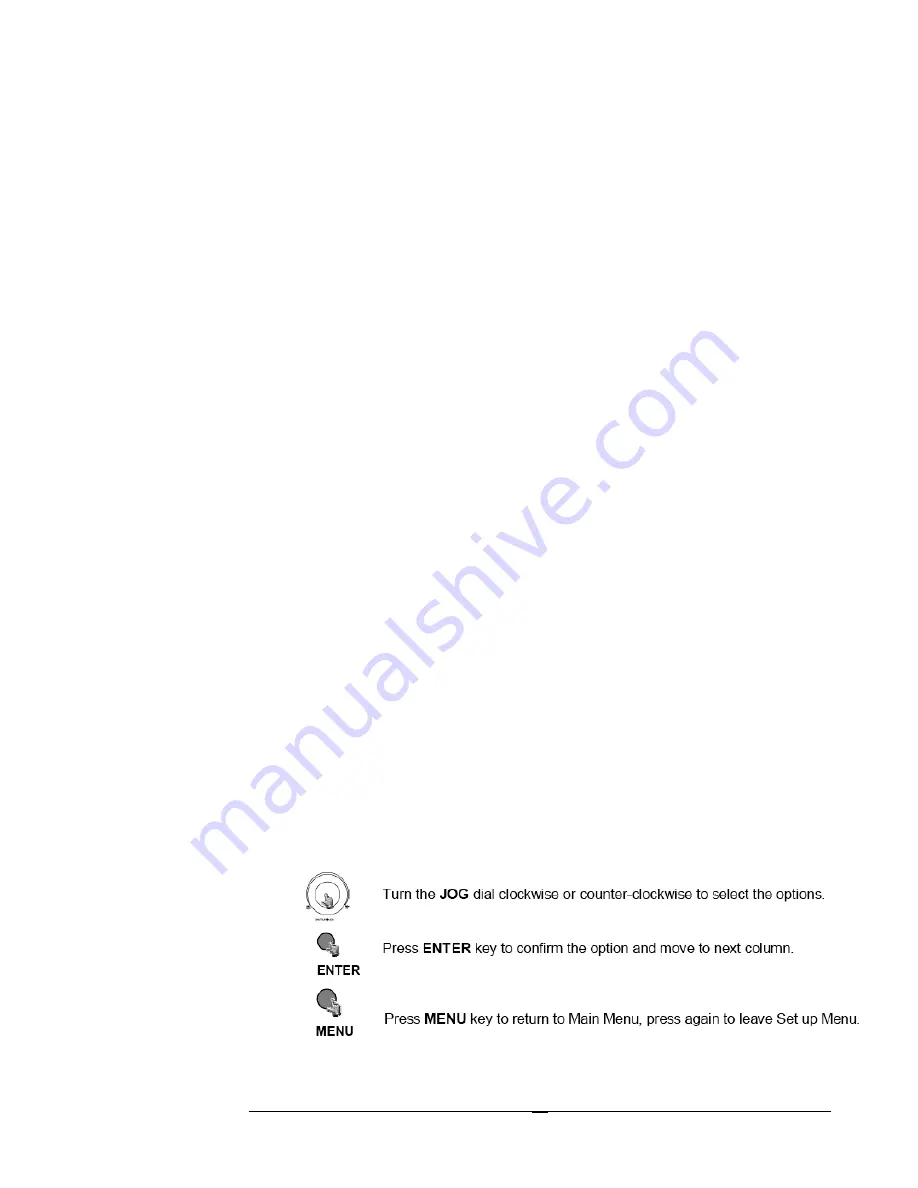
E V E R F O C U S E L E C T R O N I C S C O R P O R A T I O N
33
¾
Disk Full: This field is to turn the buzzer on or off when the Hard Disk
Drive is full. To change this, simply use the Jog Dial on the DVR. Press
the Enter key to make your selection.
¾
Video Loss: This option is to turn the buzzer on or off when the DVR
experiences video loss. To change this, simply use the Jog Dial on the
DVR. Press the Enter key to make your selection.
¾
Timer: This field is to turn the buzzer on or off when timer recording is
activated. To change this, simply use the Jog Dial on the DVR. Press the
Enter key to make your selection.
Summary of Contents for EDSR 900F
Page 1: ...Instruction Manual E ED DS SR R9 90 00 0F F E ED DS SR R1 16 60 00 0F F Volume 1...
Page 6: ...E V E R F O C U S E L E C T R O N I C S C O R P O R A T I O N 2 Specifications...
Page 7: ...E V E R F O C U S E L E C T R O N I C S C O R P O R A T I O N 3 Front Panel Keypads Keys...
Page 8: ...E V E R F O C U S E L E C T R O N I C S C O R P O R A T I O N 4...
Page 9: ...E V E R F O C U S E L E C T R O N I C S C O R P O R A T I O N 5 Back Panel Connections...
Page 10: ...E V E R F O C U S E L E C T R O N I C S C O R P O R A T I O N 6...
Page 68: ...E V E R F O C U S E L E C T R O N I C S C O R P O R A T I O N 64...
Page 69: ...E V E R F O C U S E L E C T R O N I C S C O R P O R A T I O N 65...
Page 70: ...E V E R F O C U S E L E C T R O N I C S C O R P O R A T I O N 66...
Page 87: ...E V E R F O C U S E L E C T R O N I C S C O R P O R A T I O N 83...
Page 93: ...E V E R F O C U S E L E C T R O N I C S C O R P O R A T I O N 89...
Page 97: ...93...
Page 98: ...94...
Page 99: ...95 Remote Control Appendix A...
Page 100: ...96 Time Lapse Mode Recording Time Appendix B...
Page 101: ...97...
Page 102: ...98 Alarm Board Configuration Appendix C...
Page 103: ...99 RJ45 RS485 Pin Assignment Appendix D...
Page 107: ......
Page 108: ......






























