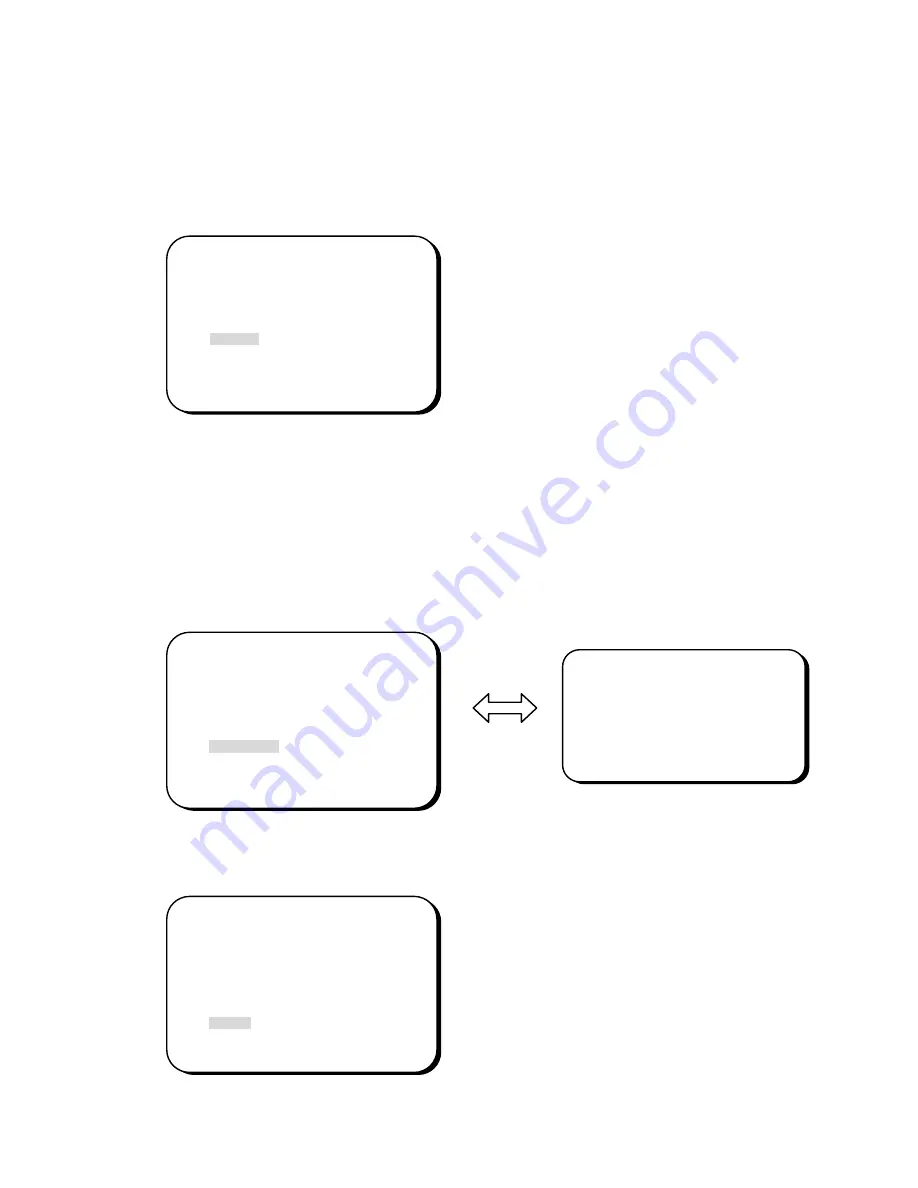
- 24 -
z
In order to save the changes and complete the setting, press the SET button. This
allows you to return to the previous menu.
5.8.6 MIRROR
-ON: Sets a horizontal image inversion.
-OFF: Disable the inversion.
5.8.7 SHARPNESS
The contour of the video image becomes cleaner and more distinguishing as the level
of SHARPNESS increases. If the level goes up extremely, it may affect the video
image and cause noise.
-ON: Enable the SHARPNESS mode.
-OFF: Disable the SHARPNESS mode.
z
Please press the SET button.
z
The available range of level is 0~31.
5.8.8 RESET
Reset to the default level.
SHARPNESS
> LEVEL |+++++++++| 8
SPECIAL
CAMERA ID OFF
COLOR ADJ.
<┘
SYNC. INT
MOTIION DET OFF
PRIVACY OFF
> MIRROR OFF
SHARPNESS ON
<┘
RESET
RETURN
<┘
SPECIAL
CAMERA ID OFF
COLOR ADJ.
<┘
SYNC. INT
MOTIION DET OFF
PRIVACY OFF
MIRROR OFF
SHARPNESS ON
<┘
>
RESET
RETURN
<┘
SPECIAL
CAMERA ID OFF
COLOR ADJ.
<┘
SYNC. INT
MOTIION DET OFF
PRIVACY OFF
MIRROR OFF
> SHARPNESS ON
<┘
RESET
RETURN
<┘



































