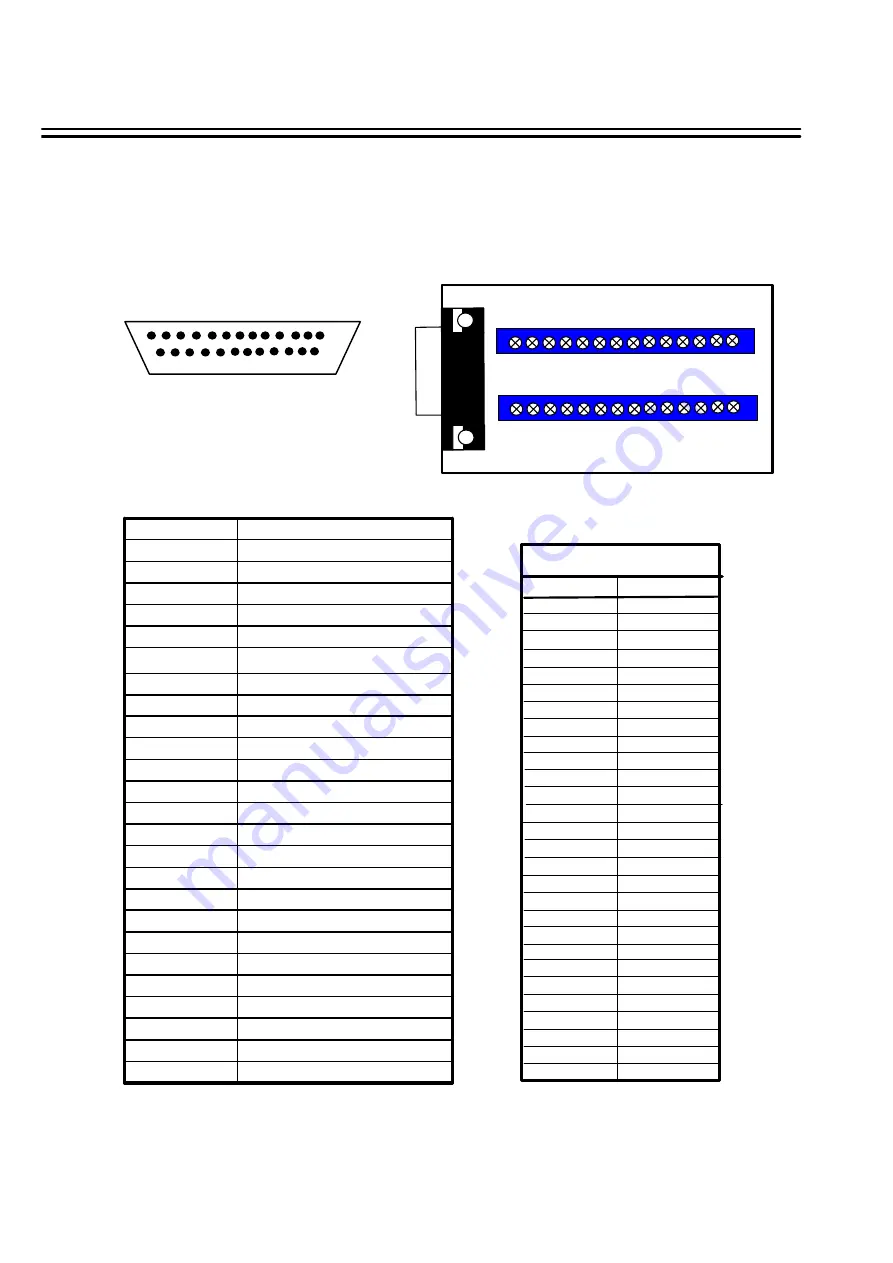
Appendix-D
51
Alarm I/O pin assignment
The alarm connector,
Figure 1
, is used to provide one sensor alarm input for each camera input.
For easy operation, an alarm extension board,
Figure 2
, is provided to connect to the alarm connector.
Each alarm input requires two wires, one wire connects to the desired alarm input pin, the second wire
connects to the ground.The alarm signal assignment is shown at the following.
<Figure 1>
<Figure 2>
25
2
1
13
D-SUB 25 pin female connector (DVR)
PR16D00400 Alarm extension board
1 2 3 4 5 6 7 8 9 10 11 12 13 14
PR16D00400
28 27 26 25 24 23 22 21 20 19 18 17 16 15
PIN #
NAME / Function
1
GND
Ground
2
ALM 1 Alarm In 1
3
ALM 2 Alarm In 2
4
ALM 3 Alarm In 3
5
ALM 4 Alarm In 4
6
ALM 5 Alarm In 5
7
ALM 6 Alarm In 6
8
ALM 7 Alarm In 7
9
ALM 8 Alarm In 8
10
ALM 9 Alarm In 9
11
ALM 10* Alarm In 10
12
ALM 11* Alarm In 11
13
ALM 12* Alarm In 12
14
ALM 13* Alarm In 13
15
ALM 14* Alarm In 14
16
ALM 15* Alarm In 15
17
ALM 16* Alarm In 16
18
ALMRST Alarm Reset
19
REC
Record In
20
GIN10 Reserved
21
DISKFULL Disk Full Out
22
GO1
Reserved
23
ALM-N.C Alarm Out N.C.
24
ALM-N.O Alarm Out N.C.
25
ALM-COM Alarm OUT COM
DVR
HOST
PIN #
NAME
1
GND
2
ALM 1
3
ALM 2
4
ALM 3
5
ALM 4
6
ALM 5
7
ALM 6
8
GND
9
ALM 7
10
ALM 8
11
ALM 9
12
ALM 10*
13
ALM 11*
14
ALM 12*
15
ALM 13*
16
ALM 14*
17
ALM 15*
18
ALM 16*
19
ALMRST
20
REC-IN
21
GND
22
SPARE-IN
23
DISKFULL
24
SPARE-OUT
25
ALM-N.C
26
ALM-N.O
27
ALM-COM
28
GND
* ALM10~ALM16 are active only for DVR-1600

































