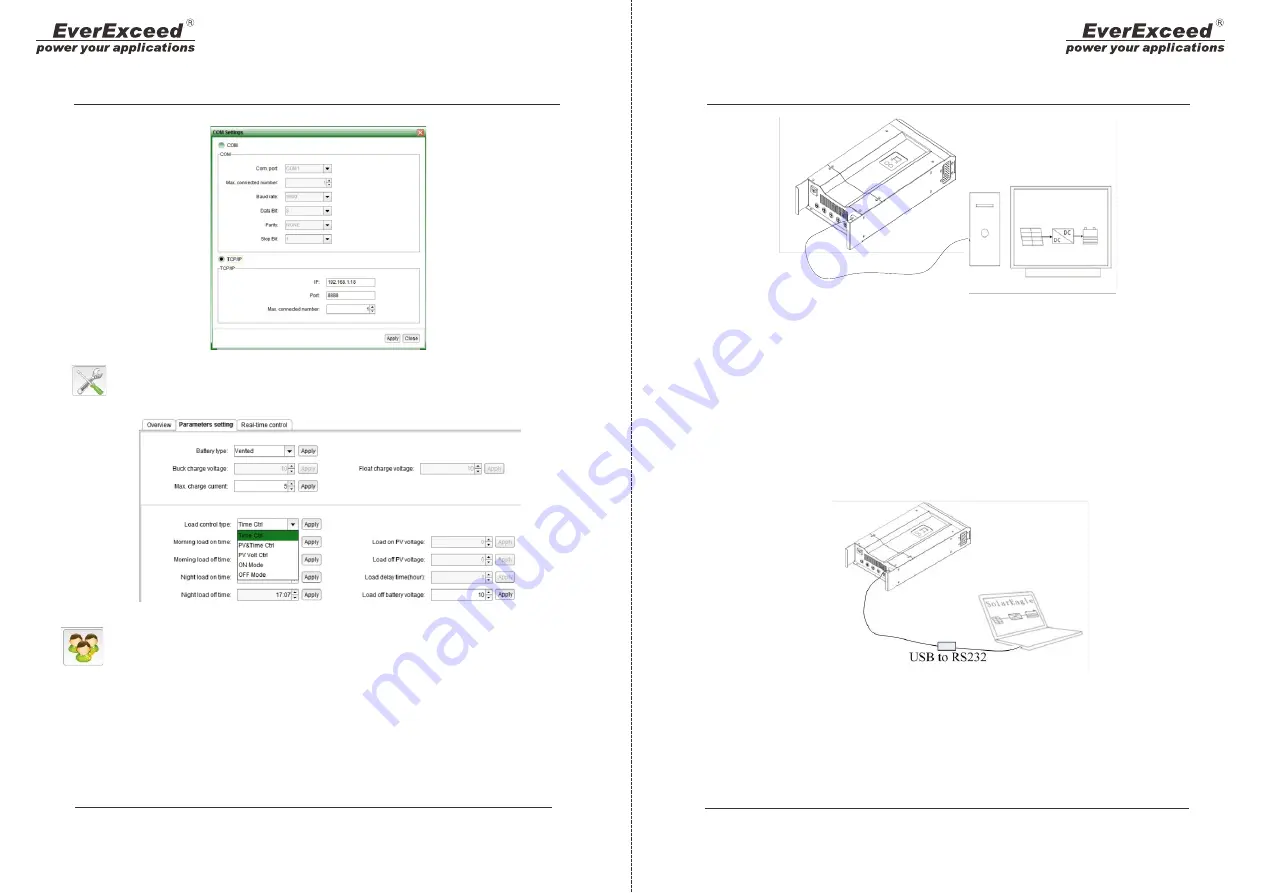
Setting:Getintobatterytypesetandloadcontrolsetinterface
Login
:
Some parameters set need administrator's password.
8.2 Then connection of MPPT and Monitoring software.
8.2.1 Connect through RS232 (COM)
1
)
Customer's PC have RS232 connector , check the following picture
RS232
Step 1: Please install software. For details please check install steps .
Step 2: Once software is installed and controller is connected properly ,
allow controller to turn to on state (connected controller to battery will
automatically start)
Step 3: Connected PC and controller with RS232 and PC will notice the
communication, at this time the PC will chose COM1
Step 4:Open the software as administrator (WIN 7 of 8), then press
to choose COM communication and enter. It will automatically connect.
Step 5 : A The software is now ready to be used.
2) Customer do not have PC connector.
If customer do not have RS232 connector, then customer need to
prepare a USB to RS232 connector like the following picture:
Step 1: Please install USB to RS232 driver software and make sure it
had been connect with RS232. The other step is same as above.
17
18
www.everexceed.com
www.everexceed.com












