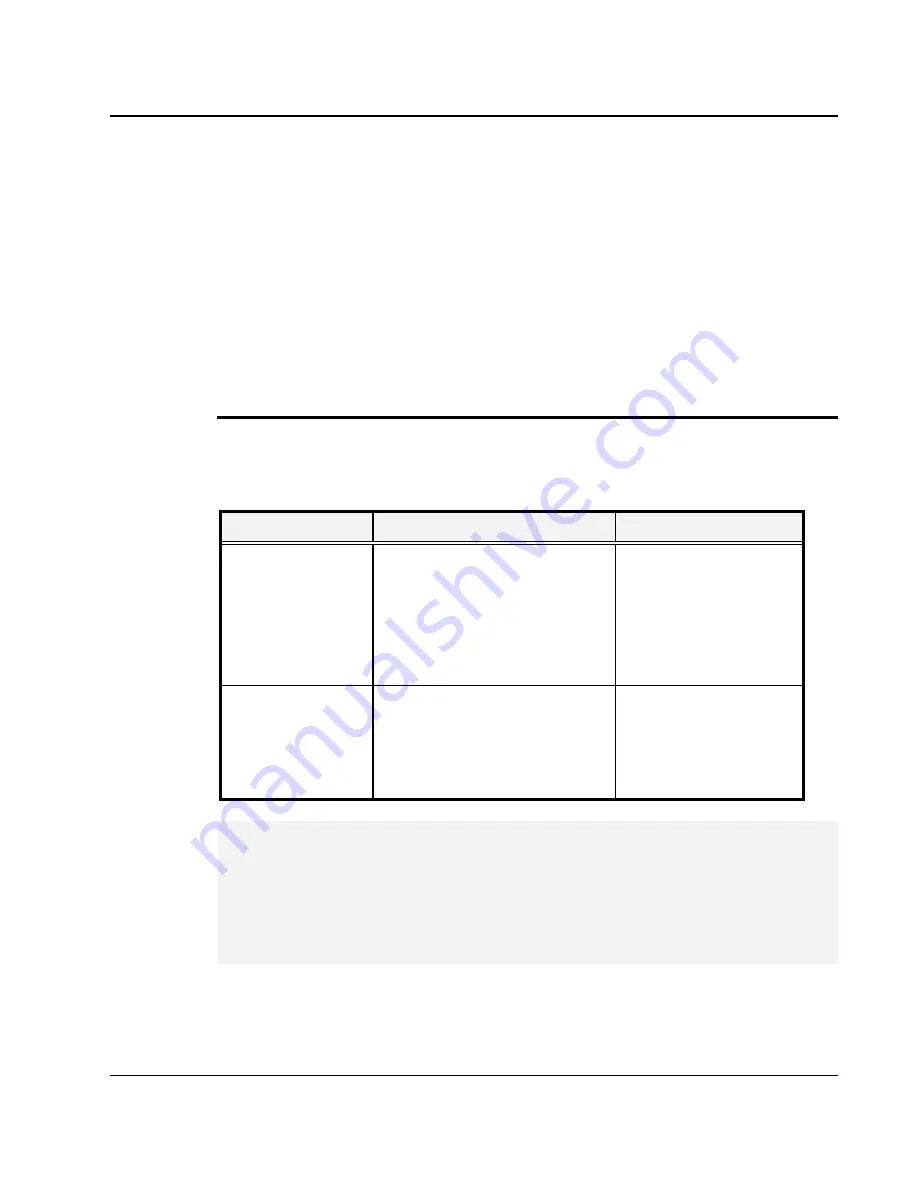
Using Your Notebook
3
51
Please Refer to Section 5 "Installing the Notebook Device Drivers" of Chapter
2 in this manual for the procedures on how to install the VGA device driver
under Windows. After installing the VGA driver, you would then configure the
display resolution or screen size to match your LCD display panel. This
notebook computer model provides Wide screen 15.4” 1280x800 (Wide XGA)
resolution panels. You would also probably want to set the amount of color
output to display sharper images and photos.
P
OSSIBLE
D
ISPLAY
C
ONFIGURATIONS
The table below shows you the possible display resolution you can set when
using either the LCD display or the external monitor (CRT):
Display
Possible Resolution
Maximum Colors
Widescreen
15.4” 1280x800
WXGA LCD
15.4” 1680x1050
WSXGA LCD
800x600
1024x768
1280x768
1280x800
1680x1050
16 million colors
16 million colors
16 million colors
16 million colors
16 million colors
CRT Only
800x600
1024x768
1152 x 768
1280x1024
16 million colors
16 million colors
16 million colors
16 million colors
+
65,536 or 64K colors is also equivalent to 16-bit high color while 16 million or
16M colors is equivalent to 32-bit true color.
+
You can use the <Fn> + <F3> hot-key to switch the display between LCD
only, CRT only, or both LCD and CRT display.
Summary of Contents for StepNote KR3000W
Page 1: ...1...
Page 14: ......
Page 40: ...Notebook User Guide 40...
Page 62: ...Notebook User Guide 62...
Page 78: ...Notebook User Guide 78...
Page 100: ...Notebook User Guide 100...
Page 106: ...Notebook User Guide 106...
Page 114: ...Notebook User Guide 114...
Page 120: ...Notebook User Guide 120...
Page 134: ...Notebook User Guide 134 b Destructive Recovery from Hard Disk...
Page 136: ...Notebook User Guide 136 2 Please click hotkeys F10 or R button to go into recovery mode...
Page 140: ...Notebook User Guide 140 7 Then files check is being done...
Page 146: ...Notebook User Guide 146 4 System will be rebooted 5 OS reboots...
Page 148: ...Notebook User Guide 148 8 Then file check is being done...
Page 158: ...Notebook User Guide 158...






























