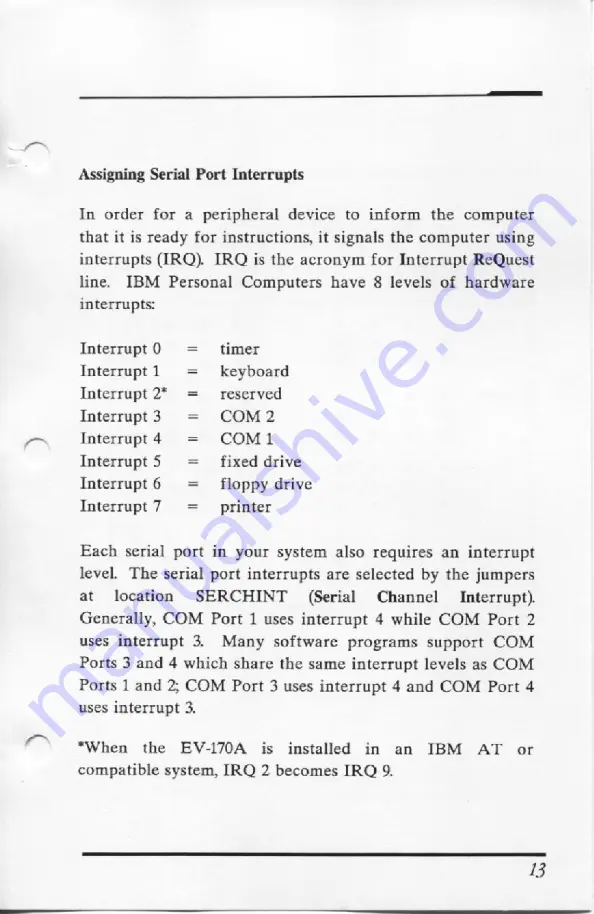
Assigning
Serial
Port Interrupts
In order for
a
peripheral
device to
inform the computer
that
it
is
ready for instructions,
it signals
the computer
using
interrupts
(IRQ).
IRQ
is
the acronym for Interrupt
ReQuest
line. IBM
Personal Computers have
8
levels
of hardware
interrupts:
Interrupt
0
=
timer
Interrupt1
=
keyboard
Interrupt
2*
=
reserved
Interrupt3
=
COM2
Interrupt4
=
COM1
Interrupt
5
=
fixed drive
Interrupt
6
=
floppy
drive
Interrupt
7
=
printer
Each
serial
port
in
your
system also
requires
an
interrupt
level.
The
serial
port interrupts are
selected by
the jumpers
at
location
SERCHINT
(Serial
Channel
Interrupt).
Generally,
COM
Port
1
uses
interrupt
4
while COM
Port
2
uses
interrupt
3.
Many
software programs support
COM
Ports
3
and
4
which
share
the same
interrupt
levels
as
COM
Ports
1
and
2;
COM
Port
3
uses
interrupt
4
and
COM
Port
4
uses
interrupt
3.
*When
the
EV-170A
is
installed
in
an
IBM
AT or
compatible
system,
IRQ
2
becomes
IRQ
9.
13
















































