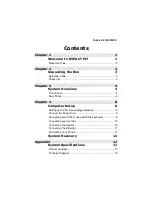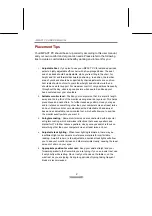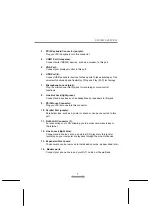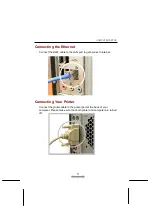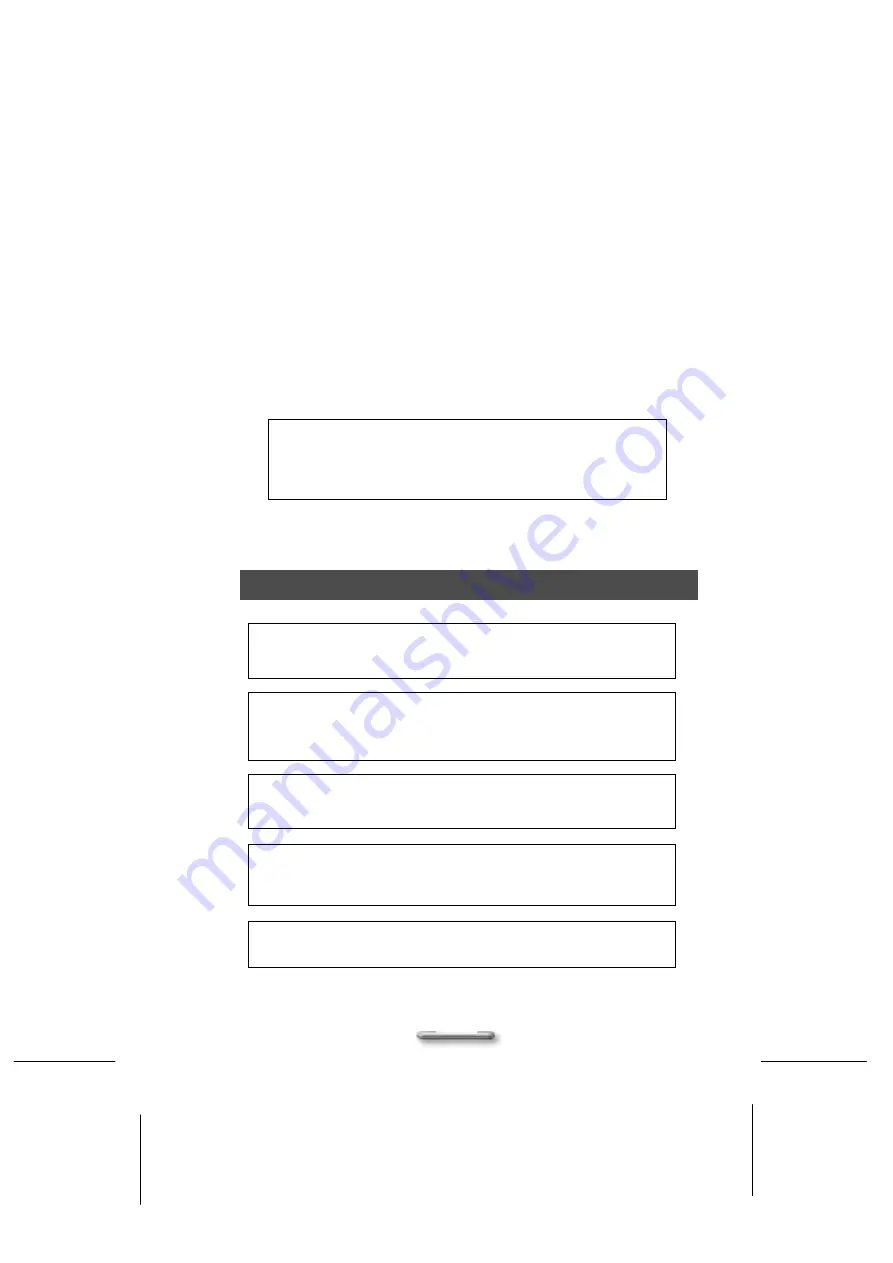
COPYRIGHT & SAFETY STATEMENT
V
•
If the product displays a distinct change in performance, it indicates a
need for service.
Laser Compliance Statement
The CD-ROM / DVD-ROM / CD-RW / DVD-RW drive in this computer is
a laser product. The CD-ROM / DVD-ROM / CD-RW / DVD-RW drive’s
classification label (shown below) is location on the drive.
CLASS 1 LASER PRODUCT
Caution: Use to any controls or adjustments or procedures other
than those specified herein may result in hazardous radiate
exposure. To prevent exposure to laser emanations (Harmful to
Human eyes), Do not attempt to disassemble this unit.
Battery (Lithium)
NOTE: The following caution statement is located in the service and
operating manual or on the label adjacent to the battery.
1. English
CAUTION: DANGER OF EXPLOSION IF BATTERY IS INCORRECTLY
REPLACED. REPLACE ONLY WITH SAME OR EQUIVALENT TYPE
RECOMMENDED BY THE MANUFACTURER. DISCARD USED BATTERIES
ACCORDING TO THE MANUFACTURER'S INSTRUCTIONS.
2. French
IL Y A DANGER D'EXPLOSION S'IL Y A REMPLACEMENT INCORRECT DE
LA BATTERIE. REMPLACER UNIQUEMENT AVEC UNE BATTERIE DU
MÊME TYPE OU D'UN TYPE RECOMMANDÉ PAR LE CONSTRUCTEUR.
METTER AU RÉBUT LES BATTERIES USAGÉES CONFORMÉMENT AUX
INSTRUCTIONS DU FABRICANT.
3. German
VORSICHT ! Explisionsgefahr bei unsachgemäßen Austausch der Batterie.
Ersatz nur durch denselben oder einem vom Hersteller empfohlenem ähnlichen
Typ.
Entsorgung gebrauchter Batterien nach Angaben des Herstellers.
4. Swedish
Explosionsfara vid felaktigt batteribyte.
Använd samma batterityp eller en ekvivalent typ som rekommenderas
av apparattillverkaren. Kassera använt batteri enligt fabrikantens
instruktion.
5. Danish
Lithiumbatteri- Eksplosionsfare ved fejlagtig håndtering.
Udskiftning må kum ske med batteri af samme fabrikat og type.
Lever det brugte batteri tilbage til leverandoren.
6. Norwegian