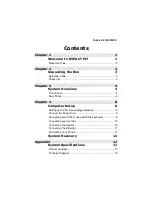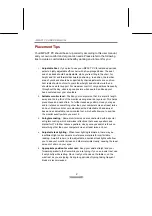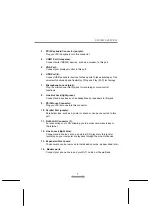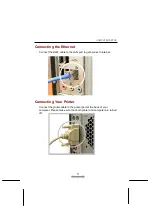SYSTEM OVERVIEW
7
3. PS/2 Keyboard Connector (purple):
Plug your PS/2 keyboard into this connector.
4. COM1 Port (turquoise):
Connect serial (RS232) devices, such as a modem, to this port.
5. VGA
Port:
Connect your display monitor to this port.
6. USB
Port
(4):
Connect USB peripheral devices to these ports to take advantage of the
universal functionality and flexibility of Plug and Play (PnP) technology.
7. Microphone-In
Jack
(pink):
Plug the microphone into this jack for recording or voice-control
functions.
8. Line-Out Jack (light green):
Connect audio devices such as headphones or speakers to this jack.
9. PS/2 Mouse Connector:
Plug your PS/2 mouse into this connector.
10. Parallel Port (purple):
Parallel devices, such as a printer or scanner, can be connected to this
port.
11. RJ45 LAN Connector (1):
For connecting your LAN, allowing you to access network services or
the Internet.
12. Line-In Jack (light blue):
Connect audio sources, such as external CD, players to this jack for
recording on your computer or playback through the Line-Out device.
13. Expansion Slot Covers:
These covers can be removed to install add-on cards, as described later.
14. Modem ports
Connect your phone line in and your RJ11 cable out the wall jack.