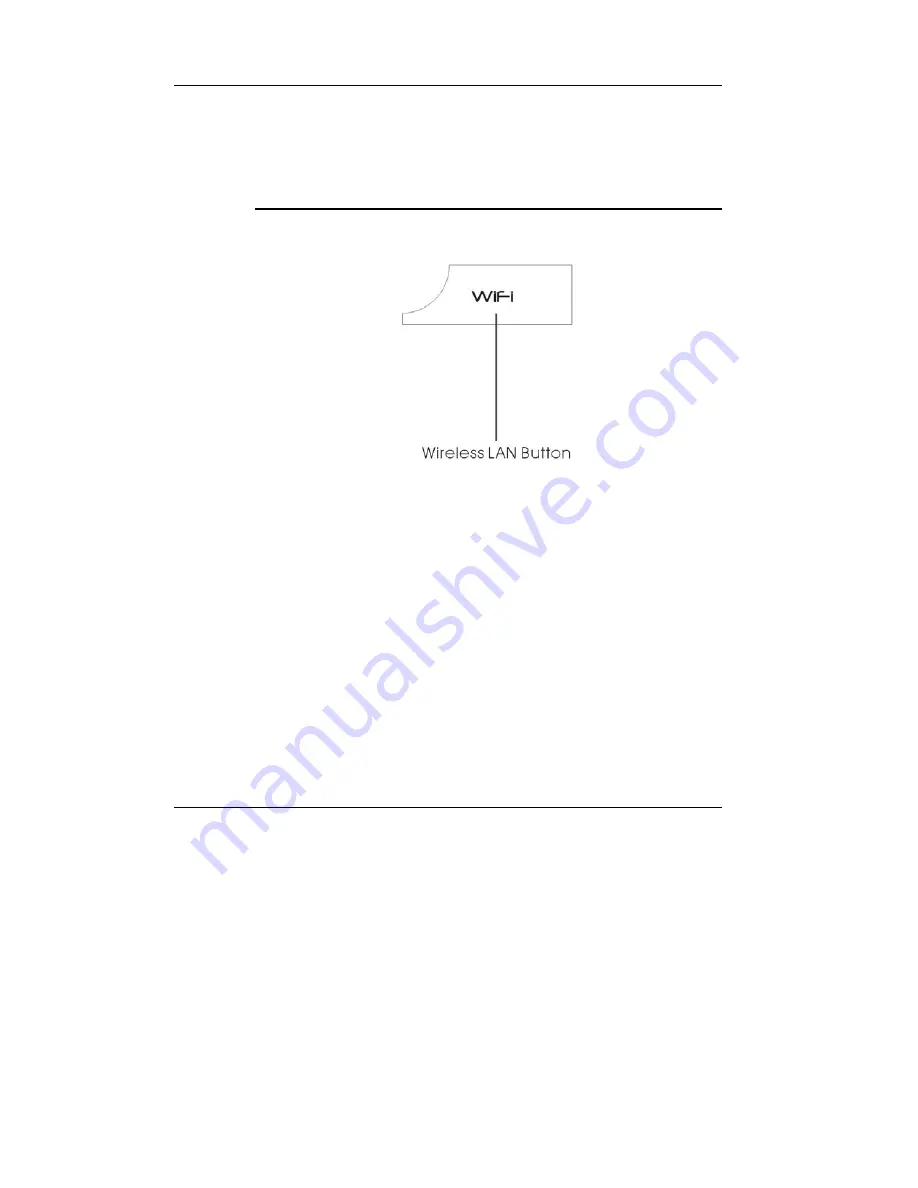
CloudBook
User Guide
24
⇓
When the light is off, it indicates the battery is fully charged or no
battery installed.
T
HE
F
UNCTION OF
E
ASY
B
UTTON
S
•
Wireless LAN Button
Push this button to activate or inactivate the Wireless LAN Function.
When you activate the wireless LAN function, it will search the wireless
LAN signal automatically if you had installed the driver.
1.4 The Left Side of the CloudBook
The left side of your CloudBook provides the features shown in the following
figure.
Summary of Contents for CloudBook CE1200V Series
Page 1: ...User Guide CloudBook CE1200V...
Page 15: ...Notebook User Guide 15 Weight and Dimension 86...
Page 16: ...CloudBookUser Guide 16 This page is intended to be blank...
Page 36: ...CloudBookUser Guide 36 This page is intended to be blank...
Page 54: ...CloudBookUser Guide 54...
Page 82: ...CloudBookUser Guide 82 This page is intended to be blank...
Page 87: ...Everex 5020 Brandin Court Fremont CA 94538 866 850 8835 www everex com...
















































