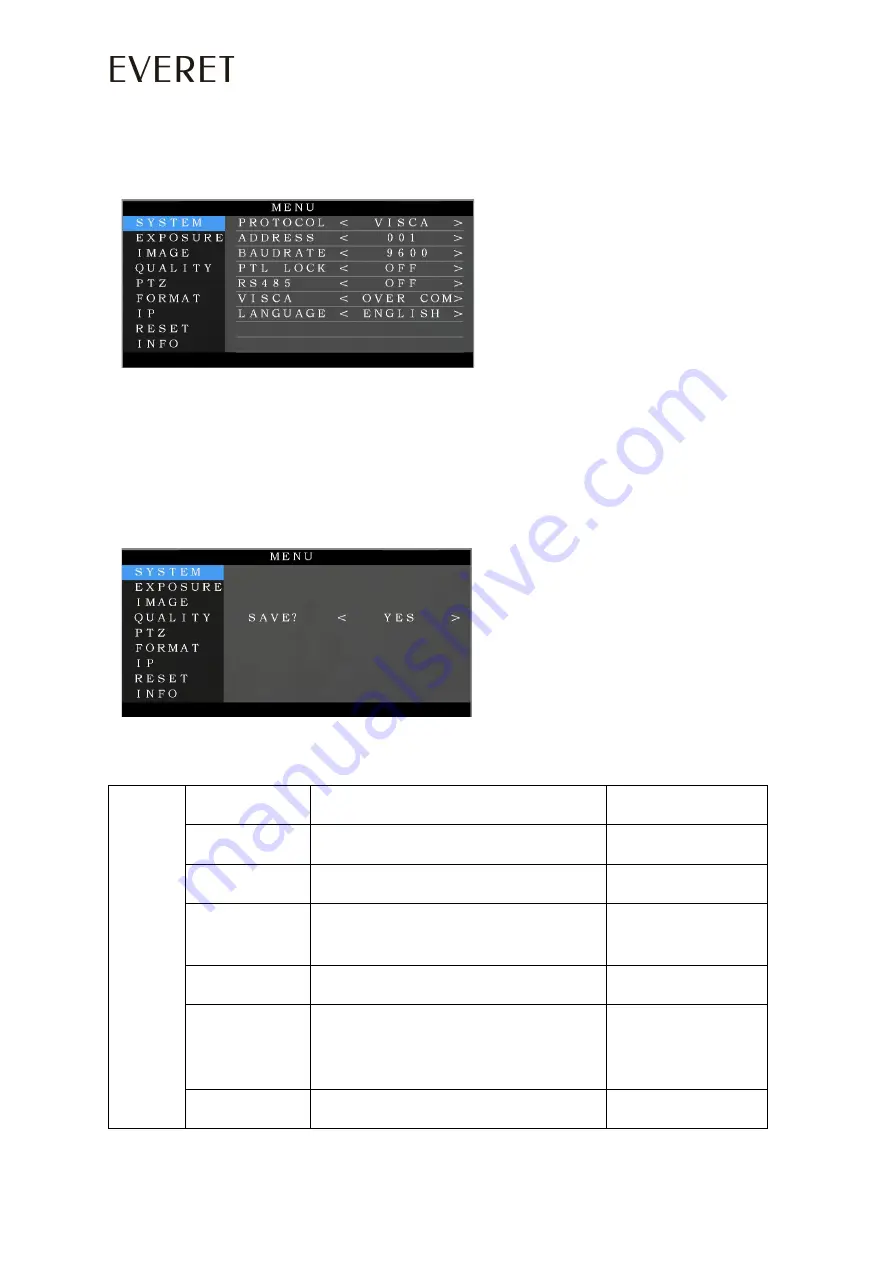
OSD MENU
1. Press the MENU key on the IR remote controller, to enter the OSD menu as bellow:
2. After enter the main menu, use the navigate UP/DOWN key to select the main menu. Once selected,
the main menu will change to blue background, and the right side will show all sub menu options.
3. Press the navigate RIGHT key to enter sub menu; use UP/DOWN key to select the sub menu;
use the LEFT/RIGHT key to select parameter.
4. Press the MENU key again to return to previous menu. Press the MENU key continuously to exit the
OSD menu. Before exit you are asked to save all settings (use LEFT/RIGHT key to set). As bellow:
5. OSD Menu Setting List
SYSTEM
PROTOCOL
VISCA,PELCO-P,PELCO-D
Default
:
VISCA
ADDRESS
VISCA:1~7
PELCO-P/D:1~255
Default
:
1
BAUD RATE
2400,4800,9600,115200
Default
:
9600
PTL LOCK
Protocol lock: once set, above protocol
setting will be locked
Default
:
OFF
RS485
RS485 ON/OFF
Default
:
OFF
VISCA
To select VISCA sources
via COM and via IP
(
VISCA over IP
)
Default
:
OVER ALL
LANGUAGE
Chinese, English
Default
:
English
26
WWW.EVERETIMAGING.COM






























