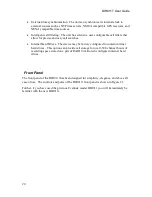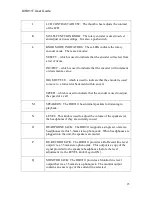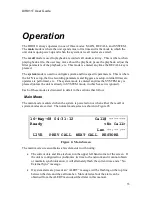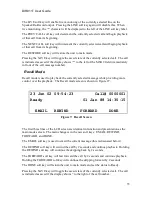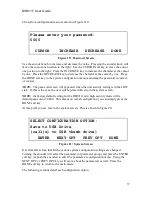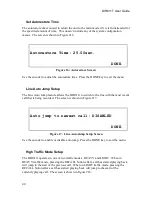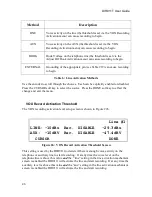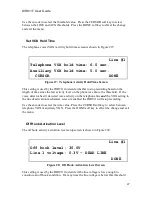Summary of Contents for DIR911t
Page 2: ......
Page 16: ......
Page 18: ......
Page 21: ...DIR911T User Guide 21 Figure 1 Front Panel Diagram A B C D E F G H I K J M L N O P Q R S ...
Page 25: ...DIR911T User Guide 25 Figure 2 Rear Panel Diagram B A C D E F G H I J K N M L ...
Page 32: ......
Page 68: ......
Page 70: ......
Page 71: ...71 Factory Defaults The Table 8 specifies the factory defaults of the DIR911t ...
Page 90: ......
Page 92: ......