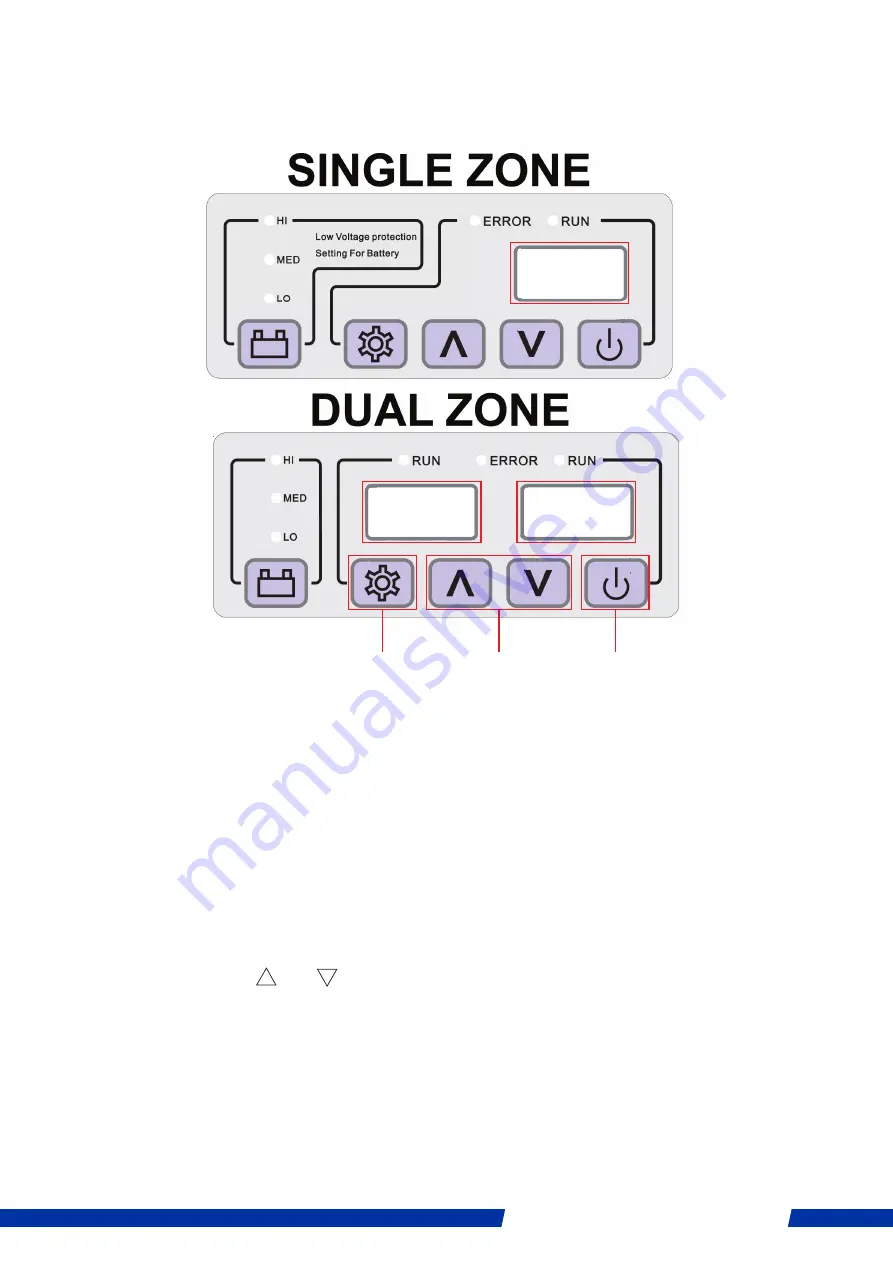
Adventure Kings WiFi Fridge Manual
page 2
INSTRUCTIONS FOR USE
TURNING ON THE REFRIGERATOR
1. Plug the fridge into a power point. An orange LED labelled “RUN”
will be illuminated to indicate that the unit is receiving power.
2. Hold the power button for five seconds to turn on the refrigerator.
The power LED will be illuminated with a green light when the fridge
is running and the screen will show the temperature.
ADJUSTING THE REFRIGERATOR’S TEMPERATURE
1. Press the settings button ONCE to initiate the temperature selection menu.
For the dual zone models, select the left compartment by pressing the
settings once and the right compartment by presing it twice.
2. Use the and buttons to raise or lower the temperature
respectively.
3. Press the settings button twice— or do not press any button for five
seconds — to confirm the selection.
4. At first the LED display will show the current temperature but will
start to decrease to the target temperature after approximately 5
minutes. The LED light will glow green while the temperature is
changing and will glow orange when set.
Settings
Controls
Power
Display
panel
Display for
left compartment
Display for
right compartment



















