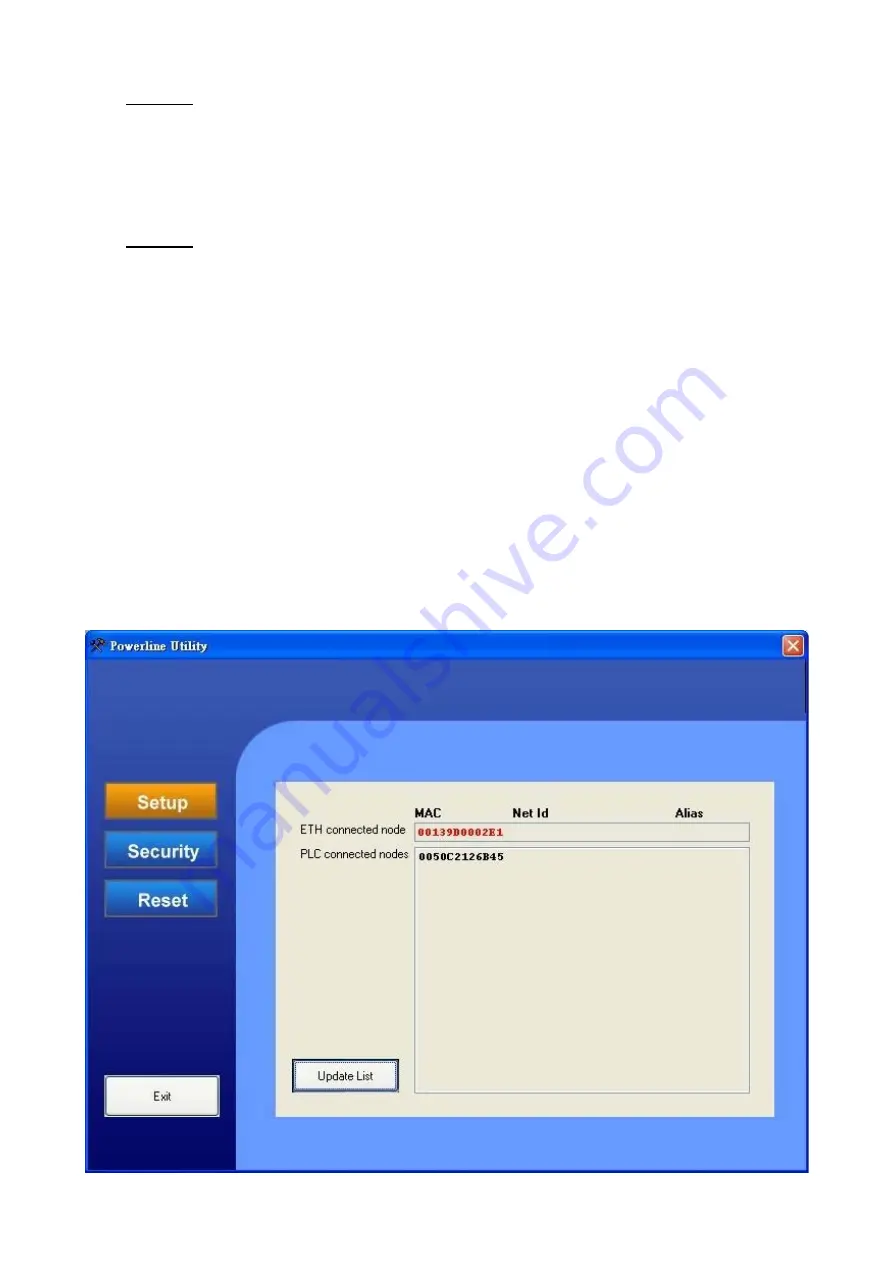
Note:
If you add more Powerline Adapters to your Powerline network later, make
sure that the “
Net ID
” (Network name) and the “
Encryption Key
” are the same for all
adapters. If one of these settings is different than the other configured Powerline
Adapter(s), the new Powerline Adapter will not function!
4.
You can secure the configuration of the Powerline Adapter. Enter a password in the field “
New
Password
” and confirm it in the field “
Confirm Password
”.
Note:
The 200Mbps Powerline Adapters are configured with a password by default.
This password is programmed in the Adapter Configurator for easy configuration. If
you change the password, the Adapter Configurator will ask you for the password
when you try to configure it. The default configured password is: “
paterna
” (with small
characters).
5.
Click “
Save
” to apply the settings to the selected Powerline Adapter.
The Powerline Configurator will save the settings to the selected Powerline Adapters. You
will be notified when the configuration is saved:
6.
Click “
OK
” to close the notification window. The Powerline Configurator will return to the
selection window.
7.
Click “
Exit
” to close the Powerline Configurator.
When all Powerline Adapters are configured, your Powerline network is ready for use.
Individual adapter configuration
1.
Select the adapter you want to configure and click “
Next
”.

















