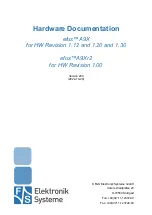Getting started with your PROTEUS
21
Turning on/off your PROTEUS
Always ON configuration (default)
Power ON: PROTEUS board starts automatically after power is connected.
Power OFF: Use the Shut down option in the OS and then disconnect power cable.
Power button configuration
The PROTEUS board enters to a standby mode when power is connected. The operator must turn the
unit ON via a remote switch connected to the board. The PROTEUS power button connection should
be connected to a momentary ON push switch; this is described in
J6 - System connector
, page
43
.
Using the serial interface (RS232)
The COM1 port is decoded at the standard PC address location. PC applications can use this port
without any special configuration.
The COM1 port is interfaced via a 10-way boxed header. A suitable breakout board is provided in the
development kit.
See
J8 - RS232 header
, page
46
for further details about the serial port interface.
Using the audio features
The PROTEUS Stand alone provides an HD Audio codec that supports standard mono mic input,
stereo line input, stereo headphone and stereo speaker. Speaker outputs are connected via 2W audio
amplifier.
See
J17 – Audio connector
, page
51
for future details about the connection.
Using the on board FLASH
The PROTEUS provides on board FLASH memory. The memory is connected to IDE interface and for
BIOS and system is visible as standard IDE hard disk drive.
Using the USB ports
The standard USB connector is a 4-way socket, which provides power and data signals to the USB
peripheral. It is a USB Type A connector.
USB ports 0 and 2 are provided on a 10-way header (J7). USB port 2 can be configured as
device
(optional). In this case Pin 9 of connector J7 needs to be connected to +5V and USB client feature has
to be enabled in BIOS.
See
J7 - USB0/2 header
, page
46
for more information.
Proteus stand alone
USB port 1 is a standard USB Type A connector (J1). An additional USB port 3 can be found on FFC
connector (J19).
See
J1 - USB Type A connector
, page
39
and
J19 - Misc ZIF connector
, page
63
for more information.
Proteus COM Express
Low/full/high speed USB ports 1, 3 and high speed USB ports 6, 7 are connected to the COM Express
connector. See your COM Express base board manual for information on how to use them.