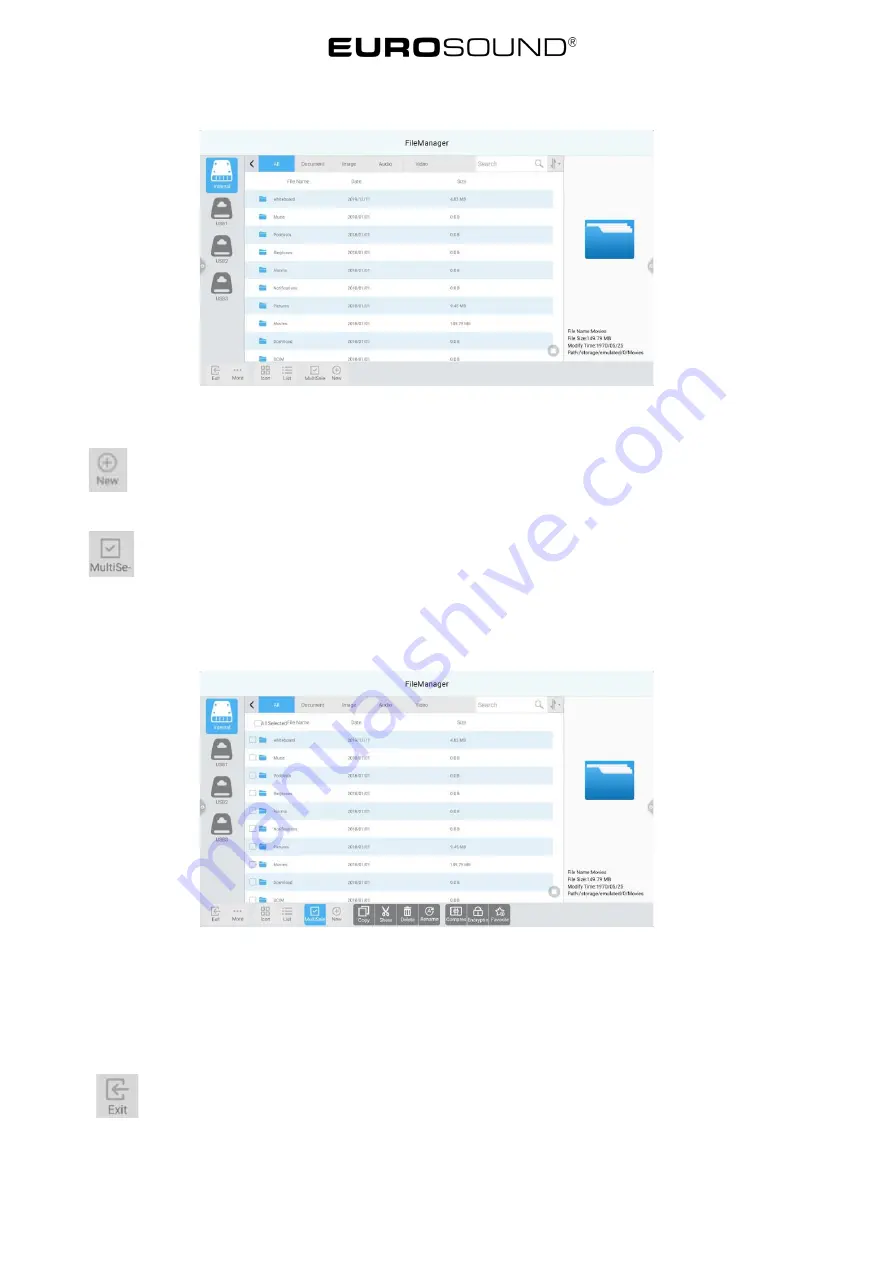
44
2.Column showing
2.2.5
Tool column
1.
Newly build
Click
to newly build a self-named folder.
2.
Multi choice
Click
multi chosen buttons, you can choose many files simultaneously.
3.
Expanded tools
Entering into chosen status, expanded toolbar will pop up, it has such function: copy. Cut. Delete. Rename. Shrinkage.
Password. Collect etc.
(1) File password added
a.Open password protection: click long for the protected file or folder, click
“password
added”,
enter password and confirm.
After adding password, it is not allowed to delete. Copy. Cut. Rename etc. on the files.
b.
Remove password protection: Click long for the protected file or folder,
click “password
removal”,
enter into password
then you can remove file or
folder’s
password protection.
4.Exit
Click
exit button, then you can exit from file management.






















