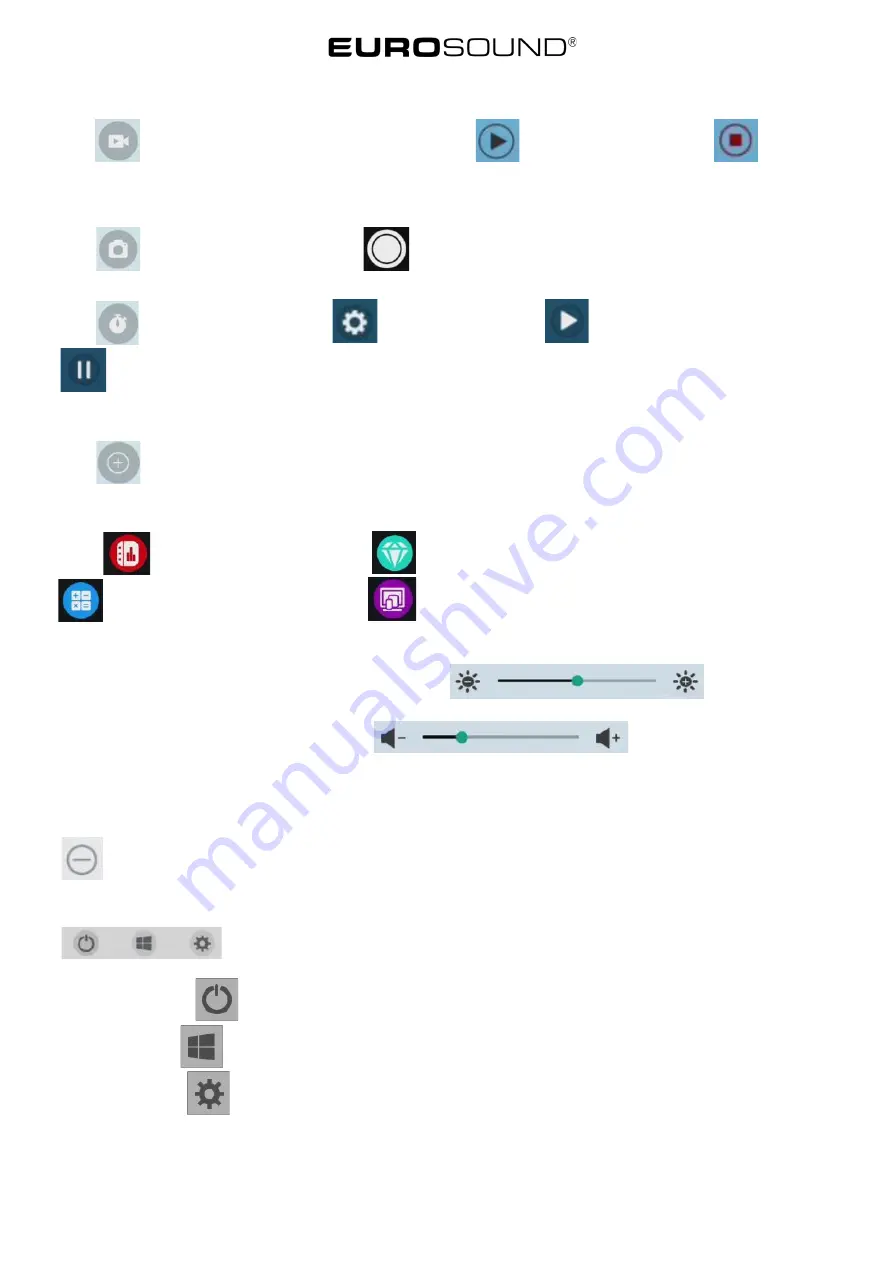
15
5.
Screen recording
click
, then recording screen function can be opened, click
button and record screen, click
to end
recording screen, file will be automatically saved to internal saving.
6.
Photo taking
click to open the camera function, click
to photograph, files will be automatically saved to internal saving.
7.
Timer
Click
to open timer function, click
to set up the timing, click
to count down the time, click
to stop timing count down.
8.
Self-definition
Click
to realize
user’s
added common use application
9.
Application
Click
to go into office application, click
to enter into VIP conference welcome application, click
to enter into computer application, click
to enter into multi-screen interactive application.
10.
Brightness and sound adjustment
(
1
)
Brightness adjustment: Touch and slide backlighting strip
,
which can adjust
brightness degree of the screen backlighting
(
2
)
Sound adjustment: Touch sliding sound strip
,
which can adjust sound
volume
11.
Notification column
System application notification or third-party notification will be shown on the column, click to open it and slide deletion, click
to delete all the message
12.
Bottom column
(
1
)
shut off
:
click
, can shut down display
(
2
)
OPS
:
click
, switch to internal computer OPS path
(
3
)
Set up
:
click
,
enter into system setup interface
。






























