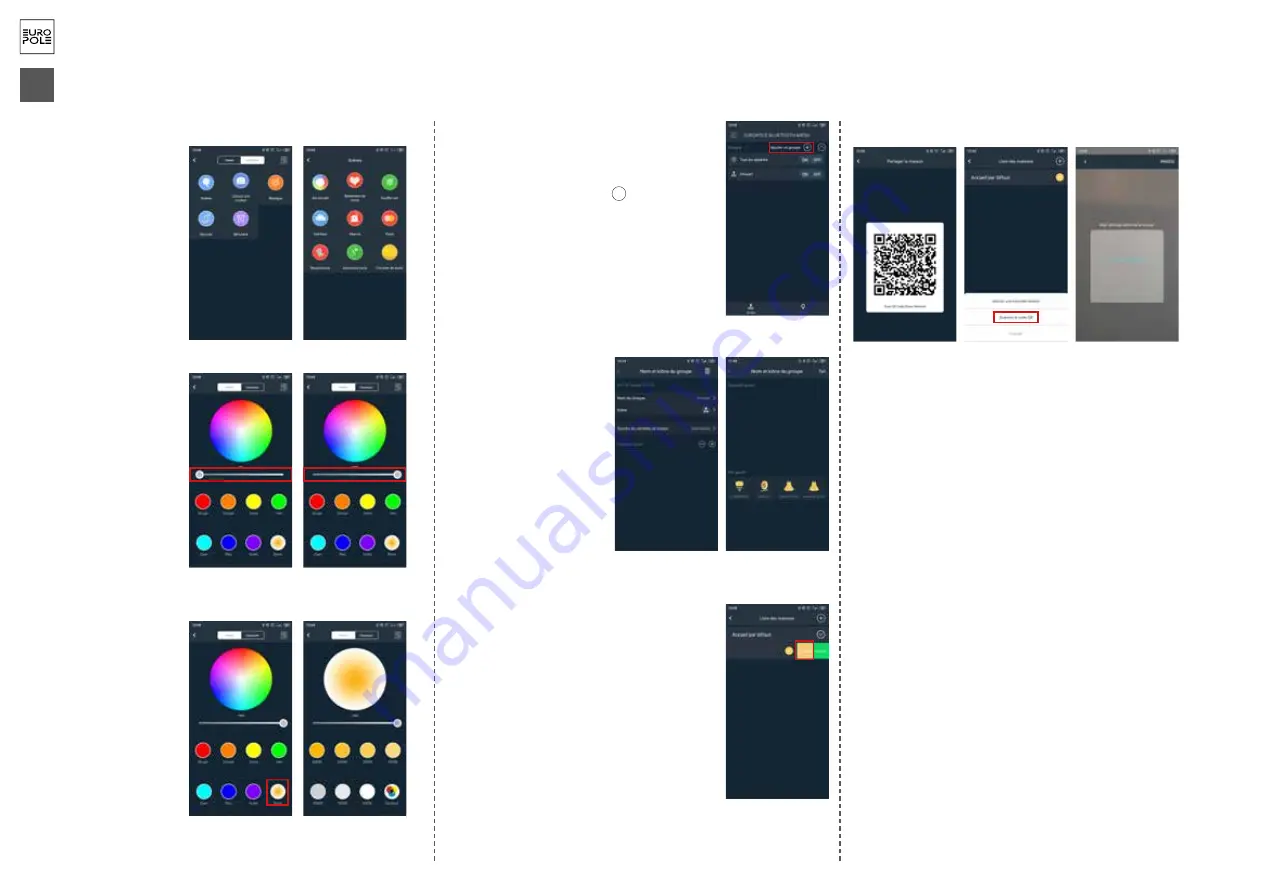
4
EUROPOLE - 19, avenue ZAC de Chassagne - 69360 TERNAY - Fax : +33 (0)4 72 24 73 42 - www.europole.net
EN
5. Controlling the temperature
variation (only for BLUETOOTH
MESH TW/RGB+TW products)
Press on the “White” circle in the
bottom right corner to access the
colour temperature control page. The
colour temperature is between 2700K
and 5000K.
6. Controlling the products by group
To save time and control several EUROPOLE BLUETOOTH MESH
products simultaneously, you can create a group which can be
controlled with a single command:
6.1
- Enter the “group” tab, press on the
+
in the top right
corner, then on the “add a group” button to create a group name.
For example, “Group 1”.
Note: products which do not have the same functions cannot
be controlled within the same group.
7. Sharing a house
It is possible for control of the products to be shared between
several users. To do this, choose the house to be shared from the
list of houses. Then slide to the left and click on “share”.
Scan the code that appears. This will enable one or more users to access that zone.
6.2
- Then click on the “Group 1”
symbol on the screen to enter the
control panel for the group.
You can then find a list of all the
Bluetooth MESH products that have
been successfully added to your
application by going to the menu in
the top right corner.
Choose one or two products to add
to the “Group 1” you created in the
previous step.
You can create several groups which
can each contain several products.
8. Reset
If a product or a group of products fails to respond or cannot be detected by your
application, you must reset the installation.
• turn off the lights
• ON then OFF
• Wait 1 second
• ON then OFF
• Wait 1 second
• ON
• Wait 6 seconds
• OFF
• Wait 1 second
• ON
The flashing light indicates that the product has been reset. It is now visible and can be
controlled again.
For Bluetooth Mesh controllers, simply click on the RST (reset) button on the controller.
NOTICE D’UTILISATION MULTILINGUE EUROPOLE - n°275 - V1 - 15/07/2020 - BLUETOOTH MESH
BLUETOOTH MESH
3. Colour management
You can also manage fading and other
pre-installed animations in “Scenes” from
the “interaction” tab
4. Controlling the brightness
You can manage this function from the
“Palette” screen:
Slide the dot from left to right to increase
the brightness of the product (0% to
100%).
WARNING :
The devices must not be modified, even partially, otherwise the warranty will not apply.














