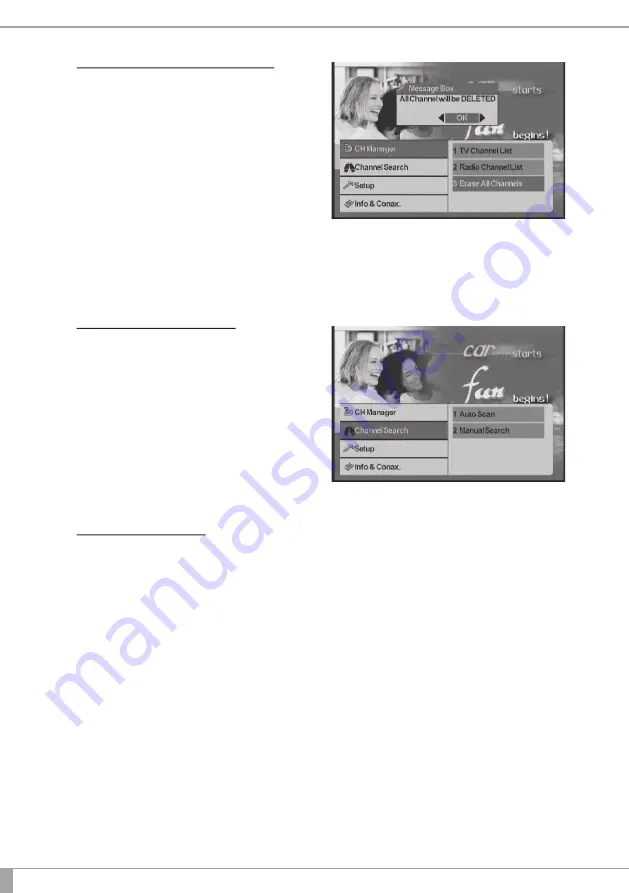
12
6.1.2 Erase all Channels
If you want to delete all the Channels in
the TV Channel List and Radio Channel
List then select the Erase All Channels
as follows:
In the Main Menu (press
MENU
),
toggle to Channel List (
CH▲,CH▼
/
VOL◄,VOL►
) and then across to
‘Erase all Channels’. Press
OK
.
After Deleting all the Channels pressing TV Channel List or Radio Channel List
will cause a message box to be displayed: No TV Channel List or No Radio
Channel List.
6.2 Channel Search
In the Main Menu (press
MENU
), toggle
down to Setup (using
CH▲,CH▼
)
6.2.1 Auto Scan
In the Main Menu (press
MENU
), toggle down to Setup (using
CH▲,CH▼
) and
then toggle right (
VOL►
) to highlight Auto Scan. Press
OK
to start high-speed
automatic scanning. The channels found and programmed depend on your
location.
With every auto-scan, the receiver scans all possible frequencies and compiles
a list of all available channels. If a new channel is found, it will be added to the
channel list.
To perform an auto-scan without accessing the menu, you can also use the
‘
AUTO-SCAN
’ button on the RCU.



















