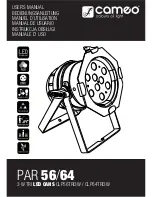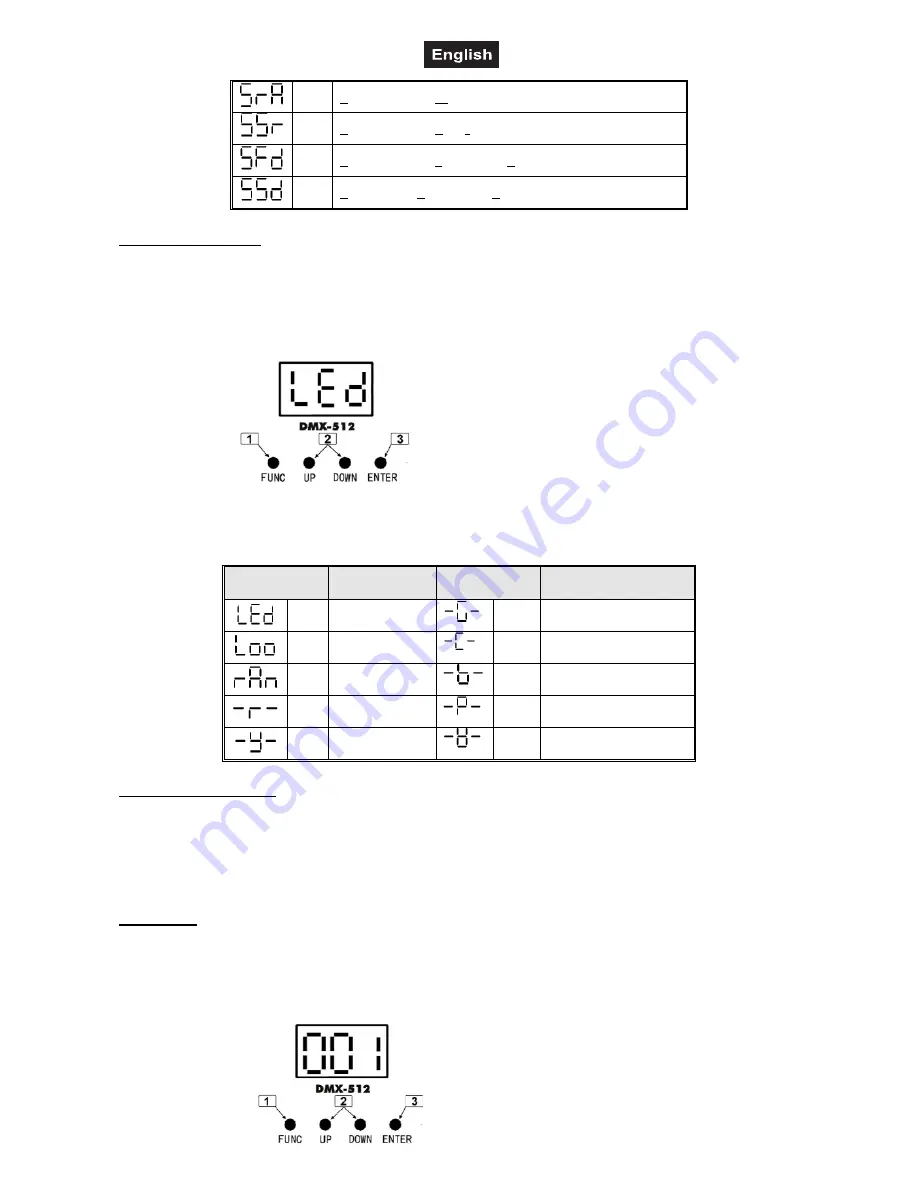
00051238.DOC, Version 1.1
32/35
SrA
S
ound activated
rA
ndom mixed laser effect
SSr
S
ound activated
S
low
r
andom mixed laser effect
SFd
S
ound activated
F
ast moving
d
ots laser effect
SSd
S
ound active
S
low moving
d
ots laser effect
LED COLOR CHOICE
Press FUNC to enter MODE OPTION.
Till to LED panel shows either one of LEd Loo rAn -r- -Y- -G-, -C-, -b-, -P- & -W-.
Press UP or DOWN to select your favorite LED color as above.
Press ENTER to confirm the setting.
The LED is working in the color which you choiced
l
ast time . Each time when you turn on your laser, you will
have this confirmed LED color.
In the COLOR CHOICE setting, the LED COLOR that you are going to choose is flashing. Press UP or
DOWN to change the LED color, you will have 10 different LED color mode. Their DISPLAY and EFFECT
are listed below:
DISPLAY
LED COLOR
DISPLAY
LED COLOR
LEd
LED Color
-G-
Green
Loo
Color Looping
-C-
Cyan
rAn
Color Random
-b-
Blue
-r-
Red
-P-
Purple
-Y-
Yellow
-W-
White
MASTER/SLAVE MODE
Press FUNC to enter MODE OPTION
Till to LED panel shows SLA
Press ENTER to confirm the setting.
The laser is working in “SLAVE MODE”. Connect MASTER laser and SLAVE lasers with DMX cable, the
SLAVE lasers do what exactly MASTER laser does. Check “5.2 DMX connection” to have more details about
laser connection.
DMX MODE
Press FUNC to enter MODE OPTION
Till to LED panel shows 001.
Press ENTER to confirm the setting.
The laser is working in “DMX MODE”. With help of UP/DOWN button, it could be easily change the DMX
address of the laser.