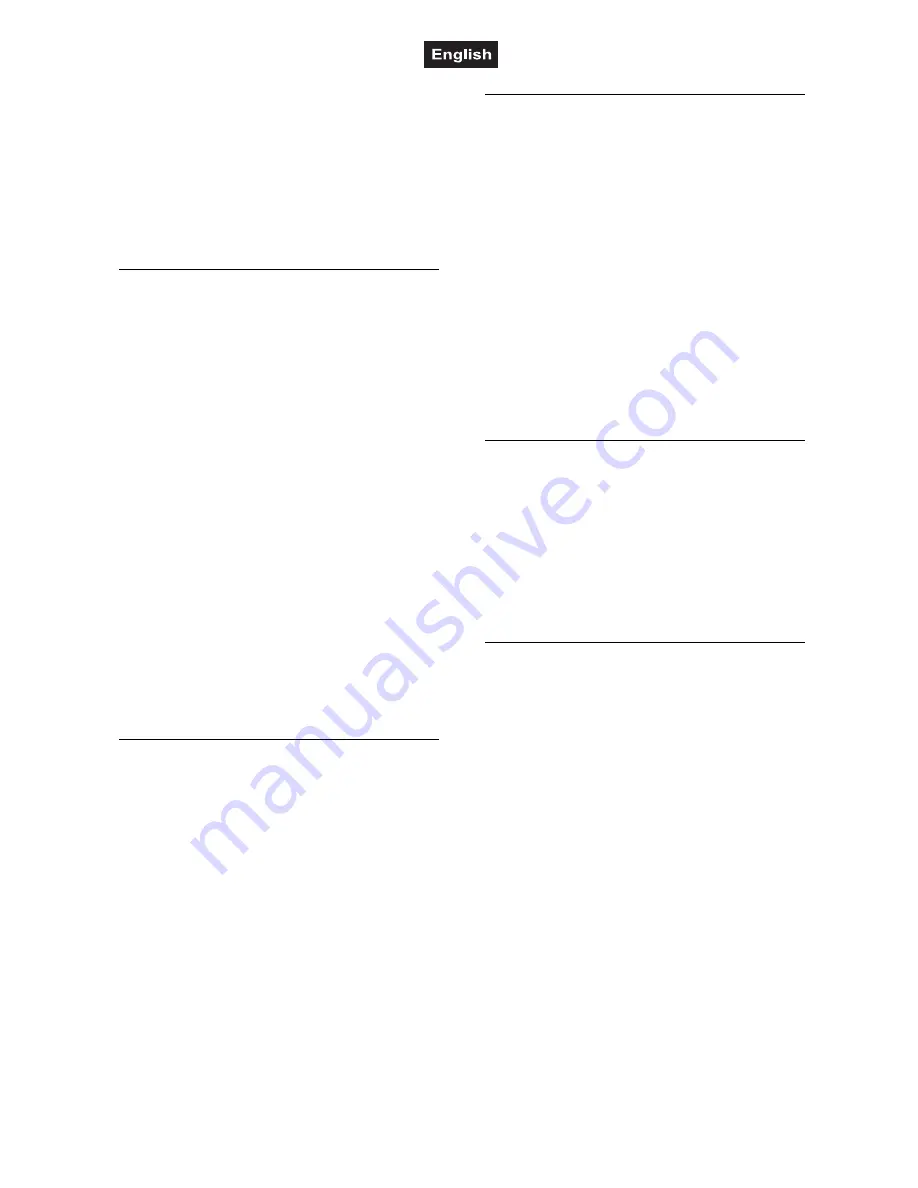
00081310.DOCX, Version 1.0
33/40
7
Store the scene on its original memory
location with the buttons
SCENE 1-8
. To
confirm the memory procedure, all LEDs of
the controller flash three times.
8
After the revised scene has been
memorized, switch off the programming
mode. For this, keep the button
PROGRAM
pressed until the LED next to the button
extinguishes.
Copying Illumination Scenes
1
Call the programming mode. For this, keep
the
PROGRAM
pressed until the LED next to
the button flashes.
2
Use the buttons
BANK UP
and
BANK
DOWN
to select the memory bank (1-30)
where the desired scene is stored.
3
Load the scene to be copied (source) with
the corresponding button
SCENE 1-8
.
4
Use the buttons
BANK UP
and
BANK
DOWN
to select the memory bank you would
like to copy the scene to (target).
5
Press the button
MIDI/REC
.
6
Use one of the buttons
SCENE 1-8
to select
the desired memory location. The scene is
memorized. To confirm the memory
procedure, all LEDs of the controller flash
three times.
7
After the scene has been copied, switch off
the programming mode. For this, keep the
button
PROGRAM
pressed until the LED
next to the button extinguishes.
Copying a Complete Memory Bank
1
Call the programming mode. For this, keep
the
PROGRAM
pressed until the LED next to
the button flashes.
2
Use the buttons
BANK UP
and
BANK
DOWN
to select the memory bank (1-30) to
be copied (source).
3
Press the button
MIDI/REC
.
4
Use the buttons
BANK UP
and
BANK
DOWN
to select the memory bank to copy
into (target).
5
Press the button
MIDI/REC
to memorize. To
confirm the memory procedure, all LEDs of
the controller flash three times.
6
After the bank has been copied, switch off
the programming mode. For this, keep the
button
PROGRAM
pressed until the LED
next to the button extinguishes.
Deleting Individual Illumination Scenes
1
Call the programming mode. For this, keep
the
PROGRAM
pressed until the LED next to
the button flashes.
2
Use the buttons
BANK UP
and
BANK
DOWN
to select the memory bank (1-30)
where the desired scene is stored.
3
Keep the button
AUTO/DEL
pressed and
simultaneously select the scene to be
deleted with the buttons
SCENE 1-8
. To
confirm the deleting procedure, all LEDs of
the controller flash three times.
4
After the desired scene has been deleted,
switch off the programming mode. For this,
keep the button
PROGRAM
pressed until the
LED next to the button extinguishes.
Deleting All Illumination Scenes
1
Switch off the controller.
2
Keep the two buttons
PROGRAM
and
BANK
DOWN
pressed simultaneously and switch
on the controller.
3
After 2 seconds, all LEDs of the controller
flash three times to confirm the deleting
procedure.
Copying Device Settings
All DMX values assigned to a light effect unit can
be conveniently copied to another unit.
1
Keep the
SCANNER
button pressed of the
unit to be copied.
2
In addition, press the
SCANNER
button you
would like to copy the values to.








































