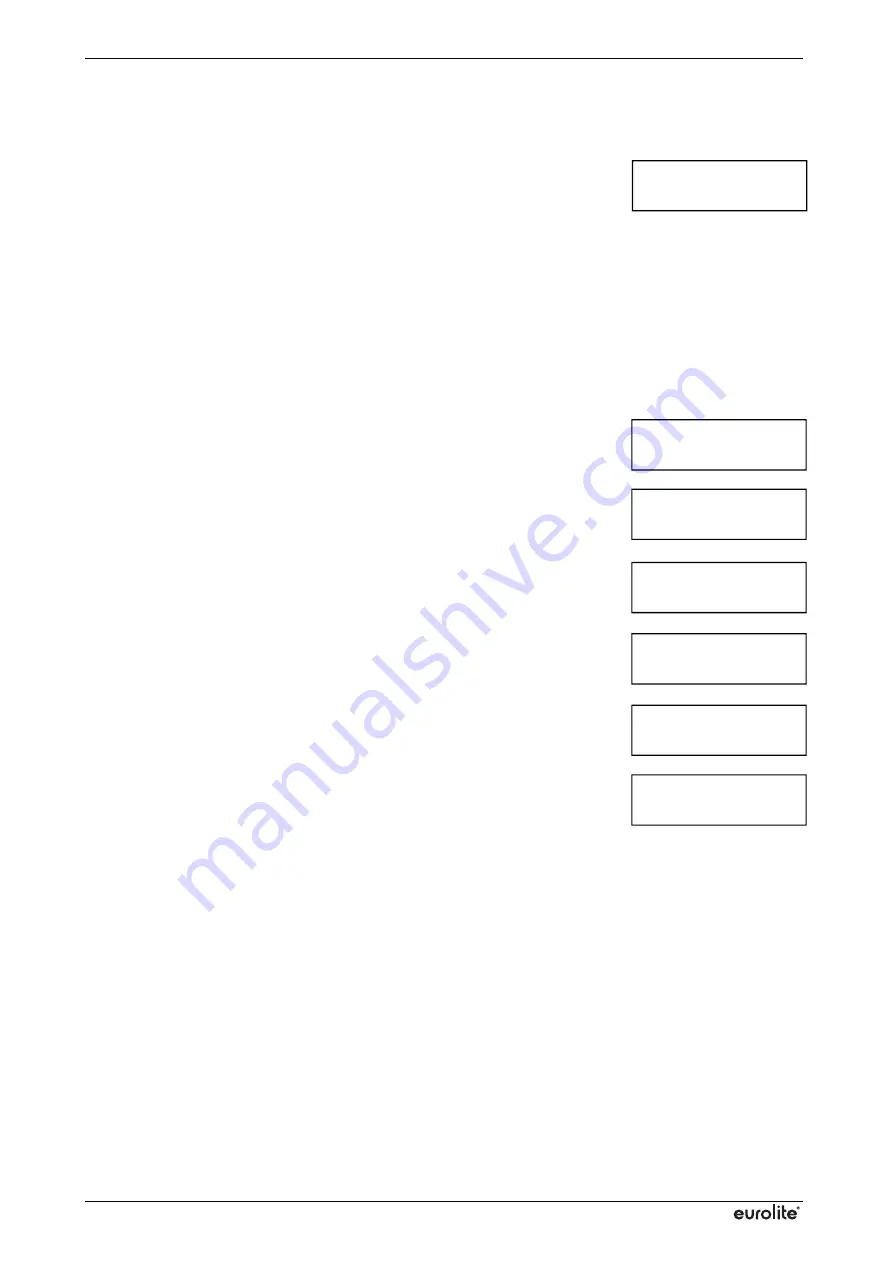
www.eurolite.de
27
6
OPERATION
After switching on, the controller requires a short initialization process and is
then ready for operation. The display indicates the last operating mode. The
controller can be operated in stand-alone mode with SD card (“
SD Mode
“) or
in DMX mode (“
DMX Mode
“). To select the operating mode call menu item
“
Mode
“ with the
MENU
button and select the desired setting with the buttons
▼ and ▲. The controller automatically changes to PC mode (“
PLAY-
Network
“) when light programs are played with the software
LPlayer
.
Stand-alone Operation with SD Card
In stand-alone mode the controller uses the SD inserted to play light
programs without a computer. The program running speed and the
brightness of the LEDs can be adjusted. As the included SD card comes
with 4 sample programs the LED curtain can be operated right out of the
box. With the software
LPlayer
it is possible to create your own light
programs and save them to the SD card.
1) If necessary, switch to SD card mode. For this, call menu item “
Mode
“
with the
MENU
button and select the setting “
SD Mode
“ with the buttons
▼ and ▲.
2) To activate playback mode call menu item "
PLAY
“ with the
MENU
button. Then insert the SD card (labeled with “
Program
“) with the
contacts pointing downwards and the notched corner to the right so far
into the card slot until it engages. Playback of the first light program will
be started. Use the buttons ▼ and ▲ to select another program.
3) To adjust the LED brightness call menu item “
Brightness
“ with the
MENU
button. Use the buttons ▼ and ▲ to select a value between 0
(dark) und 255 (bright).
4) To adjust the program running speed call menu item “
Speed
“ with the
MENU
button. Use the buttons ▼ and ▲ to select a value between 1
(slow) and 30 (fast).
5) To adjust the program a playlist call menu item “
Program
“ with the
MENU
button and confirm with the
CFM
button. The display shows the
program number in the upper line and the file name in the lower line.
Select between “
YES
“ and “
NO
“ with the
CFM
button. Use the buttons ▼
and ▲ to skip to the next program.
6) To indicate the controller’s software version call menu item “
VERSION
“
with the
MENU
button.
PLAY
No SD Card!
Brightness
255
Speed
15
Program 1
File namexxx.DAT YES
PLAY
File namexxx.DAT
Mode
SD Mode
VERSION
KS1000-V213




























