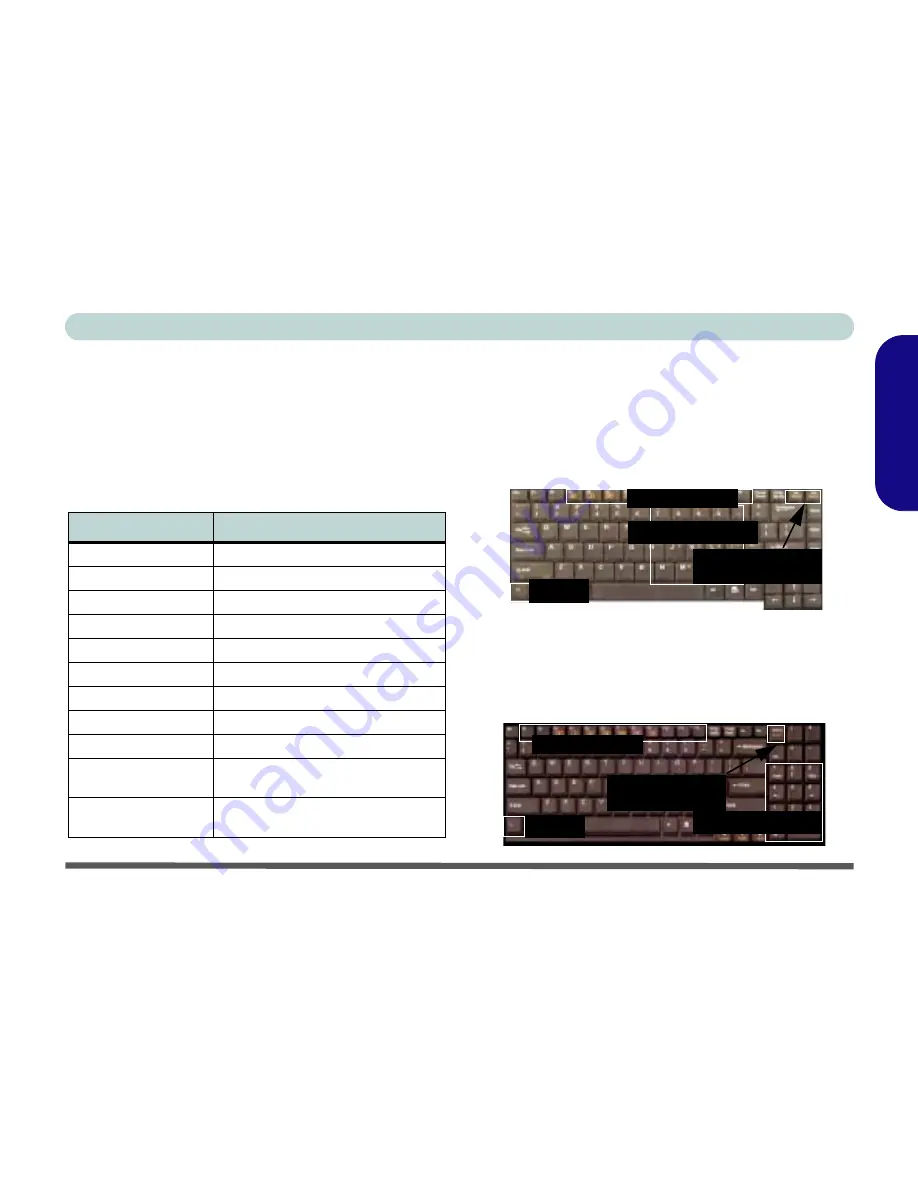
Concise User’s Guide
System Map: Top View with LCD Panel Open - 11
English
Function Keys
The
Fn
key (on the bottom-left of the keyboard) allows
you to change operational features instantly. To use the
functions press and hold the Fn key, then press the appro-
priate function key (
F3
-
F9
etc.) located on your key-
board.
Table 6 - Function Keys
Numeric Keypad
For
Model A
only - The keyboard has an embedded nu-
merical keypad for easy numeric data input. The numeric
keys are highlighted by a yellow typeface. Pressing the
Fn + NumLk
keys turns on/off the numeric keypad.
Figure 2 - Keyboard (Model A)
For
Model B
only - The keyboard includes a numerical
keypad (on the right side of the keyboard) for easy nu-
meric data input. Pressing the
Num Lk
key turns on/off
the numeric keypad.
Figure 3 - Keyboard (Model B)
Keys
Description
Fn
Function Key
Fn + F3
Mute Toggle
Fn + F4
Sleep/Resume Toggle
Fn + F5
Decrease Audio Volume
Fn + F6
Increase Audio Volume
Fn + F7
Display Toggle
Fn + F8
Decrease LCD Brightness
Fn + F9
Increase LCD Brightness
Fn + F12
Multiple Wireless Modules Toggle
Fn + NumLk (
Model A
)
Num Lk (
Model B
)
Number Lock Toggle
Fn + ScrLk (
Model A
)
Fn + Scr Lk (
Model B
)
Scroll Lock Toggle
Numeric Keypad
Fn Key
Function Keys
NumLk & ScrLk
Keys
Numeric Keypad
Fn Key
Function Keys
Num Lk/Scr Lk
Key






























