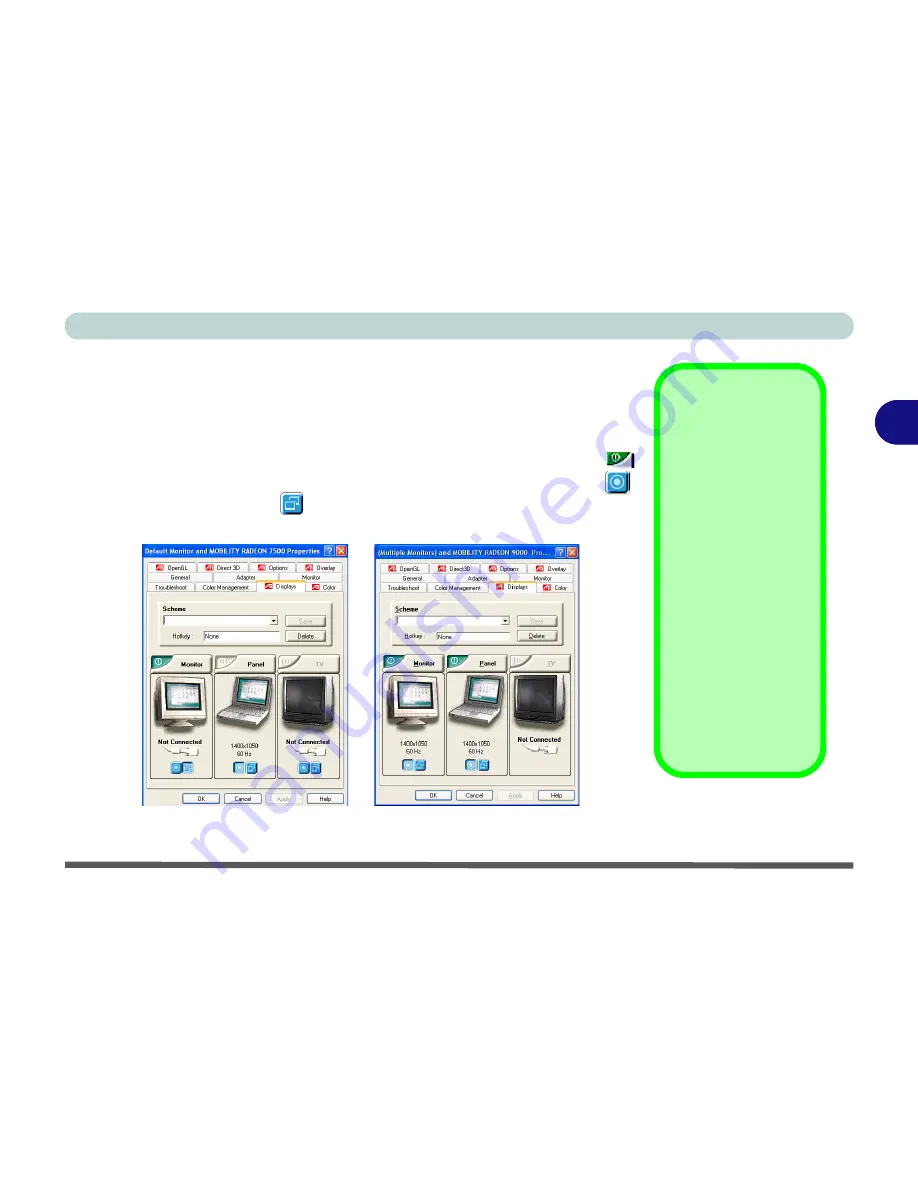
Advanced Controls
Enabling Other Displays 3 - 9
3
Enabling Other Displays
Attach a monitor to the External Monitor (CRT) port on the rear panel. In the
Advanced
ATI Mobility Radeon Properties (
Figure 3 - 3 on page 3-5
) click
on
Display
to get the other display options, including those for TV (different
OS’s will appear with different options). Click the
enable/disable button
for the display device you wish to use. Select
ONE
display as
Primary
,
the remaining as the
Clone
(the
Clone
may operate in either
Clone Mode
,
or
Extended Desktop Mode
).
Primary & Clone
Displays
The
Primary
display in
an Extended Desktop
environment will be as-
sociated with
display
Icon 1
in the settings
tab.
The
Clone
display will
set the associated dis-
play to show a copy of
the Primary desktop.
The
Clone
display in
an Extended Desktop
environment will show
the portion of the desk-
top extended from the
Primary
display.
Figure 3 - 6
Displays Tab
Summary of Contents for 5600D Monte Carlo
Page 1: ......
Page 175: ...Troubleshooting 7 24 7...






























