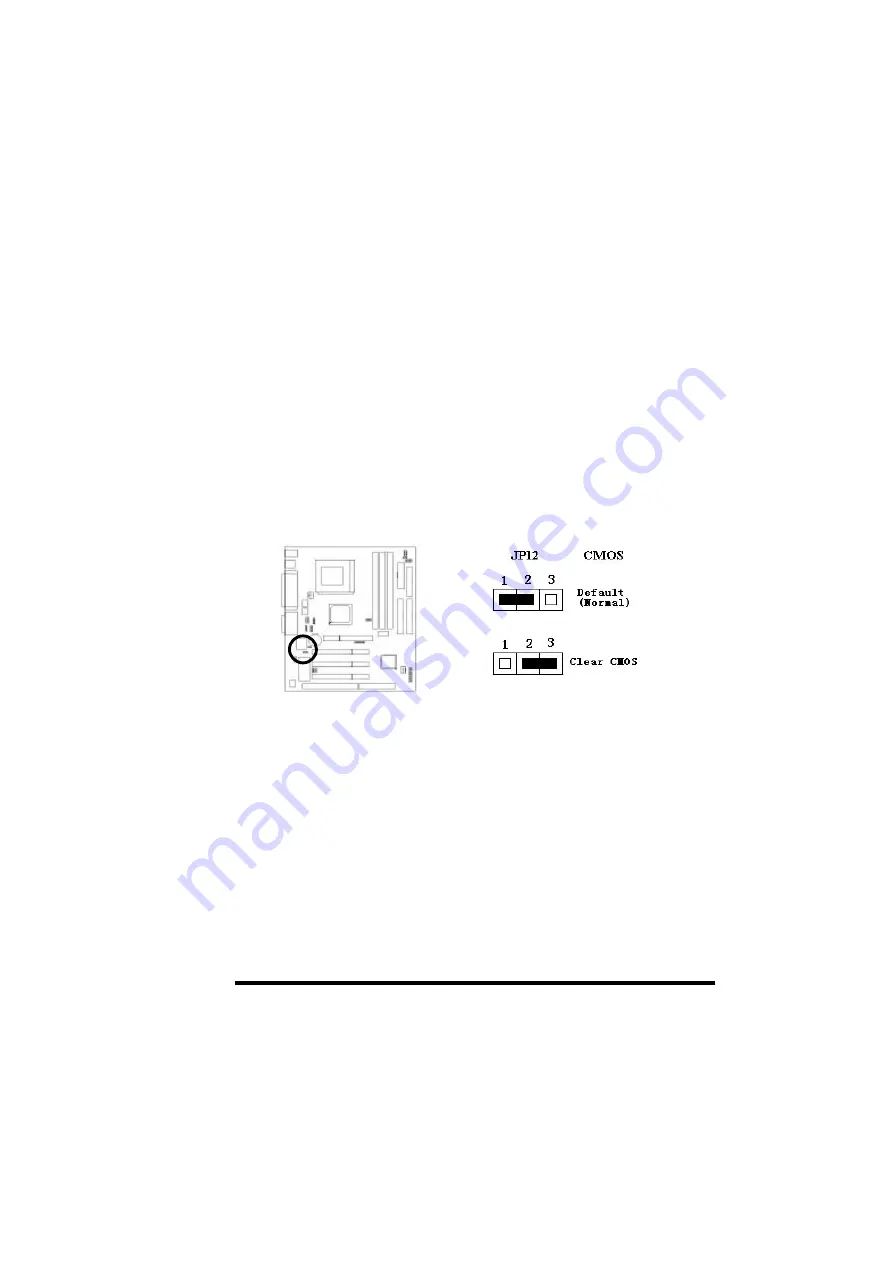
AP0 USER'S MANUAL
2-1
SECTION 2.
HARDWARE INSTALLATION
This section gives you a step-by-step procedure on how to install your
system. Follow each section accordingly.
2-1
Jumper Settings
Please refer the following figures for the locations of the jumpers on the
mainboard.
2-1.1 CMOS Clear Setting
To clear CMOS, please follow the steps below:
1. Power off the system and unplug the chassis AC power cord.
2. Short JP12 at pin 2-3 for few seconds.
3. Set JP12 back to its Normal position at pin 1-2.
4. Plug the AC power cord to the chassis.
5. Power on the system and load the BIOS setup default.















































