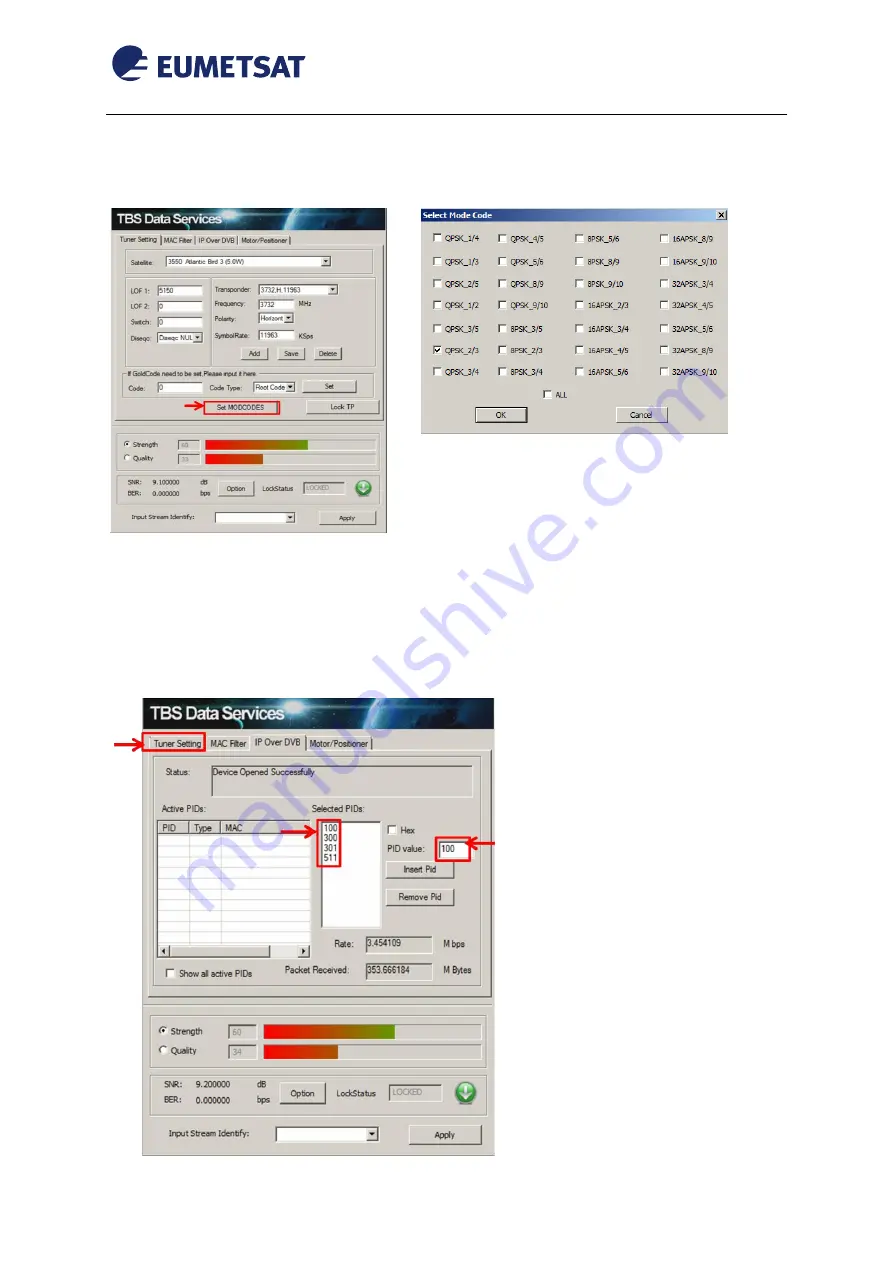
EUM/OPS/MAN/15/794850
v2 e-signed, 15 March 2016
TBS-6903/6908 DVB-S2 Receiver EUMETCast Windows Setup Guide
Page 19 of 32
d)
Click the
Set MODCODs
button, and then select the MODCOD QPSK_2/3.
Select
OK
e)
After setting the MODCOD filter, press "Lock TP" to lock the signal again and then
click on the “IP Over DVB”. Add the selected PIDs :
-
Ensure the Hex box is unchecked.
-
Enter a PID value starting with 100 in the PID value box, and press the Insert PID
button. It should appear in the Selected PIDs list.
-
Repeat this for all the remaining PIDs you need, typically: 300, 301 and 511.




























