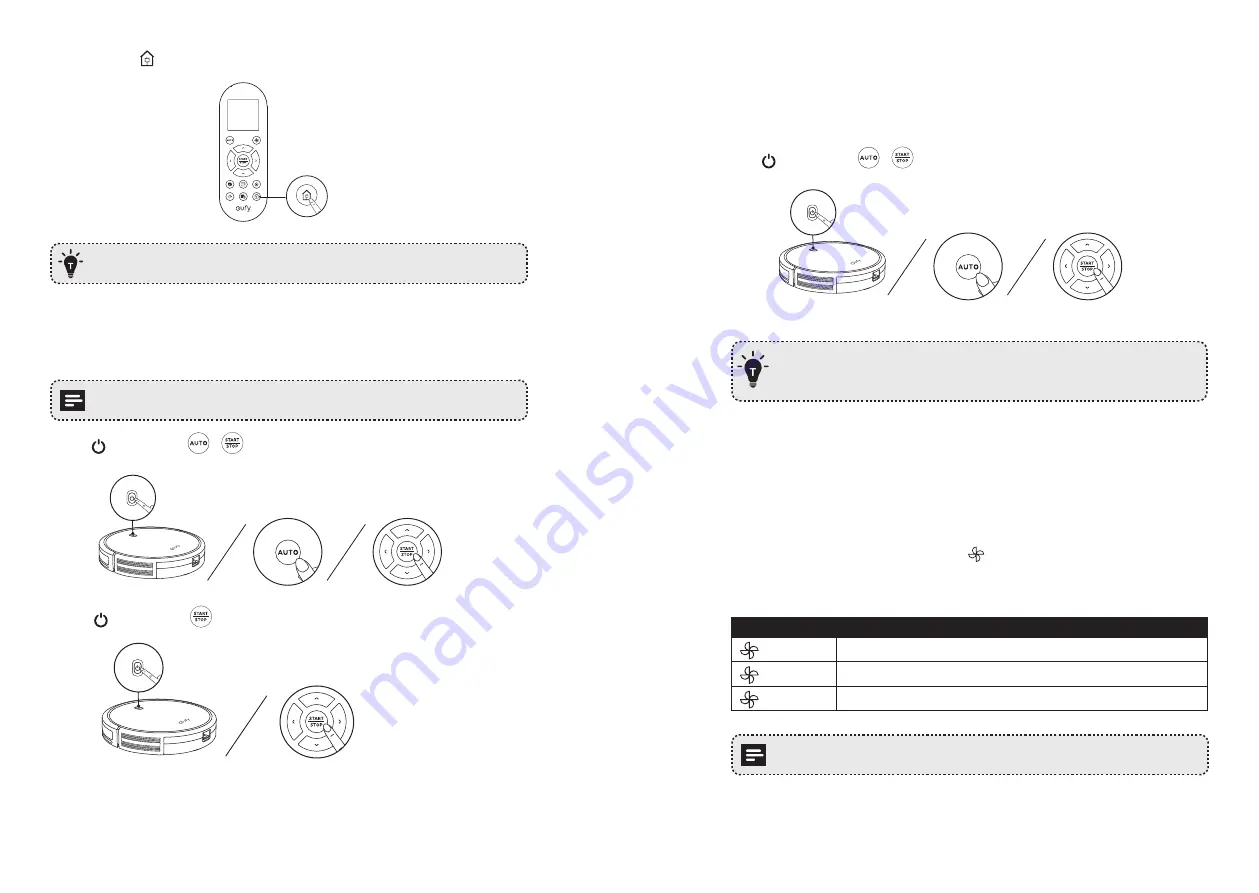
14
15
Method 2:
Press on the remote control to return RoboVac to the Charging Base.
Turn off the main power switch if RoboVac will not be used for a long period of
time. To preserve the battery’s lifespan, recharge at least once every 6 months.
Start / Stop Cleaning
Make sure the main power switch on the bottom of RoboVac is turned on before use.
1. Press on RoboVac or
/
on the remote control to start cleaning in Auto Mode.
2. Press on RoboVac or
on the remote control to stop cleaning.
Select a Cleaning Mode
1. Auto cleaning
RoboVac optimizes its cleaning path by selecting different cleaning modes automatically
until cleaning is complete. This is the most commonly used cleaning mode.
Press on RoboVac or
/
on the remote control to start cleaning in Auto Mode.
- RoboVac will return to the Charging Base automatically when the battery level becomes
low or when RoboVac finishes cleaning.
- By default, RoboVac starts in Auto cleaning mode when it is turned on.
BoostIQ™ Feature
When the BoostIQ™ feature is enabled, RoboVac will automatically increase the suction
power if it detects stronger power is needed to ensure the best clean. BoostIQ™ is ideal for
cleaning thicker carpets and hard-to-sweep messes, which will reduce the total cleaning
time, but increase the noise level. If the vacuuming noise caused by BoostIQ™ disturbs
you, you can disable this feature. This feature only works in Auto and Single Room cleaning
modes.
In Auto or Single Room cleaning mode, press on the remote control repeatedly to adjust
the suction power level.
• The corresponding icon is displayed on the remote control.
Icon
Suction Power Level
Standard
Standard power
BoostIQ
Automatically switches between Standard and Enhanced power (default)
Max
Maximum power
When RoboVac starts cleaning in Auto or Single Room mode the next time, it will
clean according to the suction power level you previously selected.
Summary of Contents for RoboVac 11S
Page 16: ......


































