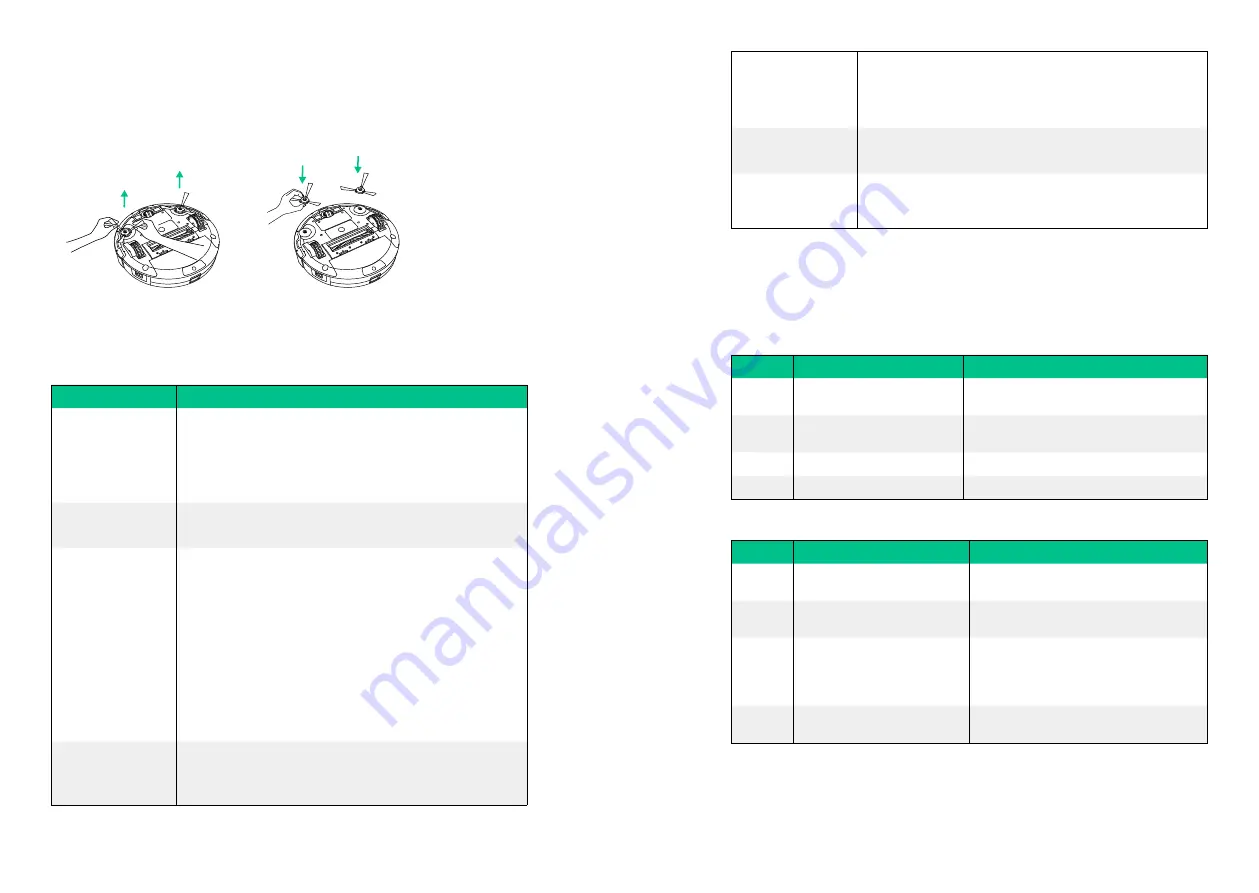
18
19
RoboVac cannot be
charged.
• Check whether the Charging Base is plugged into the outlet.
• Remove objects within 3 ft/1 m to the left and rignt side and
within 6 ft/2 m of the front of the Charging Base.
• Dust off the charging contact pins with a dry cloth.
The rolling brush
does not rotate.
• Clean the rolling brush.
• Check whether the rolling brush has been installed properly.
RoboVac’s movements
or travel path are
abnormal.
• Clean the sensors carefully with a dry cloth.
• Restart Robovac by turning the power switch off and on.
Error codes troubleshooting
When RoboVac is in trouble, it will emit a series of short or long beeps and the red indicator
on RoboVac will be on or flashing.
Flashing red indicator light
Error Tone Cause
Solution
One beep RoboVac is hanging over a ledge
or is trapped.
Turn off RoboVac and restart in a new location.
Two beeps RoboVac’s bumper is stuck.
Tap RoboVac’s bumper several times to dislodge
any debris that may be trapped underneath.
Three beeps RoboVac’s drop sensors are dirty. Clean the drop sensors gently with a dry cloth.
Four beeps RoboVac’s power level is too low. Manually charge RoboVac for at least 5 hours.
Solid red indicator light
Error Tone Cause
Solution
One beep RoboVac’s wheel is stuck.
Turn off RoboVac and remove any hair or
debris from the wheel.
Two beeps RoboVac’s side brush is stuck.
Turn off RoboVac and remove any hair or
debris from the side brush.
Three beeps RoboVac’s suction fan is stuck.
• Turn off RoboVac, then remove and empty
the dust collector.
• Make sure the air inlet is not blocked by
any hair or debris.
Four beeps RoboVac’s rolling brush is stuck. Turn off RoboVac and remove any hair or
debris from the rolling brush.
Replace the Side Brushes
The side brushes may become bent or damaged after using for a period of time. Follow the
steps below to replace it.
• Pull off the old side brushes and snap the new ones into place.
Troubleshooting
Problem
Solutions
RoboVac cannot be
activated.
• Make sure the power switch is in the ON position.
• Ensure the battery is charged.
• Replace the batteries in the remote control (2 AAA batteries).
• Make sure the remote control is within range (less than 3m
from RoboVac).
RoboVac stops
working suddenly.
• Check whether RoboVac is trapped or stuck on an obstacle.
• Check whether the power level is too low.
RoboVac does not
start scheduled
cleaning.
• Make sure the time, time of day (AM/PM), and the scheduled
time have been set correctly.
• Check whether RoboVac’s power is too low to start cleaning.
• Make sure you point the remote control directly at RoboVac
when setting the time/schedule. You will hear a beep when the
time/schedule has been set.
• All settings will be erased when RoboVac is turned off or when
the battery power is exhausted. You will need to reset the time
and reschedule the cleaning time.
• When using the Power Adaptor to charge RoboVac, you cannot
set a schedule, and the previously scheduled cleaning will not
start.
Suction power is weak.
• Check whether any obstructions are blocking the suction inlet.
• Empty the dust collector.
• Clean the filter with a vacuum cleaner or a cleaning brush.






























