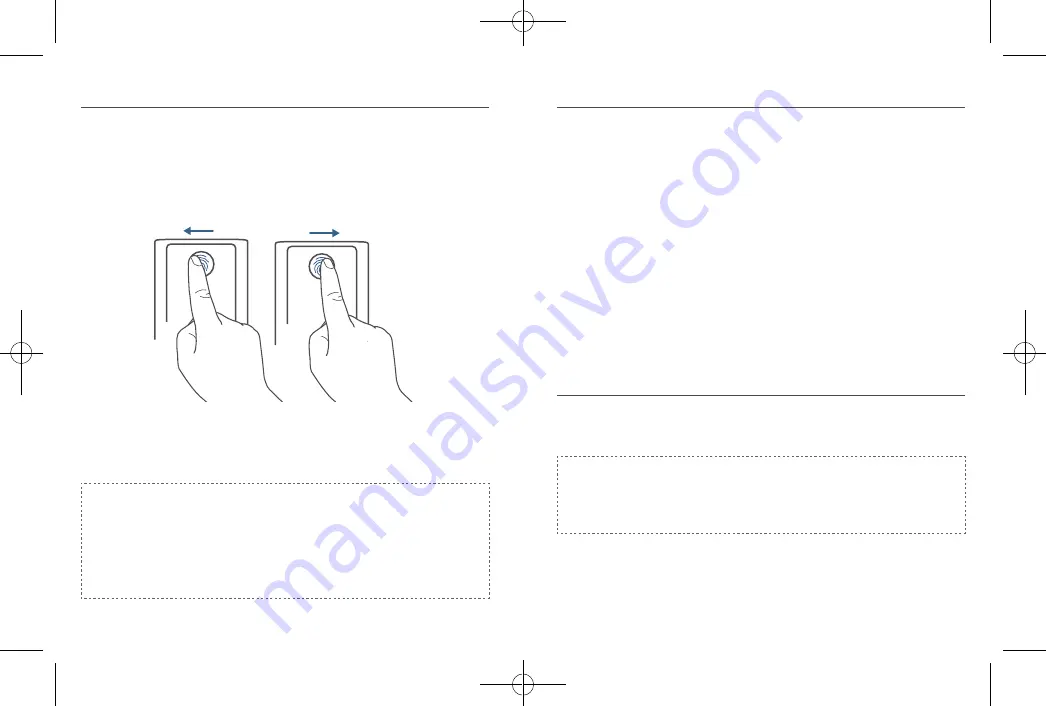
16 English
English
17
Register Your Fingerprint
After setting an access code, the eufy Security app will prompt you to register your
fingerprint. The fingerprint light will breathe white.
1. Register your fingerprint by placing it on the touch screen and check whether
your fingerprint is valid. If yes, your fingerprint will be recorded. You must
register your fingerprint 8 times. Each time you register a fingerprint successfully,
the corresponding number will light on. For example, you successfully register
fingerprints 8 times, the number 1 ~ 8 are lighted.
2. If the app fails to record your fingerprint, the fingerprint breathing light will breathe
red once and a prompt tone will be heard. Move your finger slightly and try again.
3. After the fingerprint is successfully registered, the fingerprint breathing light will turn
off.
Note:
• People aged over 70 and children under 5 are recommended to use the
keypad to set access codes.
• It is recommended to use your thumb, index finger, or middle finger to
register your fingerprint.
• You can skip this step during the initialization process and register fingerprint
later.
Other Settings
The Smart Lock Touch & Wi-Fi supports many features that you can configure using the
eufy Security app. The features are listed as follows:
• Add up to 100 users
• Set language: English
• Synchronize time for lock with the time on your phone
• Customize voice volume for the Smart Lock Touch & Wi-Fi
• Customize the time duration for automatic door-locking. You can set the
countdown duration to be up to 3 minutes.
• Enable or disable sound effect
• Automatically record door opening and locking log
• Failsafe mode: After 5 consecutive failed attempts to register your fingerprint, the
fingerprint scanner will be disabled, however, the access code can still be used.
• After 5 consecutive failed attempts to input the access code, neither access code
nor the fingerprint scanner can be used.
• Check device information
OTA Update (Optional)
If your device requires an OTA update, the app will force you to update OTA. Follow
the on-screen instructions to complete the process. If no OTA update is required, the
app will automatically skip this process and enter “the setup complete” page.
Note:
• When the battery power level is lower than 25%, OTA update is not allowed.
• After OTA is successfully updated, wait for 1 minute and then reboot the
Smart Lock Touch & Wi-Fi.

























