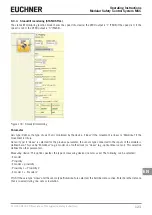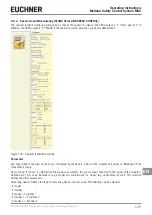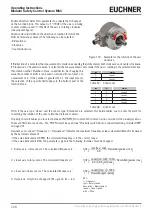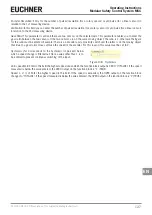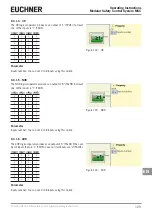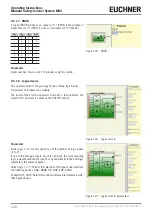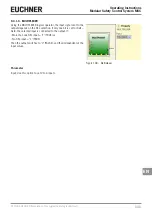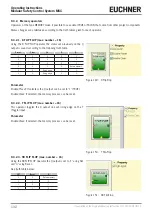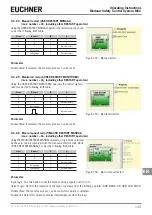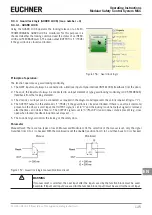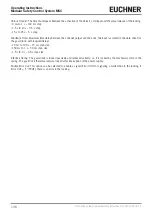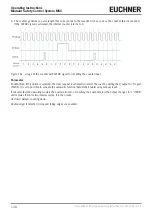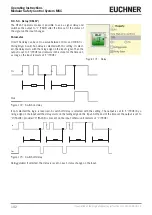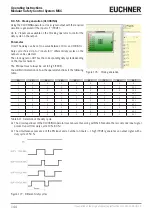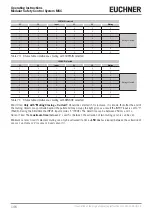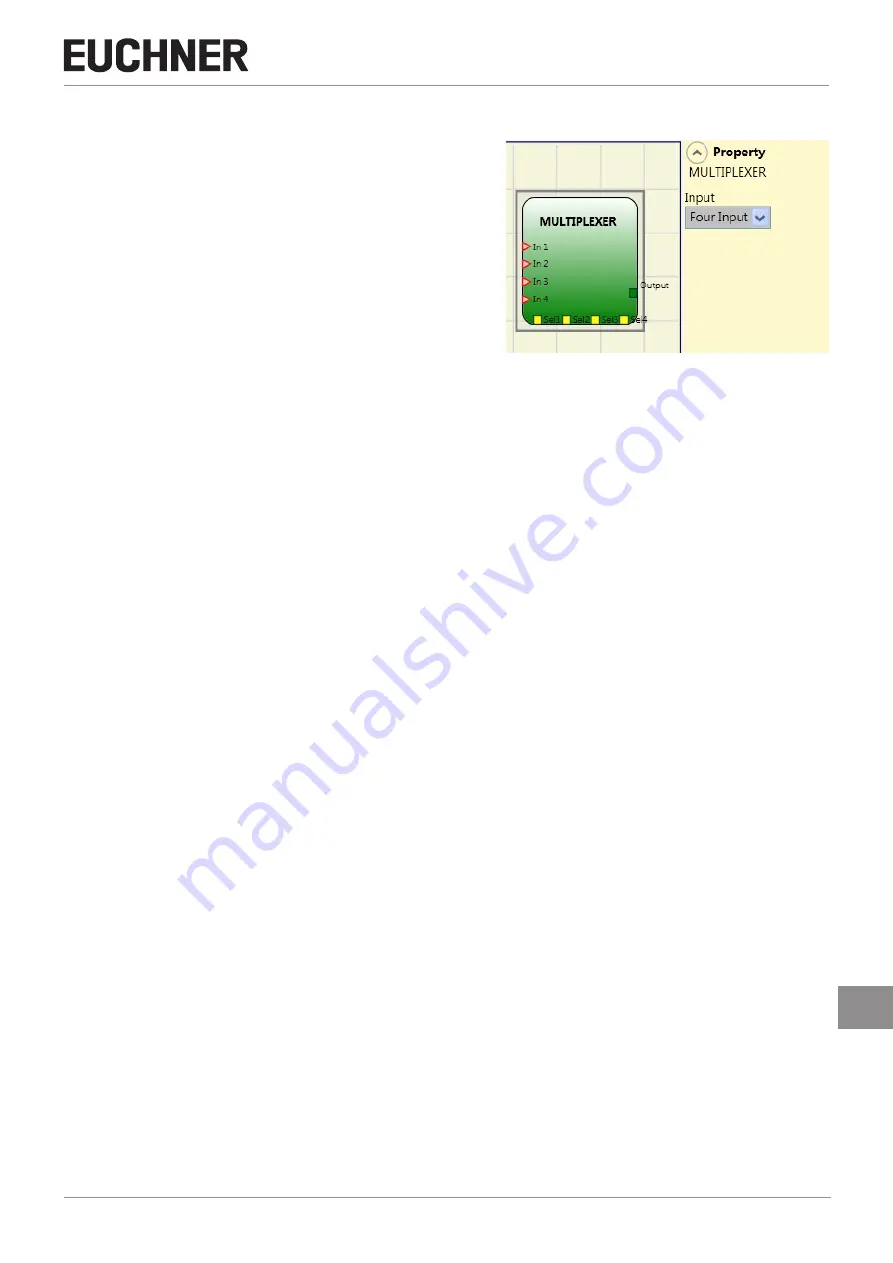
131
2121331-04-04/19 (Translation of the original operating instructions)
Operating Instructions
Modular Safety Control System MSC
EN
9.4.1.9. MULTIPLEXER
Using the MULTIPLEXER logical operator, the input signal sent to the
output depends on the SEL selection. If only one bit is set for Sel1–
Sel4, the selected input is connected to the output. If:
Ì
More than one SEL input = "1" (TRUE) or
Ì
No SEL input = "1" (TRUE),
Then the output switches to "0" (FALSE), and that independent of the
input values.
Figure 148: Multiplexer
Parameter
Input: Use this option to set 2 to 4 inputs.
Summary of Contents for MSC
Page 1: ...EN Operating Instructions Installation and use Modular Safety Control System MSC ...
Page 171: ......
Page 173: ......